Process Overview: To ensure inner-facility inventory moves are transacted properly, the Bin Put-Away Worksheet should be reviewed weekly. This worksheet is used to catch discrepancies between on-hand inventory quantities and bin location quantities. Items appear on this list when an item that uses bins has a count greater than the combined on-hand count of its associated bins. The below process and guidelines should be used in resolving the discrepancies found on this worksheet.
- *Note– The two most common discrepancies are transactions taking place where a bin is missing/needs to be added, and when item receipts are created, and inventory is restocked when it should not have been. An example of each will be given in this document.
Step 1: Open the Bin Put-Away Worksheet and filter for the appropriate location(s). Path: Transactions tab > Inventory > Bin Put-Away Worksheet
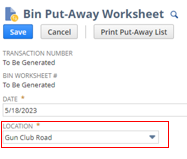
Step 2: Once the Location has been updated, the worksheet will refresh automatically, and any results will populate under the Items subtab.
- *Note– Make note of the quantity shown as this will help confirm the transaction or record that needs to be updated.
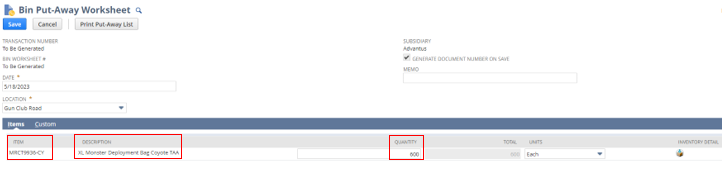
Step 3: Navigate to the Item Record for the item being worked on and click on the View Inventory Moves button. (Located under Inventory Detail subtab)
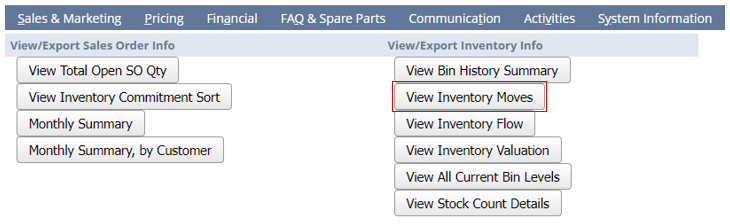
Step 4: On the View Inventory Moves screen, update the Bin Number to -None-.

- *Note– If there is only one transaction that does not have a bin number, the user will be taken directly to the document.
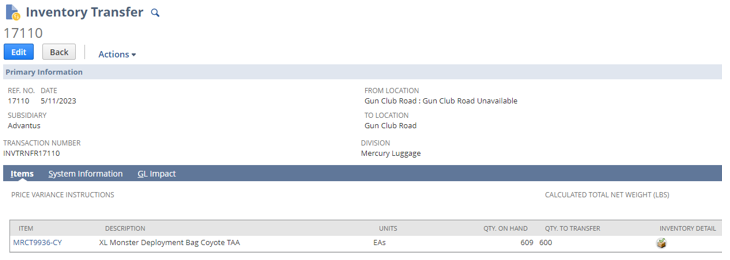
- *Note– If there are multiple transactions that do not have a bin number, the results will populate on the results screen.
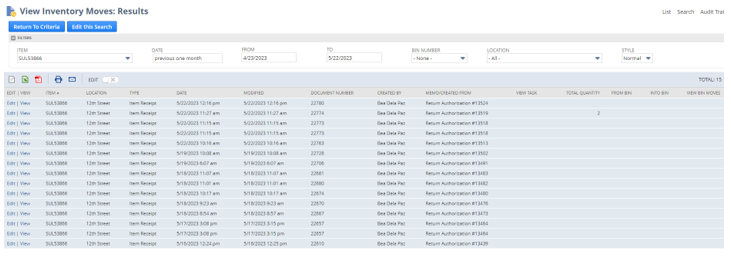
Step 5: Review the results to determine what the next step is.
- *Note– For inventory movement records, click the Inventory Detail icon on the record to ensure the appropriate bins have been added. If not, reach out to the user who created the record to have them make the update. Once the user updates the bin, the issue will be resolved.
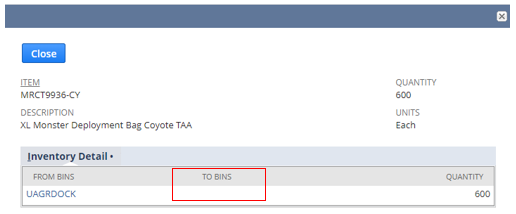
- *Note– For Return Authorizations where the inventory should not have been restocked, navigate to the Item Receipt associated with the RA. Path: Return Authorization > Related Records subtab > Receipts & Refunds sublist > Item Receipt. On the Item Receipt, there will be an item(s) where the ‘Restock?’ column was left as Yes. Reach out to the user who created the RA/Item Receipt and request that they update this column to No. This will resolve the issue.
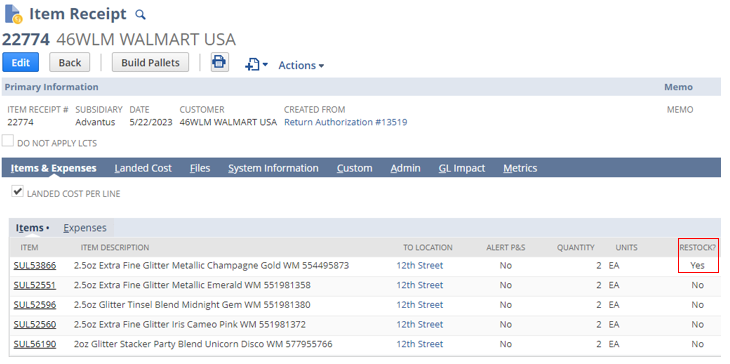
This completes the process of reviewing the Bin Put-Away Worksheet.
