The Wal-Mart POS is sent every Tuesday.
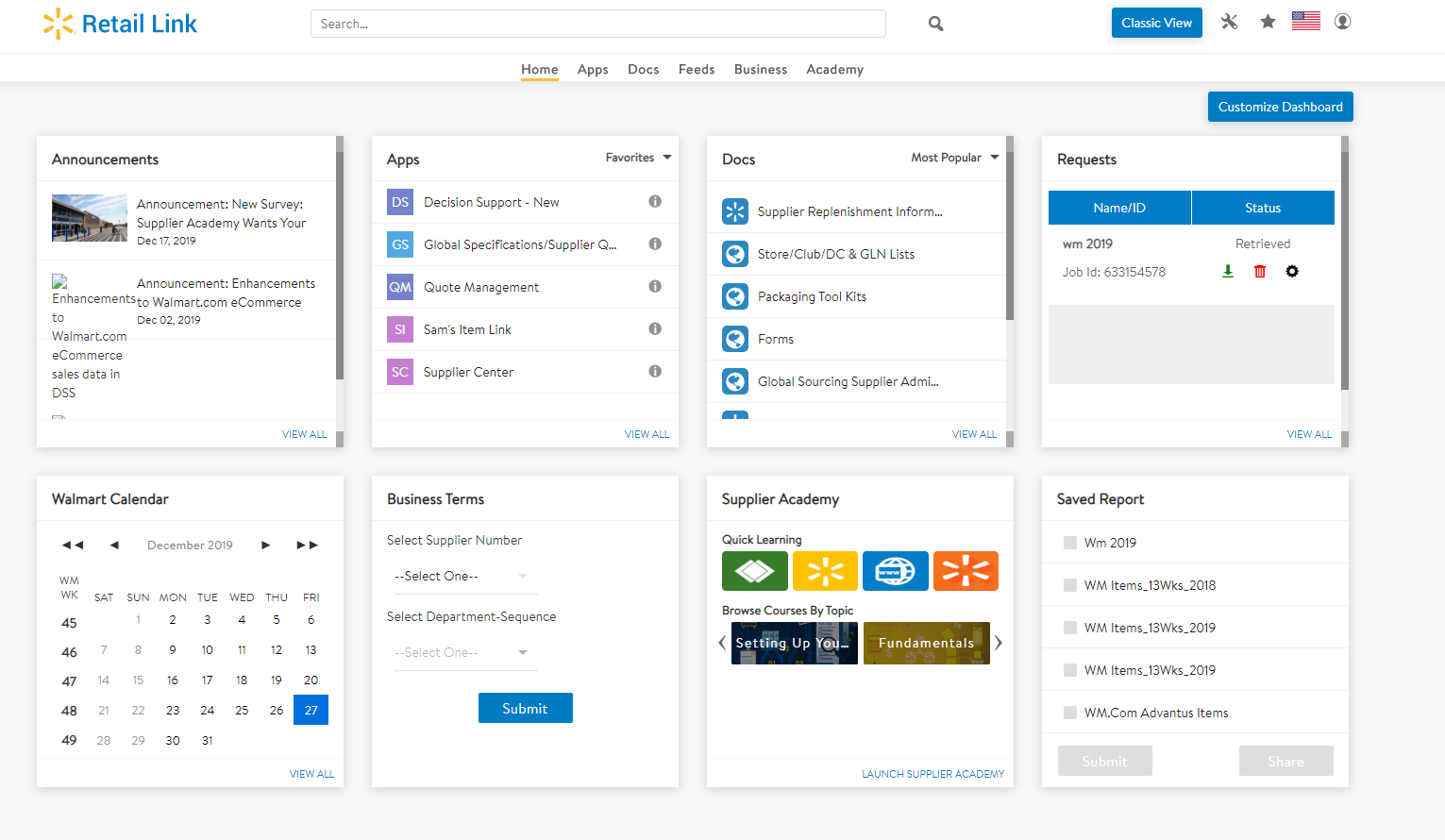 Log on to Retail Link
Log on to Retail Link- **Wal-Mart has started automatically pulling the report on Tuesdays. It is pulling all our reports, past and present. You will need to ensure you choose the correct report. You will see it in the Request section of the home page. You will not need to complete steps 3 – 7 if you see the report in the Requests section of the homepage. I am leaving those steps in the training in case the report needs to be pulled manually.
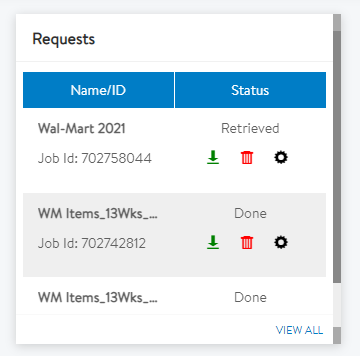
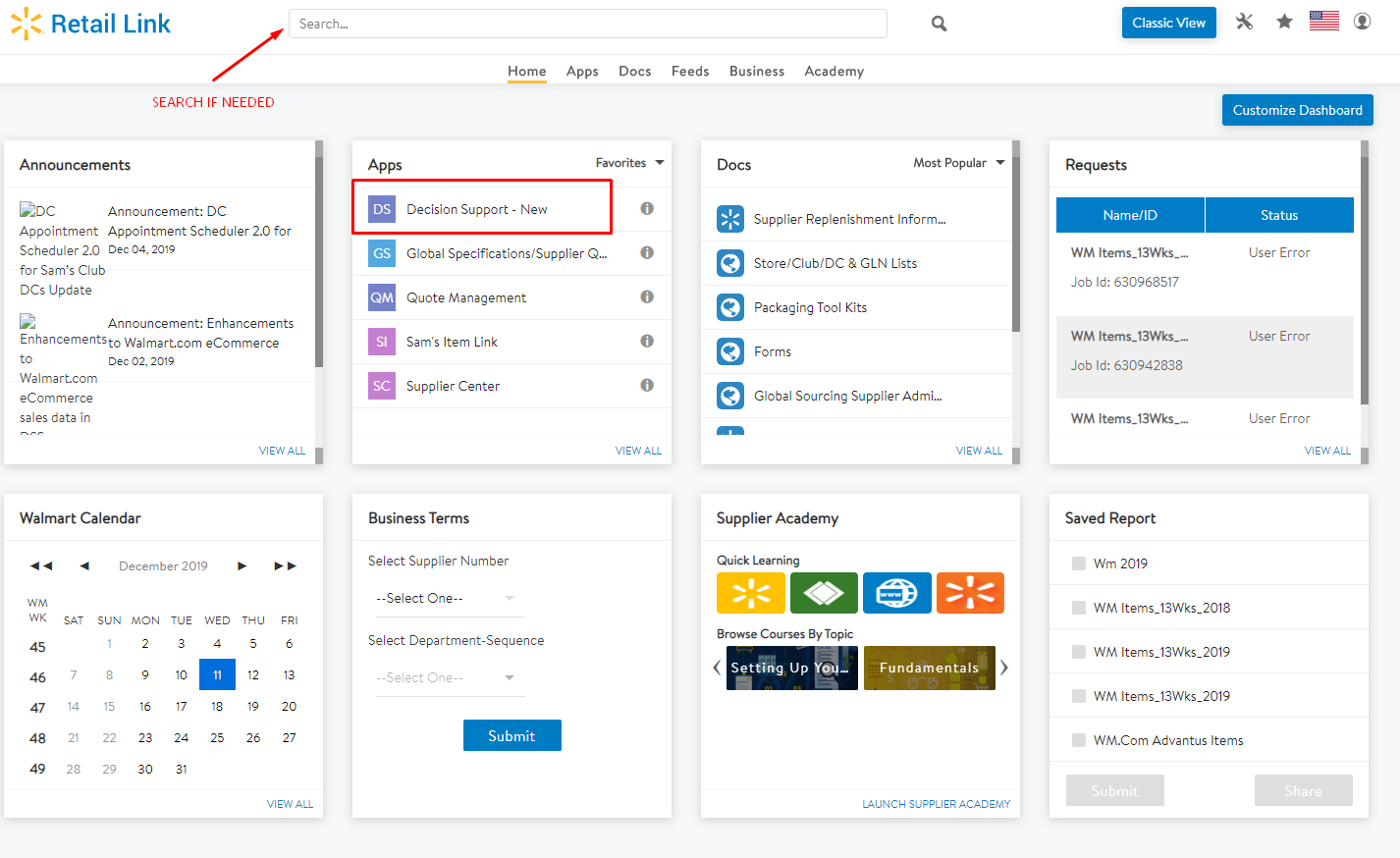 Click on the APP Decision Support. Note if it is not on the main page, search for it.
Click on the APP Decision Support. Note if it is not on the main page, search for it.- Click my reports in the top RIGHT
- Click the tiny + sign next to Reports (wm – WM)
- Right Click the report for the current year. Then hit submit.
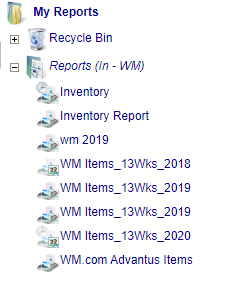
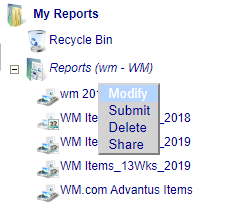
- The screen below will appear. Click OK, close out of the tab, and return to the Retail Link Home Page.
- Refresh Retail Link Home Page and wait for the report to load. Once report is ready, there will be a Green Download Arrow.
- Click the Green Download Arrow and open the report
- Open a blank Excel Spreadsheet Document
- Copy and Paste the Downloaded Walmart Report into the blank Excel Spreadsheet.
- Save the new Excel Spreadsheet in the following folder by the date.
- S:\ISD\Wal-Mart\WalMart POS\Reporting from Retail Link
- EX: Walmart POS Report 3.02.2021
- Open the Walmart POS Report for the current year. You will see them for each year (2018, 2019, 2020, 2021, etc.)
- Saved Here: S:\ISD\Wal-Mart\WalMart POS
- Insert a new Column into the Walmart POS Report. Follow the pattern of the previous columns to name the new column (Date and Year/Report WK)
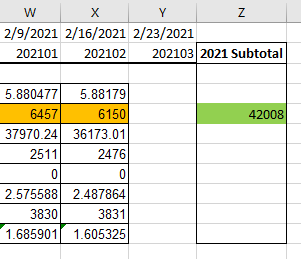
- With the new data from Retail Link cut and paste the corresponding info to the Walmart POS Report. Use the ADV Item Number column to identify the products. They are not in the same order on each document. Please note that you should be pulling the information from the current week.
- ADD together the SUM of the POS QTY for each item.
- ADD Number of Stores with Inventory to the report using the Wal-Mart In Stock Report (See separate training doc to pull this information)
- Calculate the Units per Store per Week (stores w/inventory) by taking the POS QTY (for that week) and dividing it by the Number of Stores with Inventory
- Please ensure that the formating (highlighting, colors, dates) match the previous week.
- Send an email to the following people: Dave Schenker, Chris Pitzo, Maureen Sandoval, Ralph Nassar, Thomas Schwister, Jenny Bownen, Jamie Thompson, Tiffany Kindschy, and Natalie Ganas. See below for email example.
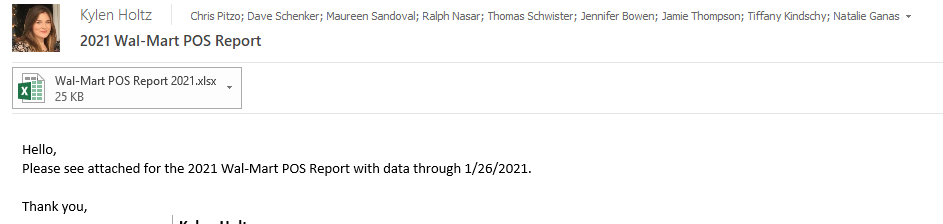
If you have, any questions about this report please contact Jamie Thompson or Maureen Sandoval.
