Wal-Mart In Stock Daily Replenishment Report
- Send to Tiffany Kindschy every Tuesday after the Wal-Mat POS Report is sent
- Log into Retail Link
- Open the Decision Support App
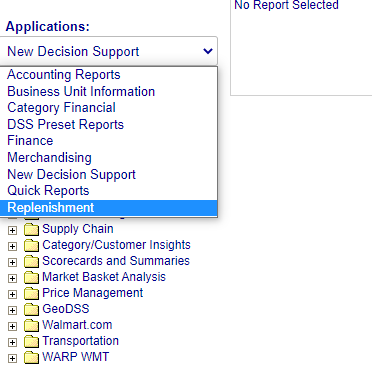 Under Applications drop down menu, click Replenishment
Under Applications drop down menu, click Replenishment- Click the plus (+) sign next to the folder Supplier View In Stock Tool (SVIS)
- Click on the report Supplier View – In Stock Tool
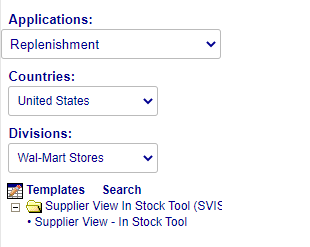
- The report will populate in the Supplier Drill Down View
- Expand a more detail view of the report by clicking the Supplier Number
- Tiffany needs an expanded detail view of the Beauty items (Supplier Number: 752112460)
- Tiffany needs an expanded detail view of the Document Box (Supplier Number: 752112030)
- The report will populate in the Item Drill Down View
- In the top right you will see Excel, click it
- Save the excel reports in the following folder by the date and the category (doc box or beauty items)
- S:\ISD\Wal-Mart\WalMart POS\Walmart In stock Reports
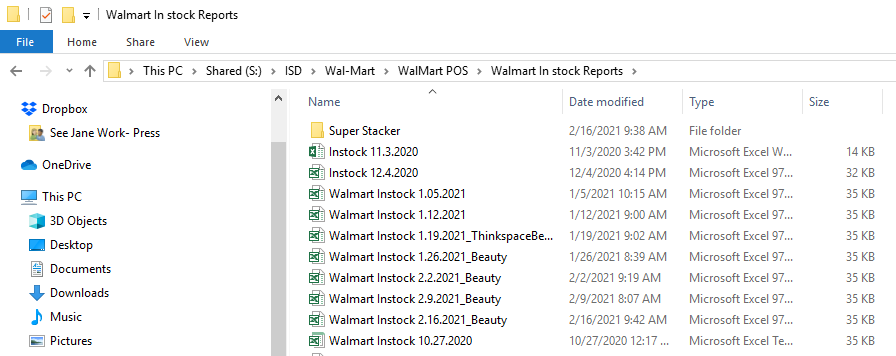
- Send reports to Tiffany
