If a dropship order is going to a PO Box or a territory, the vendor (Art 101) will be asked to ship via USPS and bill back to the customer. This is the only customer that Art 101 will permit USPS shipments and submit for reimbursement.
- Receive email from 3PL (Expeditors) with PO #, dimensions, and weight.
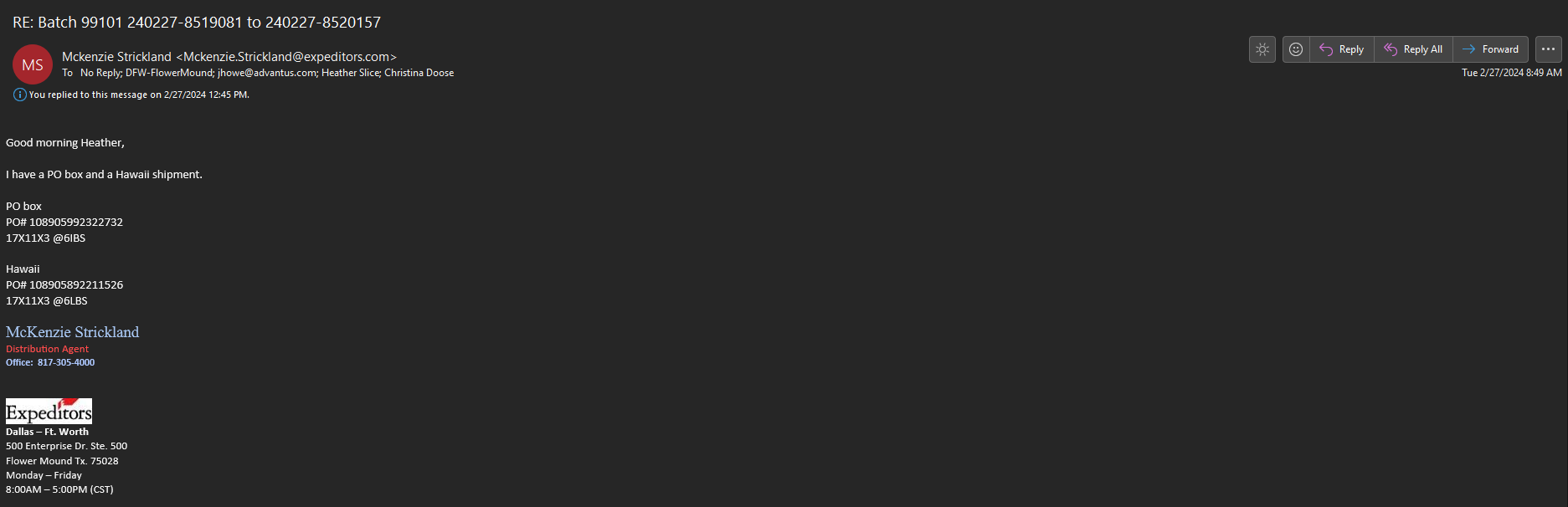
- Art 101 searches PO # in NS and copy the customer’s name and shipping address from the Ship To field under Shipping Information section – KEEP THIS TAB OPEN
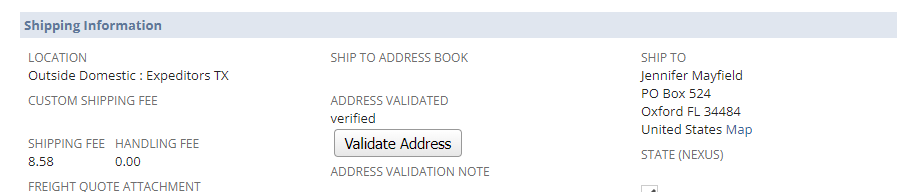
- Art 101 goes to stamps.com and logs in
- On stamps.com, to generate a label, go to the Mail tab

- Change the “Print On” option to “Shipping Label – 8 ½ x 11 Paper” (will be a dropdown)

- Paste customer’s name and address in Stamps
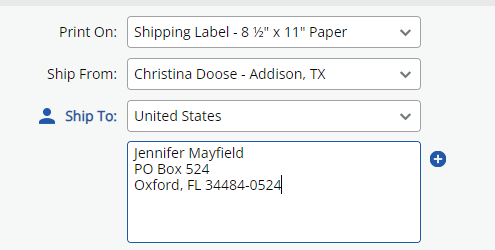
- Enter in the shipment’s dimensions and weights via 3PL email (Step 1)
- From the Service dropdown, under Priority Mail, select “Package” (or Large Package if larger than 22” L x 18” W x 15” D)
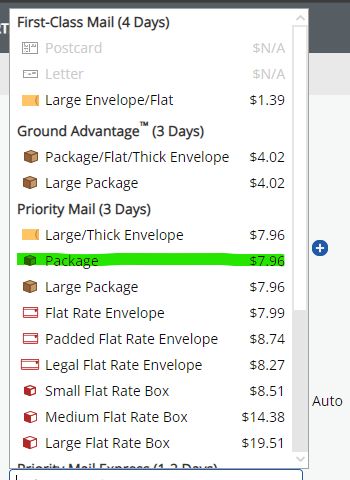
- For the Return Label dropdown, select “No Return Label”
- Review and Hit “Print Label” in the bottom righthand corner – make sure to note the $ amount
- Instead of printing the label, select “Save as PDF” and enter “[PO #] Shipping Label” as the file name – DO NOT EXIT OR CLOSE OUT THIS TAB
- Email the label back to 3PL so they can continue with processing
- Return to the order in NS and click “Edit”
- Under the Shipping Information section, change the Freight Pay Code to “Bill Customer for Freight”
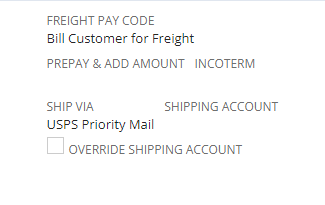
- Under the Shipping Information section, add the $ cost to the “Shipping Fee”
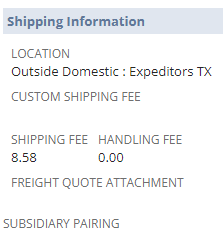
- Hit Save.
- Return to Stamps.com and go to the History tab

- Click on a receipt to view the details (check the box left of date printed)
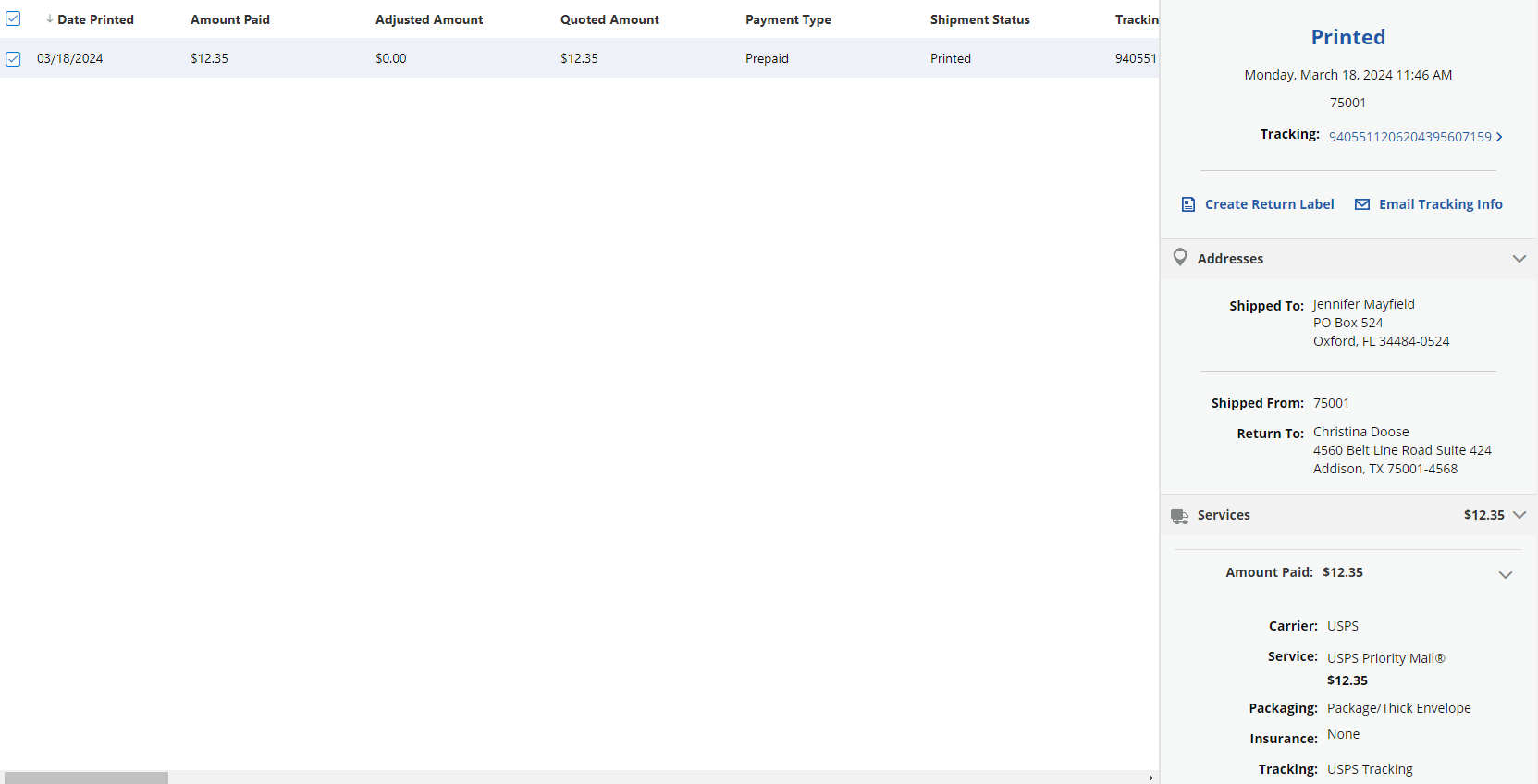
- On the receipt details, click on the 3 dots in the upper righthand corner and click “Print Receipt”
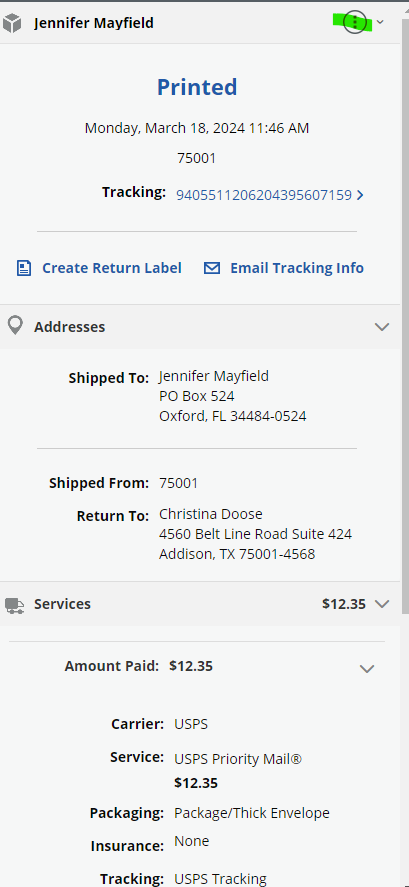
- When saving the PDF, enter “[PO #] Shipping Label Receipt” for easy reference.
- Email AR@Advantus.com (addressed to Faith) with the Subject field as “WM USPS Reimbursement – [PO #(s)] – make sure to attach the USPS receipt
- That is it! With every order, make sure you’ve checked off all 3:
- Emailed the warehouse the label
- Added the shipping fee to the order in NS
- Emailed the USPS receipt to AR
