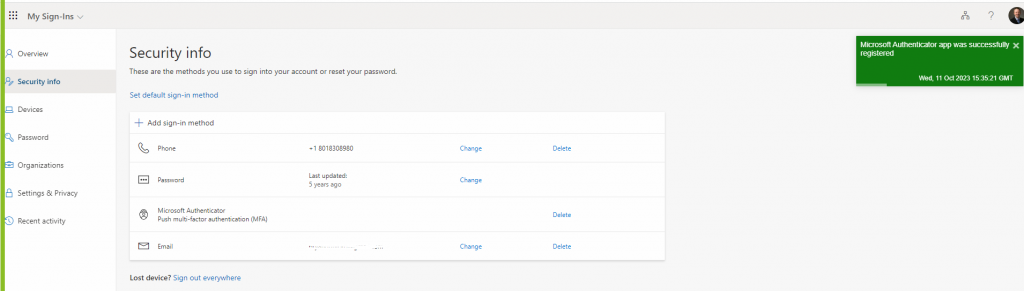If you have a new phone and need to set up multi-factor authentication (sometimes called 2FA or MFA) in an authenticator app:
- Go to https://mysignins.microsoft.com/security-info and log in.

- Click the Add sign-in method
- Choose Authenticator app
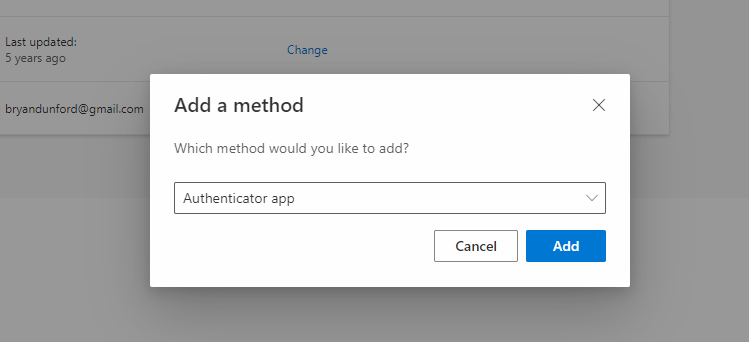
- If you have already installed the Microsoft Authenticator app, skip Step 4. If you haven’t downloaded/installed the Microsoft Authenticator app, please do so. You can follow the instructions here: https://www.microsoft.com/en-us/security/mobile-authenticator-app
- Click Next (assuming you have already added the authenticator app in step 4)
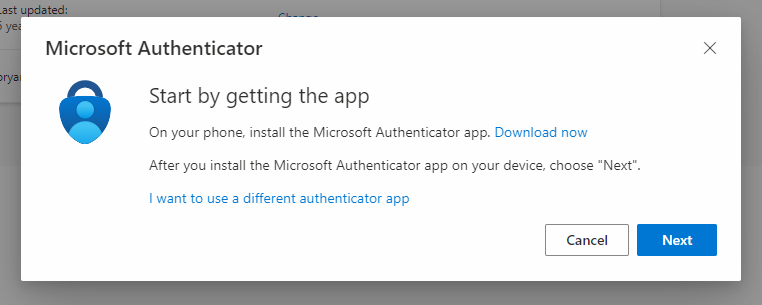
- Follow the instructions on the app
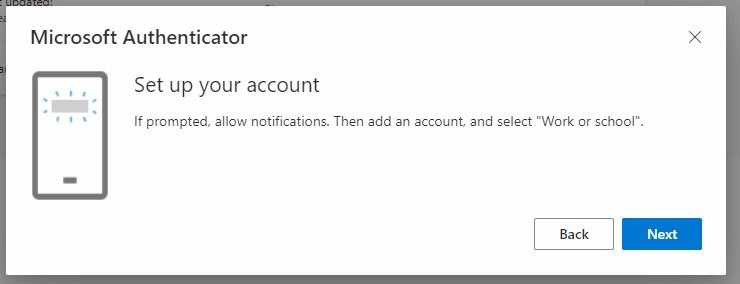
- Click Next. Scan the QR Code provided, into the authenticator app
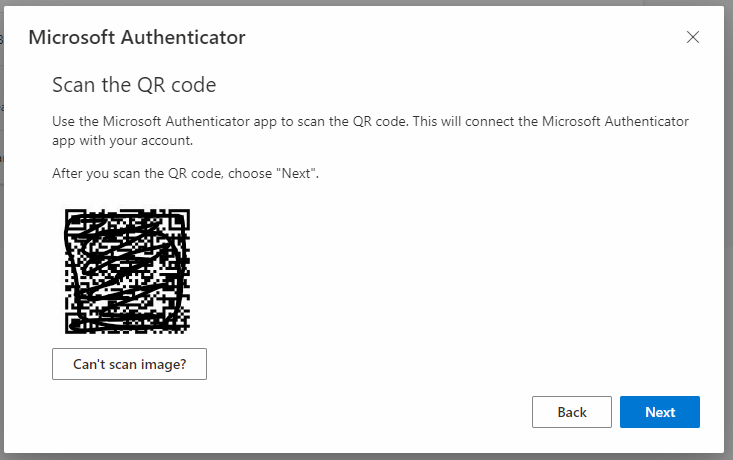
- Click Next. Approve the notification by entering the number provided.
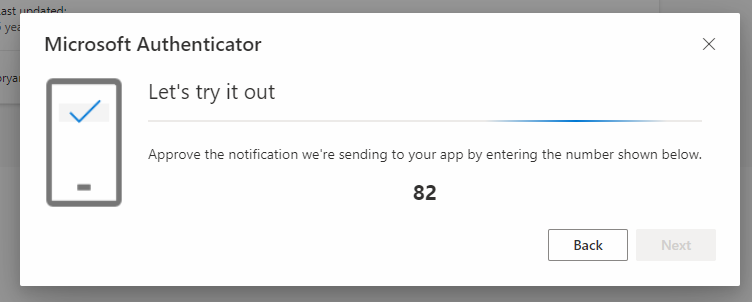
- You will be taken back to the main screen and see that the application has been added.