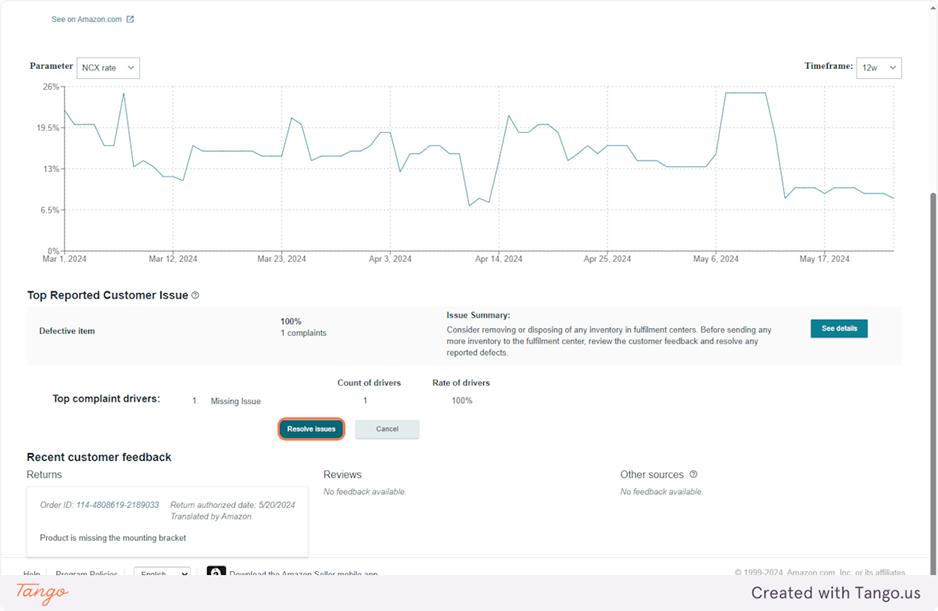After logging into the Seller Center account. Go to menu > Performance > Voice of Customer.
On the Voice of Customer Page follow the below steps to monitor and resolve the latest customer product experience issues. This should be monitored on a weekly basis and is triggered by an automated notification email from Amazon.
1. Click on CX Health
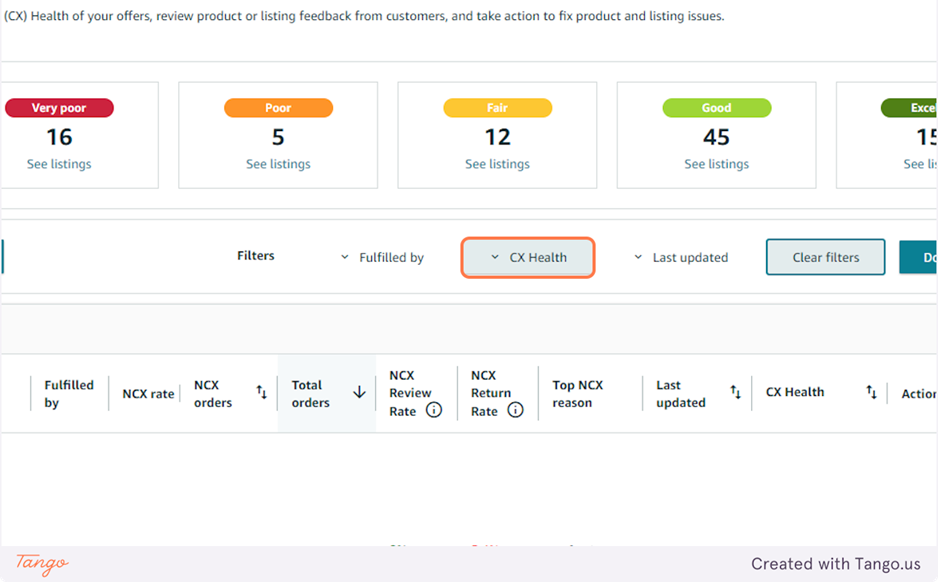
2. Select the Filter – Very Poor
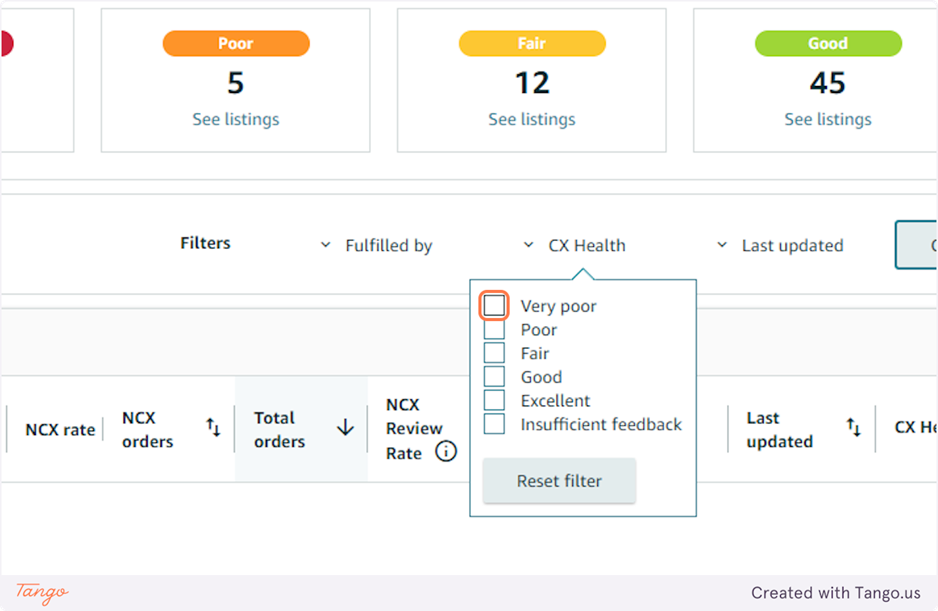
3. Select the Filter – Poor
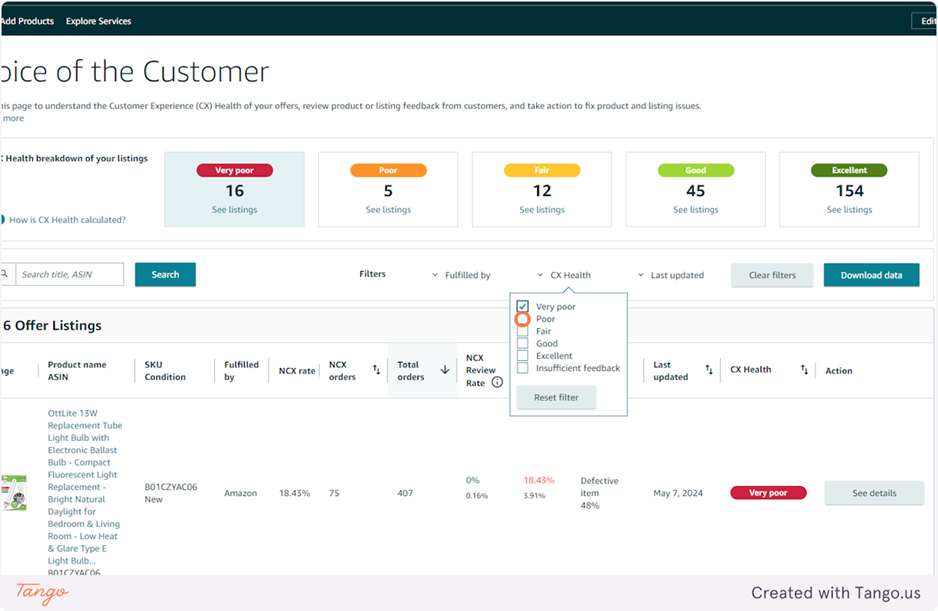
4. Click on Last updated
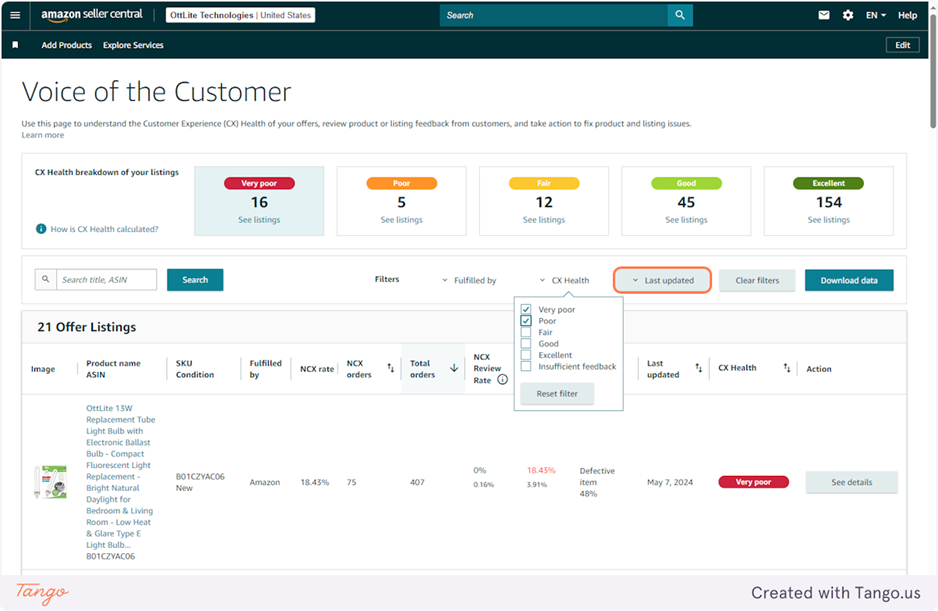
5. Select the Filter – 7 days
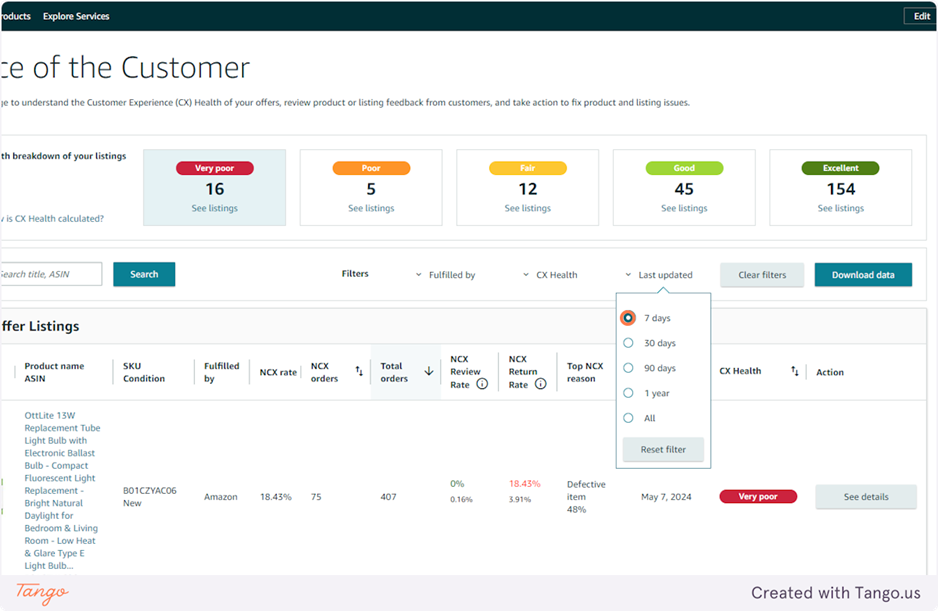
6. Returns a listing of all of the Poor or Very Poor Negative Customer Experience (NCX) orders. Begin reviewing the details of each one by clicking on the “review details” button.
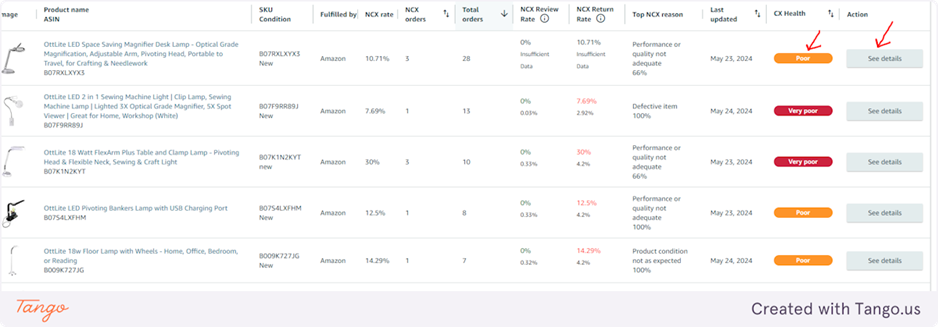
7. Click on the See Details button again to view reported customer issues and feedback.
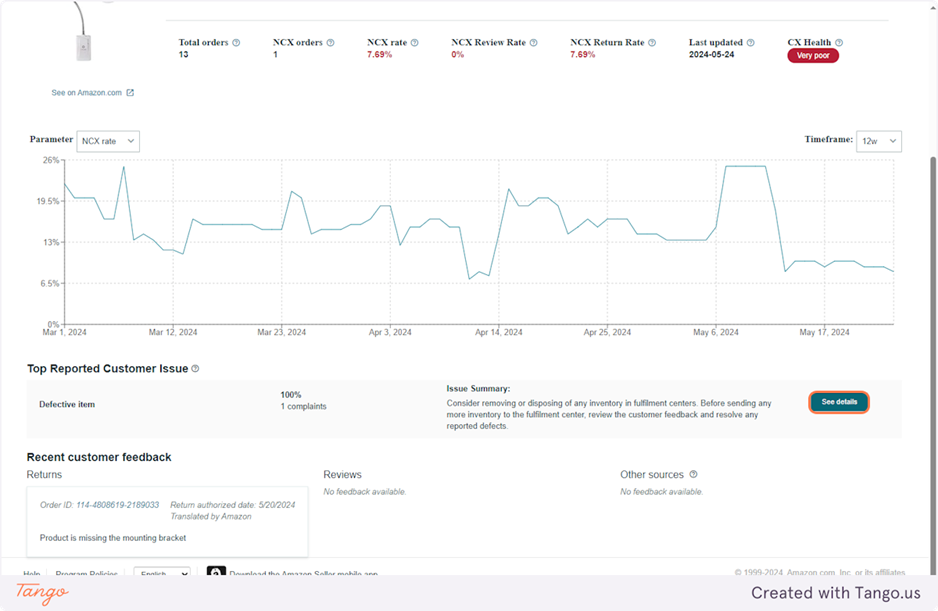
8. Under Reported Issues will be a list of possible actions to take to resolve the issues. You can review each and decide whether to choose those paths by clicking on the Resolve Issues button.