Process Overview: When an update needs to be made to the quantity to be picked of an item on a sales order after release, the update is made via a Sales Order Change Request or otherwise known as a ‘SOCR’. The SOCR adjustment is a result of a bin flag being created and the full quantity of inventory needed is unable to be located within the facility. SOCR adjustments should only be processed by approved personnel. The below process will go through the steps that lead up to the SOCR adjustment needing to be made and how to make the SOCR adjustment.
Step 1: Navigate to the Item Bin Flag being worked on. Paths Include:
- Shipping & Receiving > Tasks > Open Task Grid
- Shipping & Receiving > Bin Flags > Open Bin Flags
- Some users may have a portlet on the Dashboard that is pre-filtered to show one or both of the above screens.
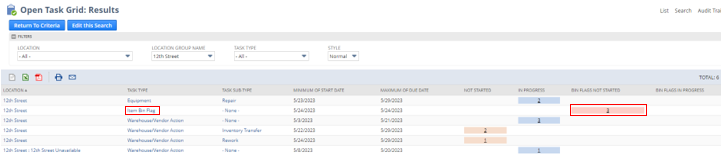
Step 2: Once on the task, review the task to confirm the issue and any other relevant details. The reason the Item Bin Flag was created is found under the Item Bin Flag field.
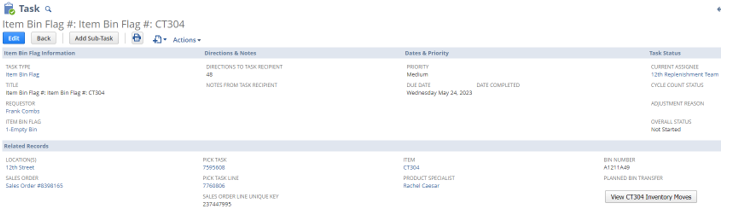
Step 3: Complete the necessary research to resolve the Item Bin Flag issue.
Step 4: Once the research has been completed, click the blue Edit button on the task to make the necessary updates. Once the updates on the task have been made, save the record.
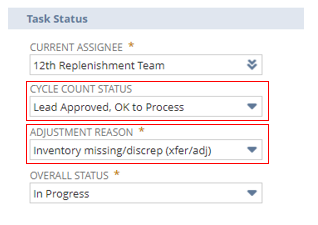
- *Note– the 2 fields below must be updated:
- Cycle Count Status– Lead Approved, OK to Process (Used for SOCRs)
- Adjustment Reason
- *Note- Once the SOCR adjustment has been completed, both the Overall Status of the task and the Change Request Status will be updated to Completed. In the event inventory was located and an adjustment doesn’t need to be made, the Overall Status will need to be manually changed to Completed.
Step 5: After the task has been updated and saved, click the Adjust Line(s) button.
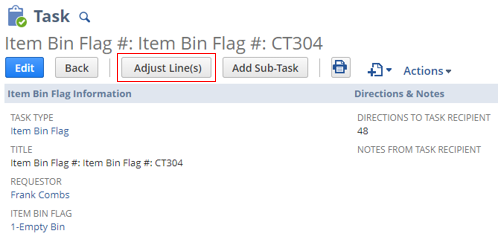
- *Note– The user will receive a pop-up asking to confirm the creation of a change request. Click OK to proceed.
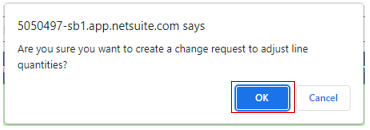
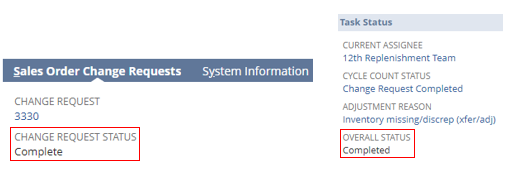
- *Note– Both the SOCR Lines and SOCR Headers can be seen on the applicable sublist under the Sales Order Change Requests subtab on the task.
- SOCR Lines:

- SOCR Headers:

Step 6: Once the SOCR adjustment has been made and the task has been completed, e-mail the Shipping Manager to notify them of the SOCR. If the order has a pick task associated with it, the Shipping Manager will notify the Picker so they can complete and submit the pick task.
This completes the process of creating a SOCR adjustment and shows the steps leading up to a SOCR adjustment needing to be created.
