Overview
While processing orders, you may find a need to split a line. This may be because we need to adjust the line because it allocated out of multiple, or it may be because the line is too large and exceeds a full trailer. In either case – this is a job for SOCR Line Splits!
Process
1.Go to the order in which there is a line that you need to split. Make sure it is on Hold. If it has been released, then you will no longer be able to do a SOCR Split.
- SOCR Line Adjustment is available when a SO is on hold, but SOCR Line Adjustments are only used by the warehouse. Do not use SOCR Line Adjustment.
2. Click the Split Line(s) button.

3. A popup will come up. Proceed with confidence and smash that OK button.
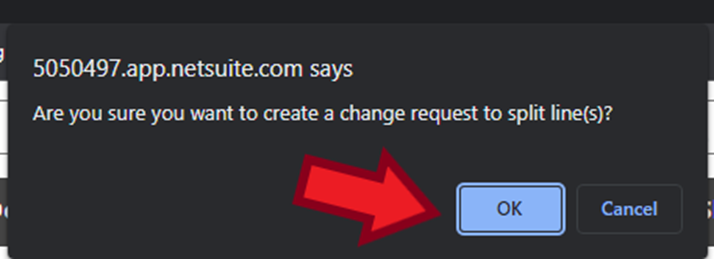
4. You should see the following window. Fill out the header fields as follows:
- Reason: there are only two reasons that CS would ever use
- Allocation outside of multiple.
- Too large/exceeds full trailer.
- Requestor: Your name.
- Approver: This can be your name or the person who asked you to perform the SOCR Split.
- Note: The SOCR Split will not be “approved” by anyone.
- comments: This is not required, but I like to put the reason for the split here.

5. Now go to the bottom half of the page and fill out the following fields:
- Quantity to split to new line:
- However many units you want to move to a new line or order
- Split to new order?
- Check this if you want to split that quantity off onto a new order.
- If the reason was Too Large/Exceeds Full Trailer, then you will check the box. If the reason was Allocation outside of multiple you will not check the box.
- Check this if you want to split that quantity off onto a new order.
- New commit?
- New closed?
- Do you want the new line to be closed?
- Temporary.
- Check this if have selected Closed under New Closed and you want the close to be temporary. If checked, the line will reopen later, after the order has been released. This is useful if you are splitting quantity into the same order and want the new line to be a backorder.

6. Hit save
7. Double check your work and then hit Approve and Process.
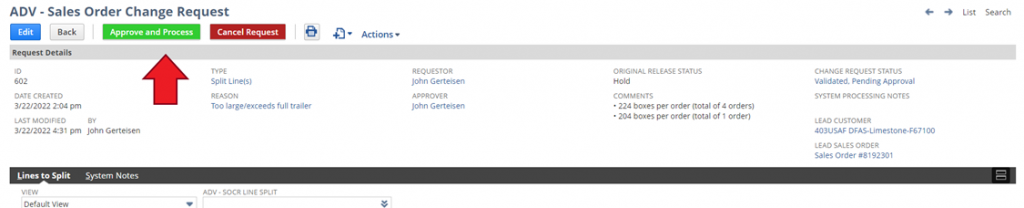
8. A popup will come up. Hit ok.
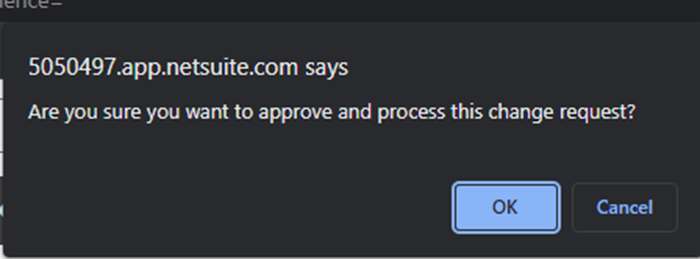
9. You are done. Please allow a few minutes for the system to process your split.
