Login to Retail Link using the username/password information in the Shared Login page in NetSuite.
Click on the tools icon in the top right corner and click on User Management. On the User Management select to begin.
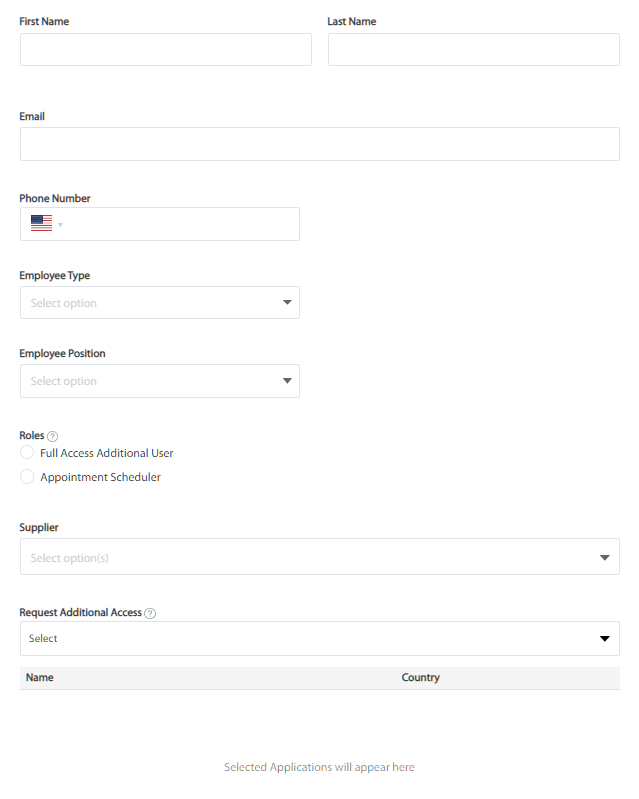
Enter the necessary information for the user that is being added.
- Employee Type: Select either Direct Employee (most common selection, Employee of Parent Company/Sister Division/Subsidiary, or Third Party.
- Employee Position: Select the department that most closely resembles the department the new user works in at Advantus.
- Roles
- Full Access Additional User: This gives full access to Retail Link but does not give the user access to manage other users in Retail Link.
- Appointment Scheduler: This gives the user access to the appointment scheduler application only.
- Supplier: Advantus operates under multiple supplier numbers with Wal-Mart. Select as many supplier numbers that apply to the new user.
- Request Additional Access: If the user will require additional access to apps, use this section to add as many apps as needed. The selected apps will list below.
- Additional Access Justification: Please provide the reason additional access for the selected apps is required for the user.
Click once all necessary fields are entered. The user will receive an email with a new username and temporary password, with instructions to create their permanent password.
