Process Overview: This process should be used when processing returns from customers. This includes both authorized returns (RA already in NetSuite) and unauthorized returns (No RA in NetSuite).
Step 1: Inspect the returned items for any information that will help determine the original Sales Order/PO number that is associated with the shipment. If we do not have enough information to determine the original Sales Order, proceed to Step 4 to create a new RA.
Step 2: If we can determine the original SO/PO number, navigate to the Sales Order Record by typing in “Order:” followed by either the SO number or the PO number into the Global Search. Click on the applicable SO.
Step 3: On the Sales Order, click on the Related Records subtab. If an RA has already been created, it will appear under the Related Records sublist. If there is an RA in the system, click on the date link to proceed to the RA. Proceed to Step 8 to start the receiving process. If an RA does not exist, proceed to Step 4 and create a new RA.
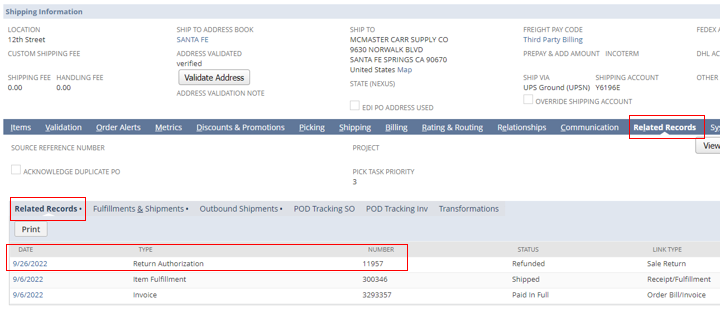
Step 4: Create the Return Authorization.
- *Note– If we have the SO/PO# in question, click the Auth Return button on the Sales Order to take you to the Return Authorization screen.
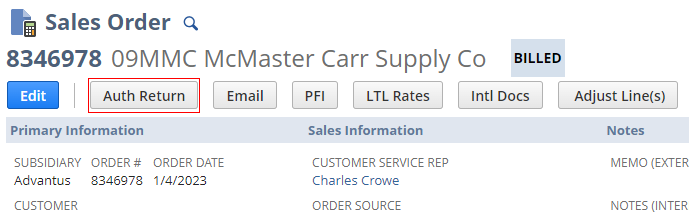
- *Note– If we do not have the SO/PO#, use the following path to take you to the Return Authorization screen: Transactions > Customers > Issue Return Authorizations
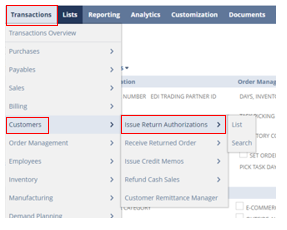
Step 5: Create a new RA. On the Return Authorization screen, fill in the below fields:
- *Note– if the RA is being generated from the original Sales Order, you should only have to update the Credit Memo Reason and Notes (Internal) fields.
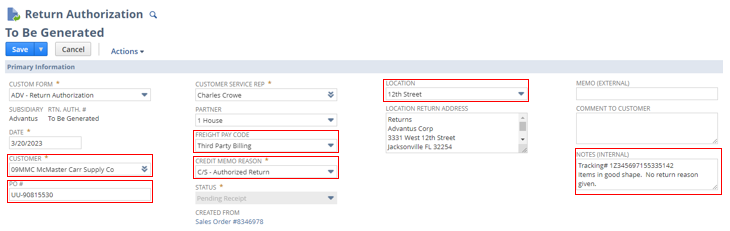
- Customer– If we have the SO/PO#, use the customer number associated with it. If we do not, use the appropriate UA Returns account; depending on the receiving location. (100UAJAX, 100UASHW, 100UAPBG)
- PO#– If we have the PO# from the original shipment, enter the PO# here. If we do not, leave this field blank.
- Freight Pay Code– Leave this field as is. (Blank for new RA or filled in for RA created from Sales Order)
- Credit Memo Reason– Always use C/S Unauthorized Return.
- Location– Location the items are being received into. (Location Return Address will auto-fill)
- Notes (Internal)– Add any relevant information about the return. (Tracking #, any notes on the label(s), condition of the items returned, etc.)
Step 6: Update the item(s) and quantity(s) for the returned item(s).
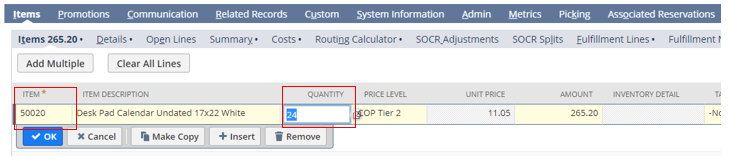
Step 7: Click the blue Save button to generate the RA.
Step 8: On the Return Authorization screen, click the blue Receive button.
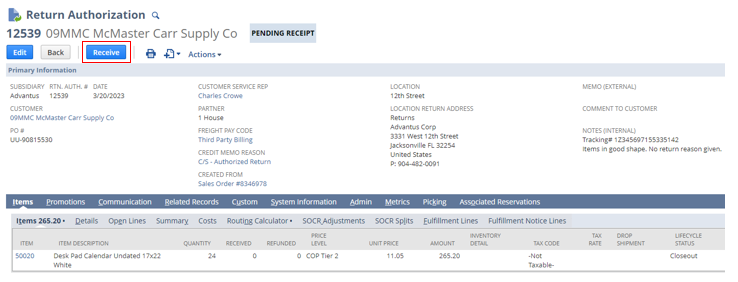
Step 9: On the Item Receipt screen, update the below fields as necessary:
- Memo: If necessary, enter any relevant information pertaining to the Item Receipt.
- Receive checkbox: Ensure items that are being received are checked.
- Quantity: Add the quantity being received for each item.
- Restock: If the item is being restocked, leave it as checked. If not, uncheck this box.
- Inventory Detail: Click the inventory detail icon for each item and see Step 10 below.
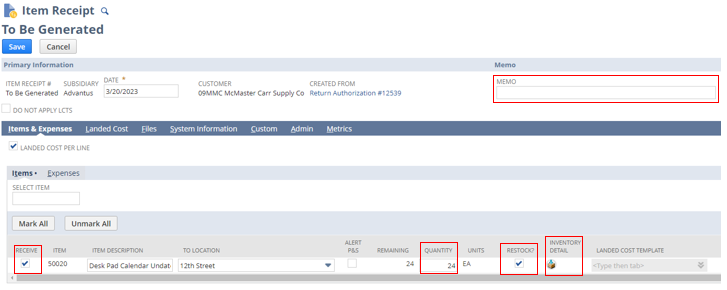
Step 10: Update the Bin to reflect the appropriate returns bin per location and update the Quantity to reflect the quantity being returned to the specific bin. Click the blue Add button and then click the blue OK button to go back to the Item Receipt screen.
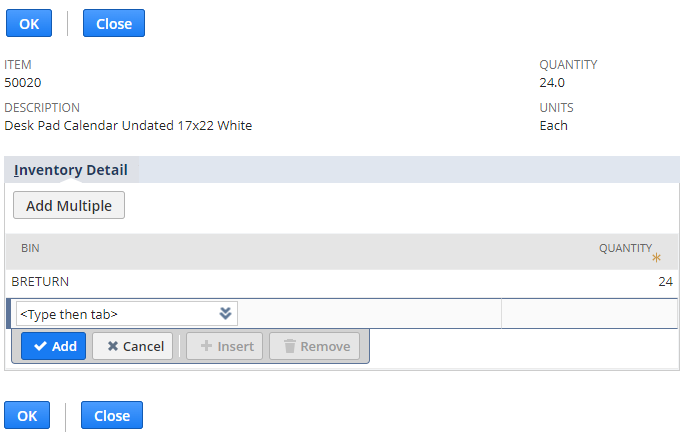
Step 11: After all the necessary information has been updated on the Item Receipt screen, click the blue Save button.
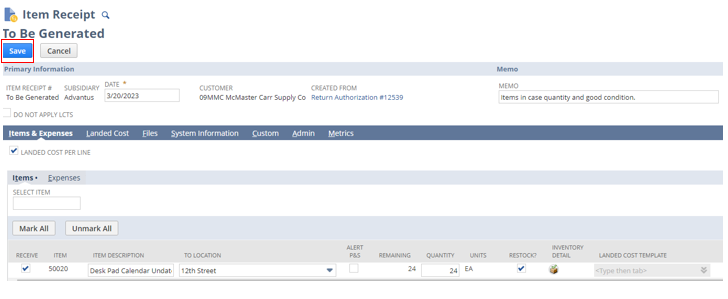
The Item Receipt will then be generated and the returned item(s) are now received in NetSuite.
This completes the process for authorized and unauthorized returns.
