Submit for Processing
- Once the payment is in the bank, drill down to the payment by selecting the payment number on the Customer Remittance Manager (CRM)
- Update the Rec. Date to the bank date
- Select the Rec. Date in first row
- Select the bank date in the Rec. Date field
- Hold down SHIFT
- Select the Rec. Date in last row
- Hit TAB
- Use filters as needed
- Example: filter the payment method filter and choose Lockbox to only show Lockbox payments
- Select the Apply Filter button
- Ensure there are no issues listed in the Validation column

- Once the Validation field is clear, select the checkbox next to the payment
- If a payment is not eligible, you will receive an error message
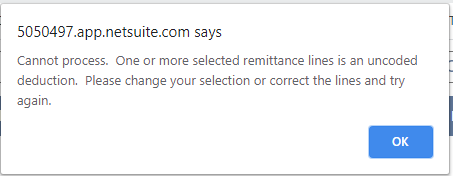
- Match the Received Funds Total to the total of those payments from the Cash Reconciliation spreadsheet
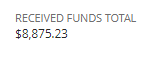
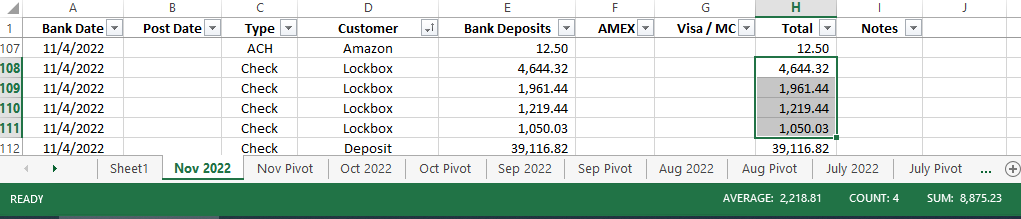
- Select Submit for Processing

- A script will begin to run to move the payment to Ready to Process
Process Payments
- Once all of the lines have moved to Ready to Process, select Process Payments
- Note: All payments in Ready to Process status will process

- A popup will appear to confirm your selection
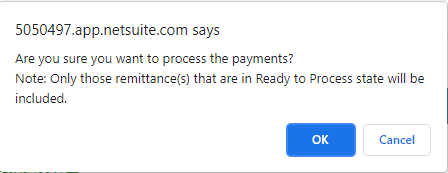
- Hit Cancel if you don’t want to process or OK if you want to proceed
- A confirmation will appear to confirm that the script has started
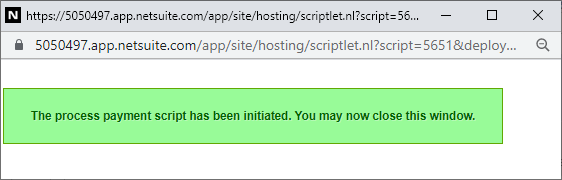
- Exit the window
- Enter Post Date on Cash Reconciliation spreadsheet
