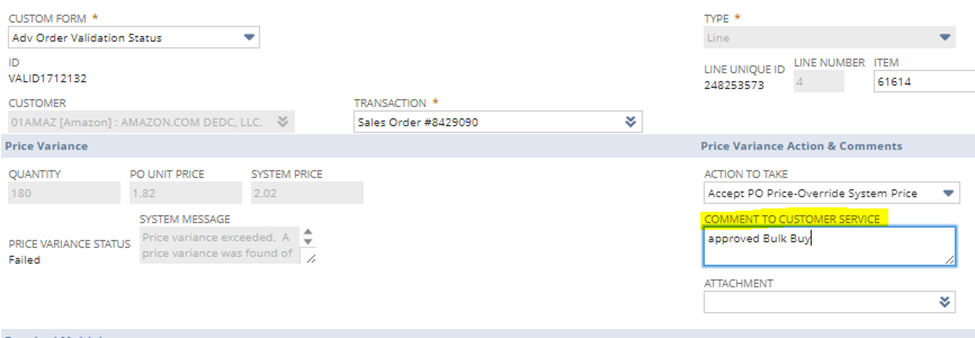When you receive a Bulk Buy request from Amazon, click the link in the email and it will take you to the place in Vendor Central to view the offers.
Click on the link in the email.
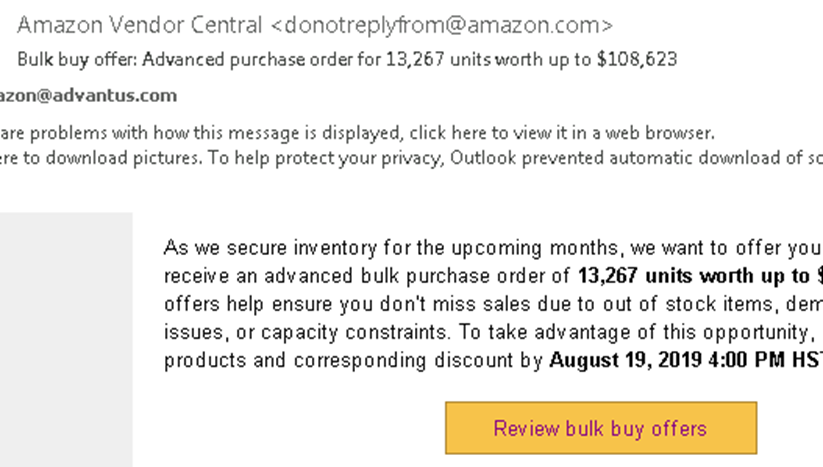
Choose the request to review and then select “Update in a spreadsheet.”

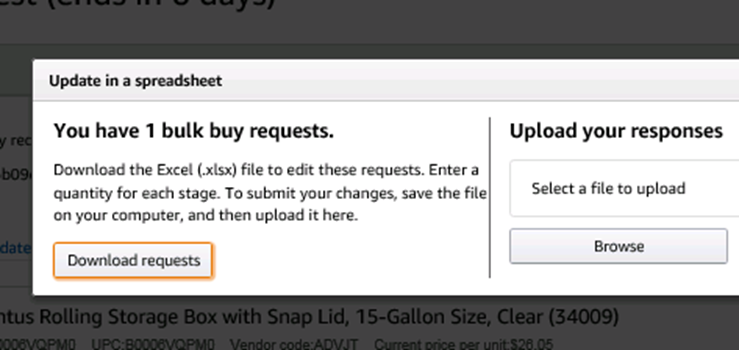
Download into a spreadsheet.
Open this template:
Copy the below data fields from the portal Bulk Buy spreadsheet that you downloaded into the corresponding Bulk Buy template field:
- Vendor Code
- Description
- ASIN
- Current Price per Unit
- New Price per Unit
- Total Request Quantity
- Request Status Reason
- PO Stage Ship Window
- Stage ___ Requested Quantity
- Stage ___ Available Quantity
Based on the # of stages, update the Month Avg Qty Sold to Amazon column formula to match. For example, if there are only 2 stages, make sure that the formula is {L2*2}. This gives us the Amazon average per the same time range as they’re asking us to quote for the Bulk Buy. This field is typically 2- or 3-month average.
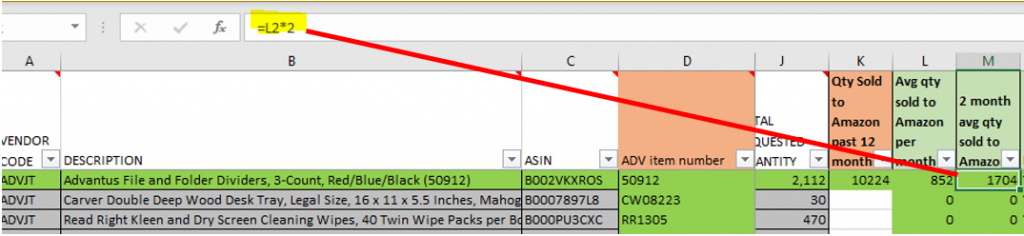
Next, start pulling your reports as these can take some time for NetSuite to run:
Amazon Bulk Buys: Results – NetSuite (Advantus Corp.)
Amazon Bulk Buys, PT 2: Results – NetSuite (Advantus Corp.)
While those reports download, you can work on the other columns.
ADV Item Number: pull the V-LOOKUP down from the 2nd row; if the item isn’t pulling up, search the ASIN on www.amazon.com and add it to this sheet: S:\Sales & Marketing\Customers\Amazon\ASIN Database Updated 5.10.19.xlsx. Division pulls from the same sheet.
- NOTE: If there are any #N/A cells, this means the items aren’t in the ASIN Database. Search the ASIN on Amazon.com, then add the Item #, ASIN, and division to the ASIN Database as linked above.
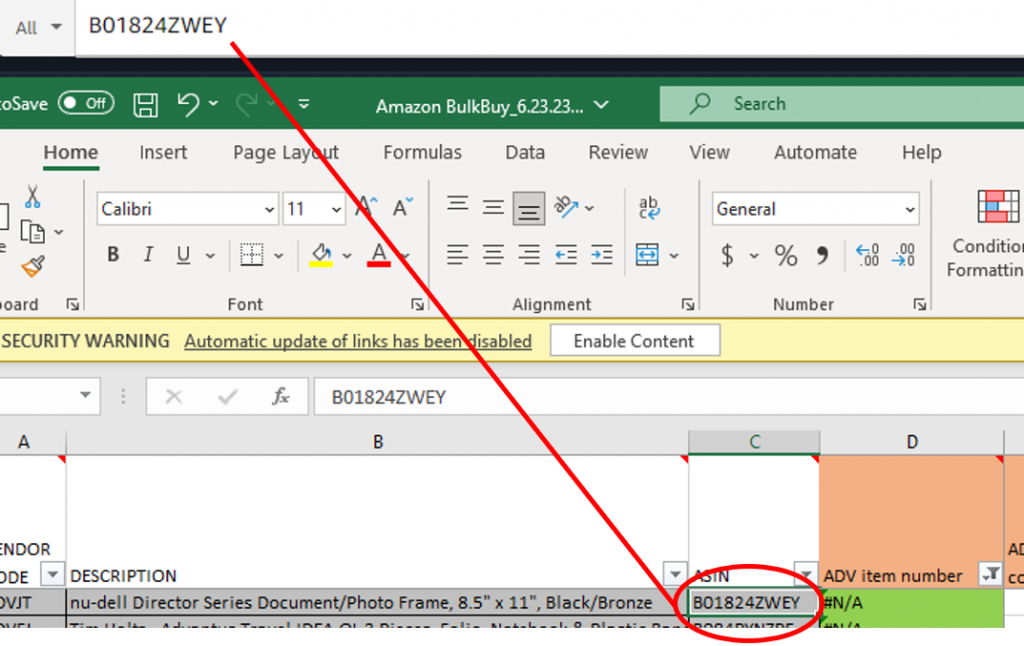

ADV Status Code: VLOOKUP from a saved search like this one – Amazon Bulk Buys: Results – NetSuite (Advantus Corp.)
- NOTE: automatically gray out the Obsolete item rows.
% Discount Requested: Pull the formula down from the example row.
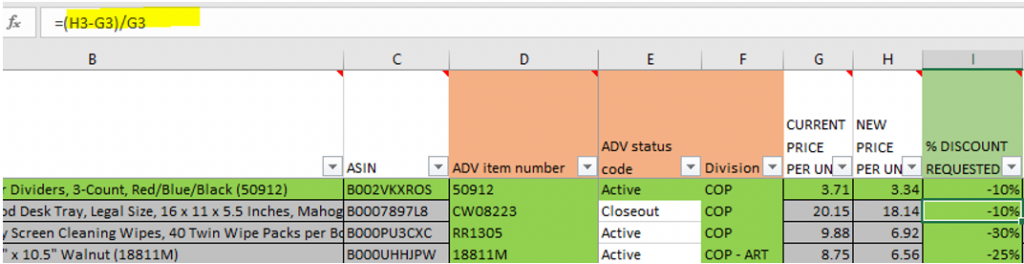
Qty Sold to Amazon (past 12 months): VLOOKUP Amazon Qty (column E) from this report

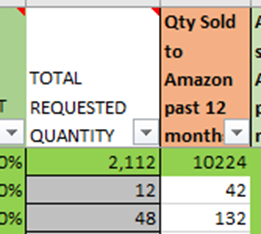
Past 12 months qty sold to all customers: VLOOKUP Total Qty (column D) from this report

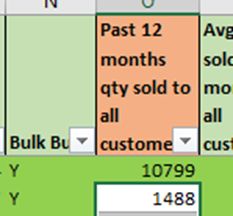
Quantity on Hand: VLOOKUP On Hand (column E) from this report
Quantity on Order: VLOOKUP On Order (column F) from this report
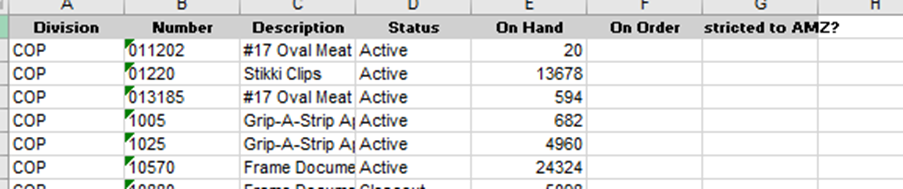
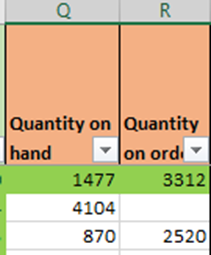
Go back to the Description and search under it for “Thinkspace”, Super Stacker, Flipshelf” and update the Division for those to “ADVII” so Chris Pitzo can review them.

Once you have all the data pulled in use this WIKI article to determine what we can already eliminate based on the Divisional EVP requirements for Discounts and Quantity Requested – https://advantus-wiki.azurewebsites.net/knowledge-base/marketing-amazon-bulk-buys/
Before sending info for Office (Harry) to review:
- The bulk buy quantity must be larger than the average purchases for the same timeframe. This is column N on the template; if it says “N”, remove from list.
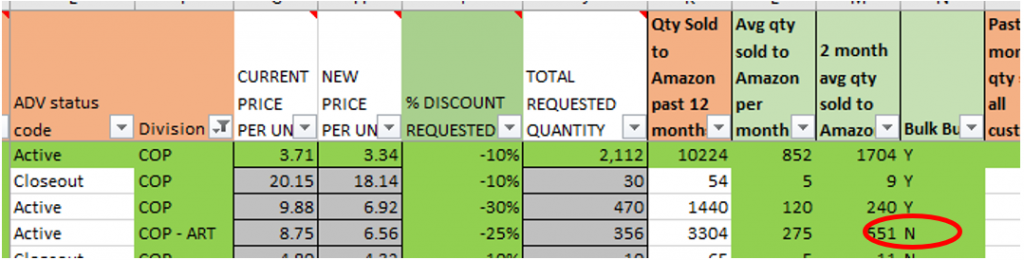
- If the discount requested is 20% or higher, unless Closeout/Liquidate, delete from the list.
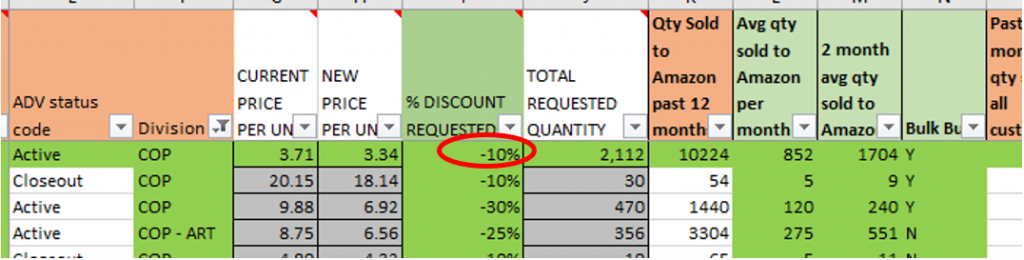
- Do we have the quantity available to ship? Would it possibly put us into a backorder on the item?
Before sending info for Craft & Hobby (Laura Rogers) to review:
- For any Total Quantity Requested less than 1,000 (unless Liquidate status), delete from list.
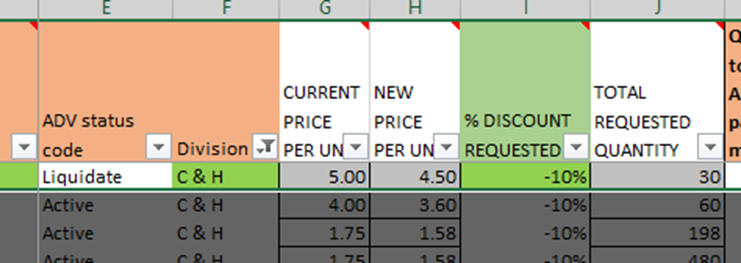
- For anything over 1,000 (unless Liquidate status), if the requested discount is more than 5% delete from the list
- For Liquidate items, Laura will review on a case by case basis.
Once completed, remove the top example row from the spreadsheet.

Filter the Quantity on Hand column by color to show all fields with no color (like below) and save.

Send an email to SCM for the buyers to review – give a deadline.
- Always include Amy Muellner on the email. If there are AVTII/ISD items, also include Tiffany Kindschy.
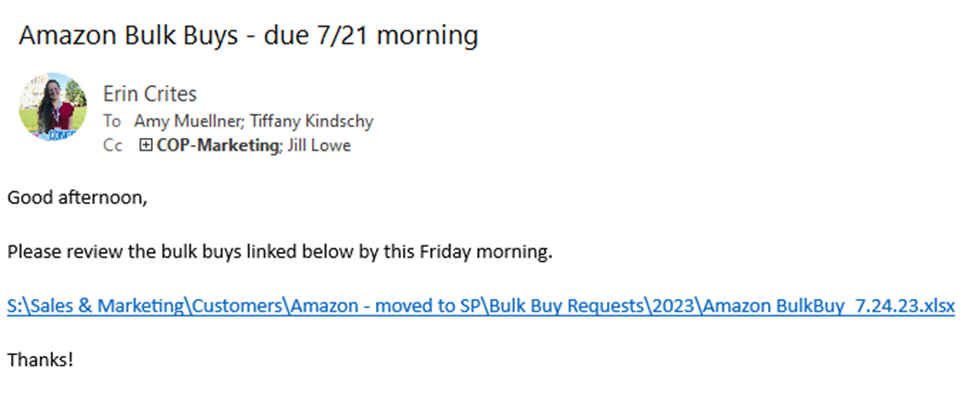
Once they have reviewed and made their notes in the far right column, send the spreadsheet to the EVP’s for review.
- COP items: Adam Kovacs
- C&H items: Laura Rogers & Catalina Vargas
- AVTII/ISD items: Chris Pitzo (you will need to attach a copy of the spreadsheet for him)
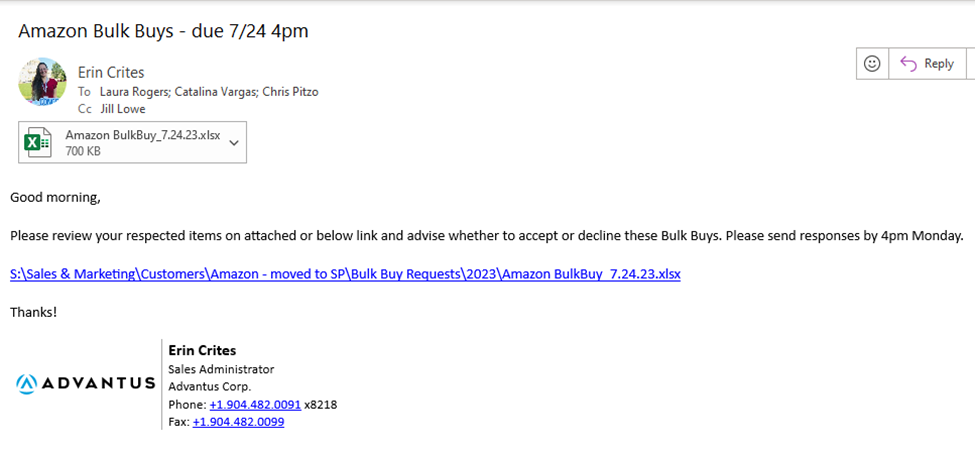
Once you receive their responses, log back into Vendor Central and accept/decline as noted from EVP’s.
Save a copy of the Bulk Buys in the correct year’s folder (on Sharepoint) to reference when the PO’s come through.
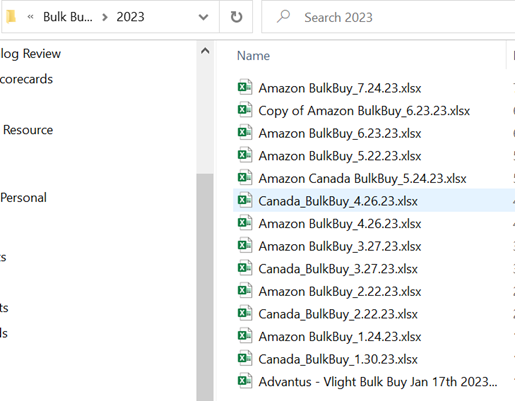
An example of how to handle the price variances in NetSuite.