Use Bitwarden to log in to Essendant’s portal. Choose Solutions Central.
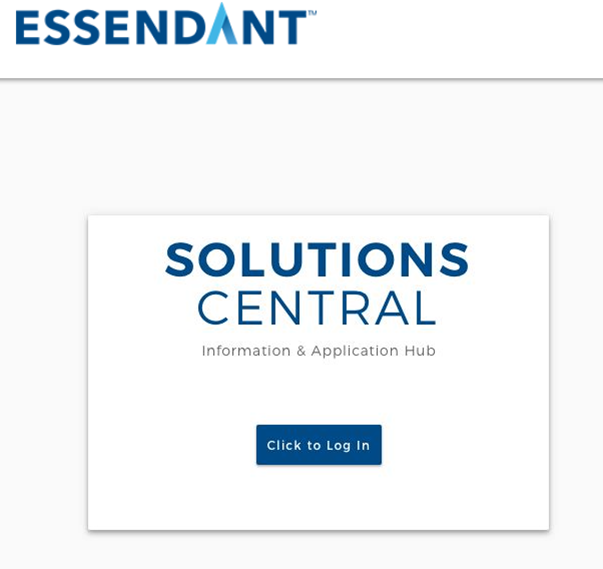
Click on ‘Applications’ and ‘Supplier Portal.’
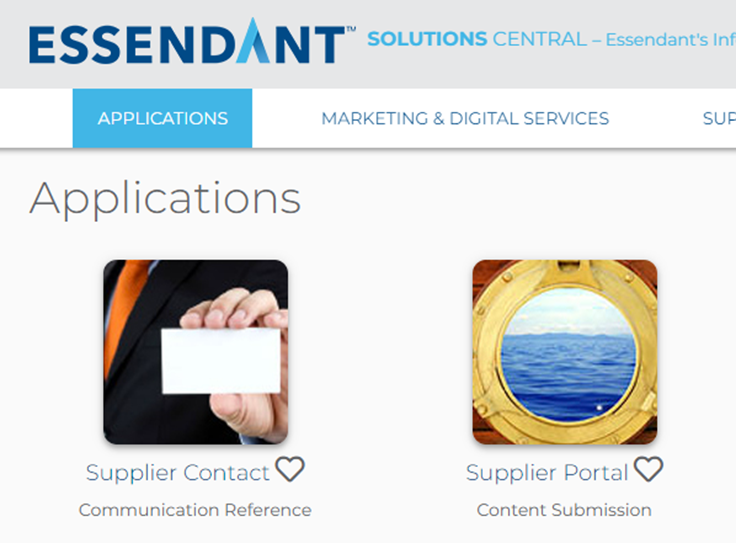
Hover over the Content tab and select ‘Content Dashboard.’

On your dashboard, you will see all of the items that need to be completed. They will also show up under the ‘Response Required’ section; click to see the items.
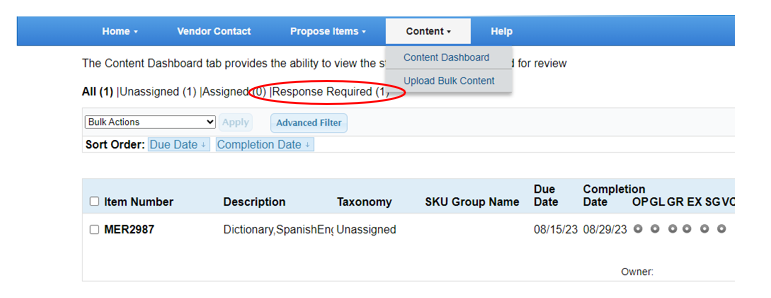
Next, hover over item, click ‘Edit’ select ‘Rpc Item.’
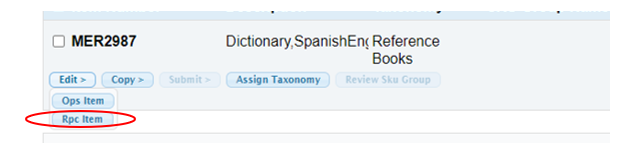
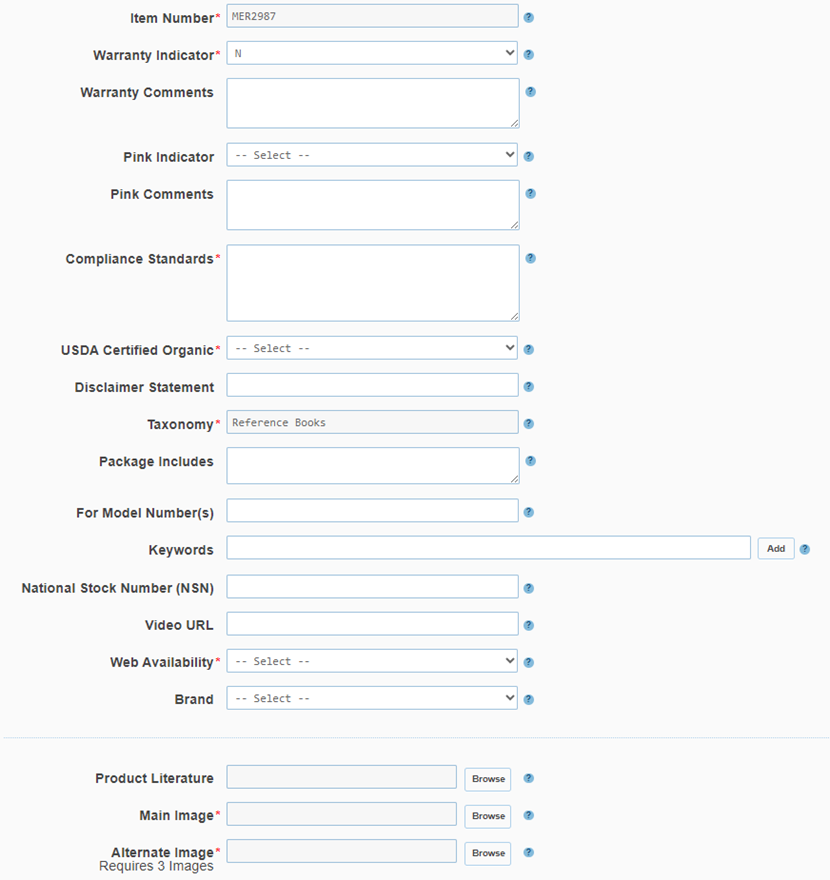
- Item Number: auto-populates
- Warranty Indicator: Y
- Warranty Comments: Refer to ADV – Warranty List – NetSuite (Advantus Corp.)
- Compliance Standards: Does the product hold any official compliance certificates, or does it meet any official standards. If no, list n/a.
- USDA Certified Organic: N
- Taxonomy: Auto-populates
- Package includes: A field where we capture what is included in the package when the customer makes the purchase.
- For Model Numbers: Used for consumable items, such as printer cartridges for specific printers, first aid refills for specific first aid kits or pen refills for specific pens. Use N/A if not applicable.
- Keywords: Include the product type and any other words you feel might be searched by a consumer to find this product. A minimum of three words are required here, separated by a semicolon and a space (e.g. Headsets; Monaural; Behind-the-Ear). Please do not enter words that are too generic (e.g. Listen, Hear) for the category of products. Do not add brand or manufacturer names, or item numbers in this field.
- National Stock Number: leave blank
- Video URL: leave blank
- Web Availability: Can be sold on any dealer’s website who is eligible to purchase it.
- Brand: Select from drop-down
- Main Image: select from Hi-res folder Alternate Images: add images as needed.
- Indicate if the item is “green”, has any post-consumer recycled content or other energy qualifications. If not applicable, use 0%, n/a or select N from the drop down menu.

- Indicate if the item meets any of the pictured qualifications. Select N from the drop-down in not applicable or use n/a.
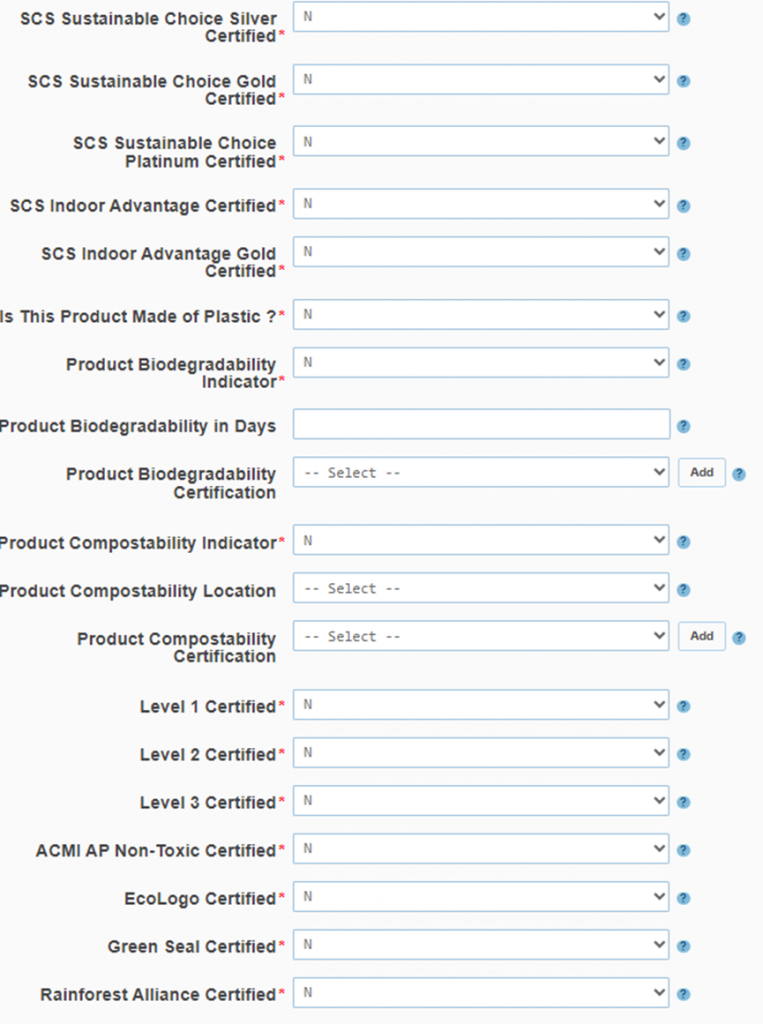
Extended Attributes screen will vary depending upon taxonomy, utilize the question mark icon next to each field to complete this section.
- Sku Group: Select the appropriate sku group from the drop-down. If the correct option is not available, add a new sku group. Add all operational and all other rich content before following the process.
- Selling Points and Selling Copy: The selling points and copy you list must apply to all items listed in the sku group. The item specific copy was entered in the operational content phase.
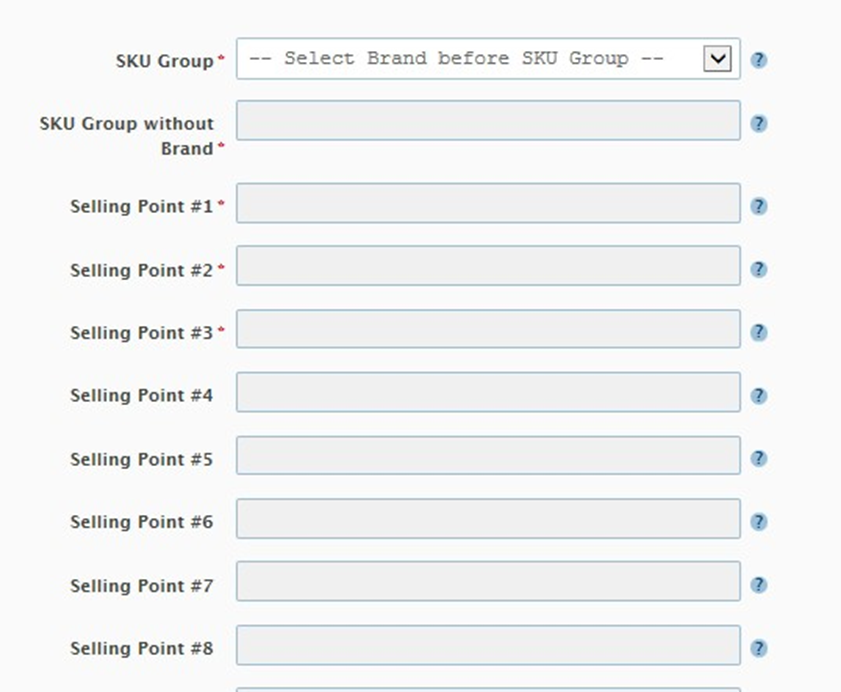
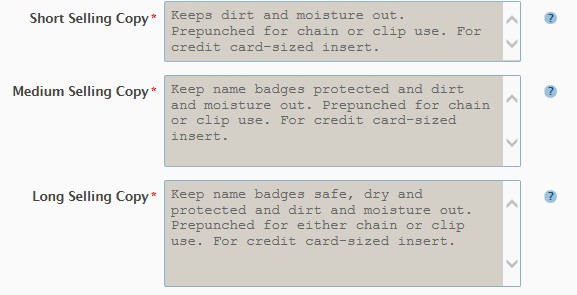
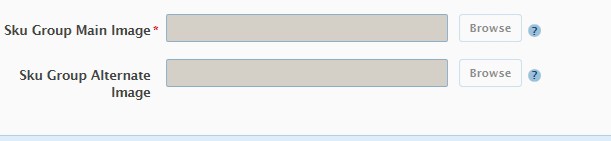
Load the Sku Group image and then submit.
