Download scanned checks
- Log into the Wells Fargo Portal
- Company ID: advan203
- Select Lockbox

- Under Deposit Date Period, select Previous Business Day
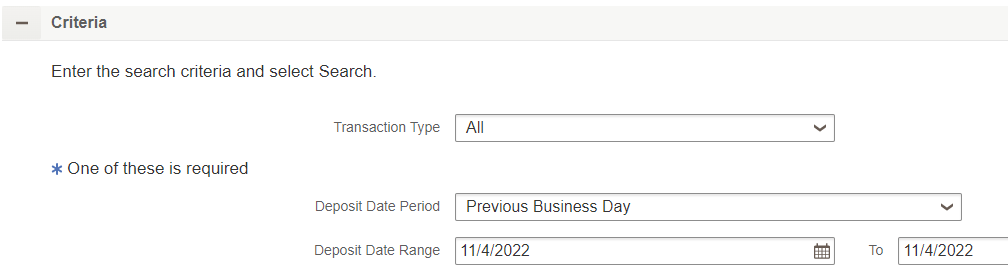
- Scroll down and select Search
- Under the Search Results, select the select all checkbox
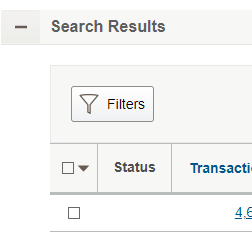
- Choose Select all transactions from the drop down
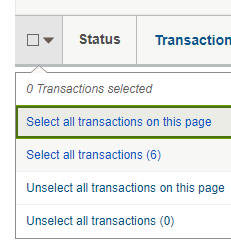
- Select Download
- For Content, select Images and Details
- For Format, leave as PDF
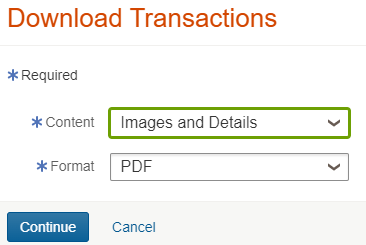
- Select Continue
- PDF will download
- Once selected, it will open in another tab
- Select the print icon
![]()
- Select Save as PDF as the Destination
- Select Save
- Navigate to the correct day of correct month in the correct year on the R drive (R:\YYYY\MM – Month YYYY\MM.DD.YY)
- Example: R:\2022\11 – November 2022\11.04.22
- Save the PDF as MM.DD.YY – Lockbox Detail
- Example: 11.04.22 – Lockbox Detail
Download check details
- On the Home Page, select Quick Reports button

- Select the Run button next to the Lockbox Detail for Import
![]()
- Spreadsheet will download
- Open once complete
Prepare spreadsheet for import
- In the Check No column (column D), populate the missing check numbers
- Open and paste the check number from the row above
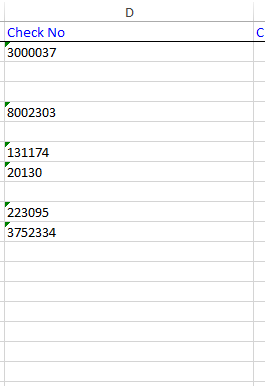
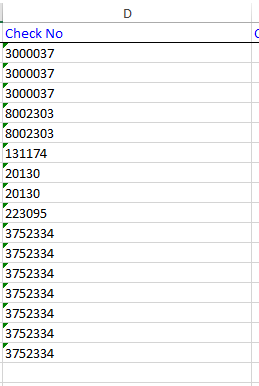
- Change column G’s header to “Paid Amount”
- Enter “Discount Amount” in cell H1
- Review the lockbox scanned checks for any sales discounts taken
- Enter the discounts in column H
- Highlight columns E, G and H
- Select the format type as General
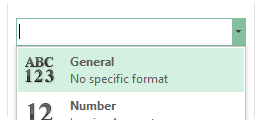
- Select File
- Select Save As
- Navigate to the current day’s folder on the R drive (R:\YYYY\MM – Month YYYY\MM.DD.YY)
- Example: R:\2022\11 – November 2022\11.04.22
- Update File Name to MM.DD.YY – Lockbox Detail
- Example: 11.04.22 – Lockbox Detail
- Change Save as type to CSV
- Select Save
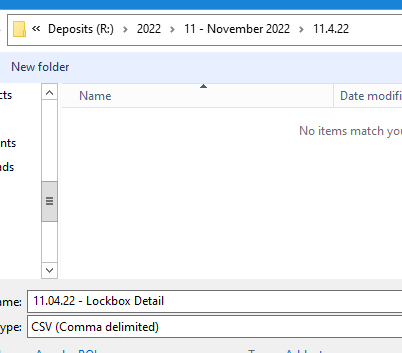
Updating remittances
- Go to Lockbox-specific saved search
- Update Method to Lockbox
- Select the Method in first row
- Select Lockbox in the method drop down
- Hold down SHIFT
- Select the Method in last row
- Hit TAB
- Update the Rec. Date to the bank date
- Select the Rec. Date in first row
- Select the bank date in the Rec. Date field
- Hold down SHIFT
- Select the Rec. Date in last row
- Hit TAB
***Note: Some customers don’t provide remittance data on their checks. Refer to the scanned copy of the check for guidance on where to retrieve the remittance detail.
