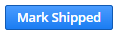Marking Sales Order Picked
The way documents are submitted for each customer will vary, but all orders need to be fulfilled in NetSuite.
- In NetSuite, open the sales order.
- On the Direct Import Tracking, Open search, select View
- Click the Fulfill button.

- If the weight/measurement information is required (customer-specific requirement), enter the following information (DI Information section) from the vendor documents.
- Override Shipment Volume (CBM)
- Override Shipment Net Weight (KGS)
- Override Shipment Gross Weight (KGS)

- Select Save.
- On the Direct Import Tracking, Open search in NetSuite, update the FF Docs column with the date that docs were submitted to the FF. (ie: uploaded to a portal or emailed).

Marking Sales Order Packed
- If the customer does not provide a confirmation once docs are submitted (customer-specific requirement), select the Packed button on the item fulfillment.
- If the customer does provide a confirmation, wait until the confirmation is received to mark the item fullfillment Packed.
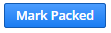
Marking Sales Order Shipped
- If the CRD is the current day or in the past, select the Shipped button.
- If the CRD is in the future, wait to mark the item fulfillment Shipped until CRD has arrived.