Automated sell sheets from NetSuite
We can now generate single product sell sheets directly from NetSuite. To create a sell sheet, first ensure the product has the following populated:
- Marketing copy in bullet points
- Marketing display name (please keep short and put features in bullets)
- Uploaded images (#1 is large image on left, #2-3 is top row on right, #4-5 is bottom row on right)
Note: Larger product names and longer lists of bullets may cause the bullet copy to extend behind the bottom color.
To generate the sell sheet, click the Sell Sheet button at the top of the item record.

Additionally, the brand colors, logo, and fonts must be defined in the master brand record by the graphics team.
- The logo must be a transparent .png with an artboard size of 2000x200px.
- Ensure the banner color includes a # before the hex code.
- Fonts and the sell sheet template should remain consistent across all brands.
- Be cautious when editing other elements on this record, as changes can affect other settings in NetSuite.
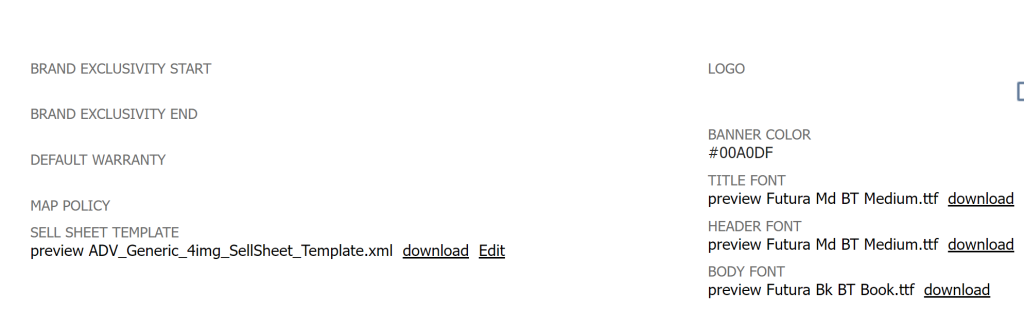
Image errors typically occur due to either uploading in CMYK format (colors look off) or missing the appropriate checkbox during the upload process (odd logo in place of image). To correct this issue, edit the image in NetSuite and ensure you click the checkbox labeled “AVAILABLE WITHOUT LOGIN.”
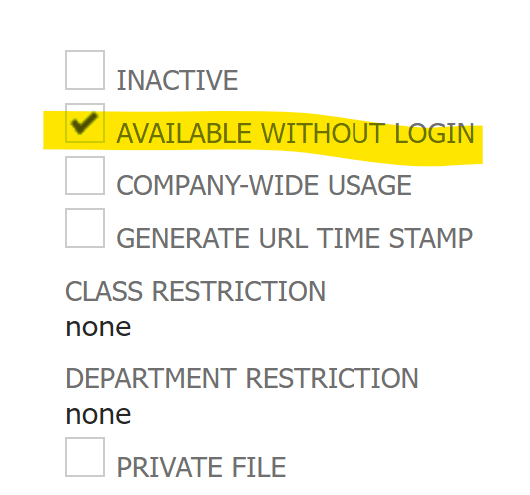
Creating new Sell Sheets
Most brands have established sell sheets already, please use these guidelines when establishing a new template.
Define Your Target Audience:
- Understand who your potential customers are and what they value. This will help tailor your content to their needs and preferences.
- Identify Key Selling Points:
- Highlight the unique features and benefits of your product. Focus on what sets it apart from competitors.
- Gather Necessary Information and Assets:
- Collect all relevant details about the product, including specifications, pricing, and high-quality images.
- Choose a Design Template or Create a Custom Layout:
- Use a professional design template or create a custom layout that aligns with your brand. Ensure it is visually appealing and easy to read.
- Write Compelling Copy:
- Craft concise and persuasive text that clearly communicates the product’s value. Use bullet points for easy readability.
- Select and Optimize Visuals:
- Include high-resolution images and graphics that showcase the product. Ensure visuals are optimized for both print and digital formats.
- Incorporate Branding Elements:
- Add your company logo, colors, and fonts to maintain brand consistency.
- Add Contact Information and Call to Action (CTA):
- Provide clear contact details and a strong CTA, such as “Order Now” or “Contact Us for More Information.”
- Review and Revise:
- Proofread the sell sheet for any errors and make necessary revisions. Ensure all information is accurate and up-to-date.
- Distribute:
- Share the sell sheet through appropriate channels, such as email, social media, or print distribution.
