Customer Number: 02BURMDDP
- Vendor documents will be send via email (invoice and packing list).
- Documents are not sent to a freight forwarder. An ASN is sent to the customer via EDI automatically.
- Once an original FCR is received, the documents will be sent to the customer.
Freight Forwarder (FF) Documents
Mark Sales Order Shipped
- Once vendor documents are received, open the Outbound Shipment Manager
- Select Direct Import in the Location drop down
- Select Apply Filters
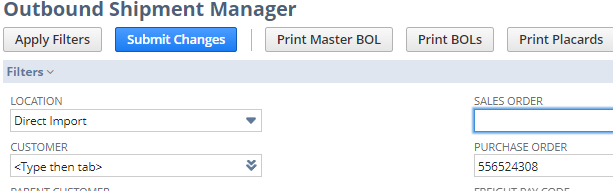
- Enter the Seal number in for the Tracking/PRO Number field
- Select MOL in the Ship Via, Shipment field
- Select Shipped in the Status field
- Ensure checkbox on the far left is select
- Select Submit Changes
- An ASN will be sent automatically via EDI
Bank/Customer Documents
Sending Invoice to Customer
- Once the original FCR is received, email the documents to the customer.
- TO: Import.Treasury@burlington.com
- Documents
- CI
- PL
- Original FCR
- If one FCR covers multiple POs, send all CIs and PLs in one email.
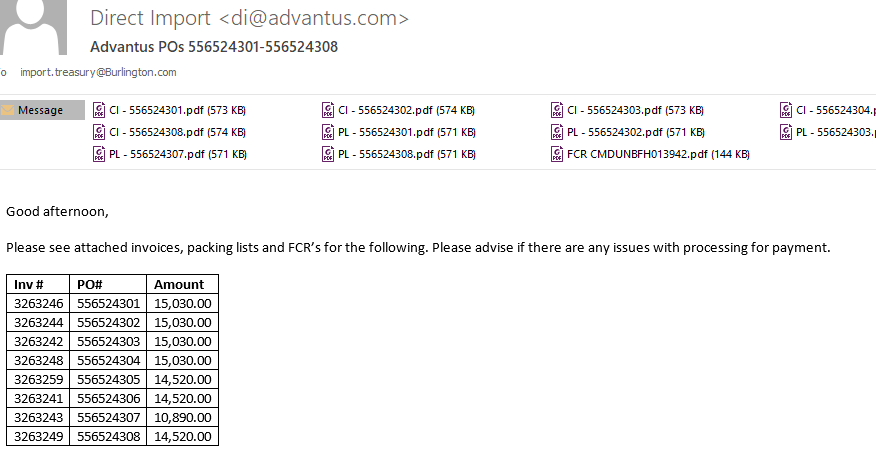
- On the Direct Import Tracking, Billed saved search in NetSuite, update the Bank Date column with the date the invoice was emailed.
