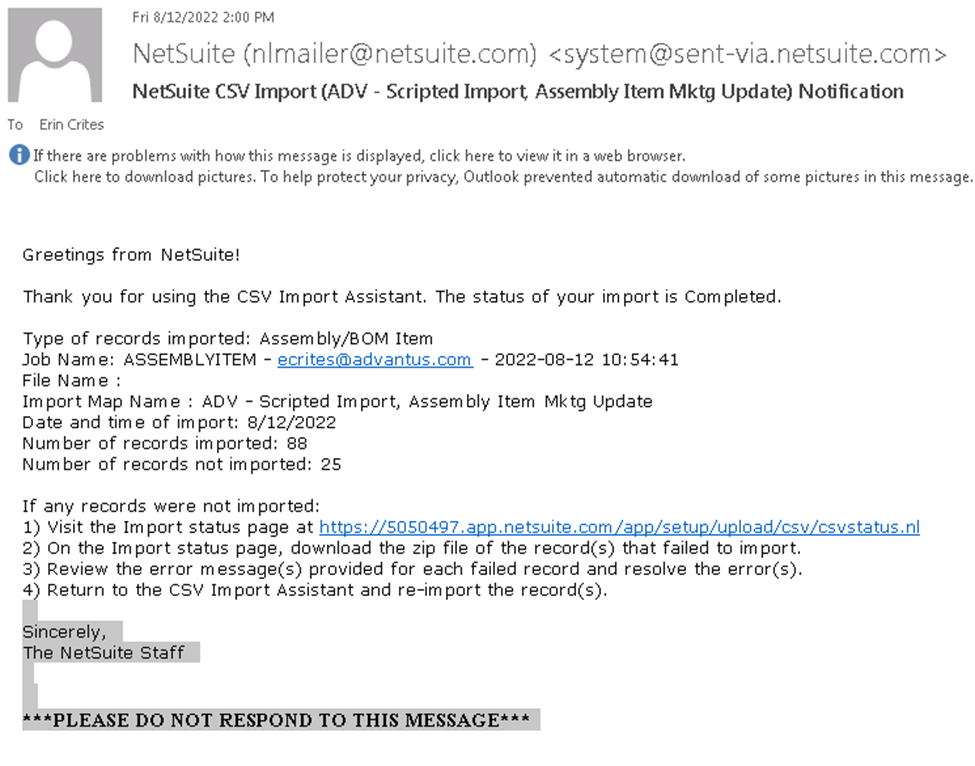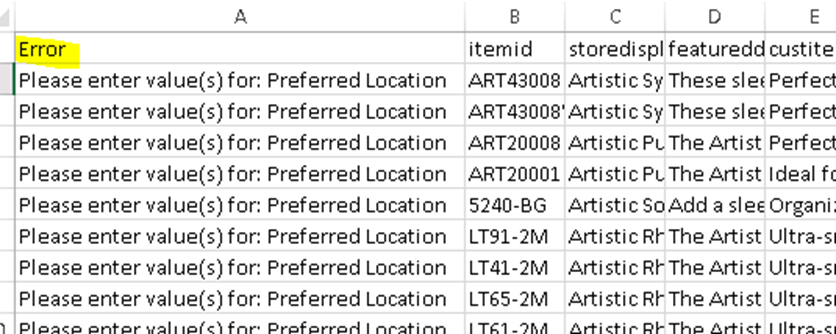- Open a blank spreadsheet and in column A, copy & paste in the item numbers that will be imported.
- Export the Item Info: Results – NetSuite (Advantus Corp.) saved search.
- Back on the first spreadsheet with item numbers, VLOOKUP in the “Type” from the Item Info saved search into column B. This is important because you have to put Inventory Items on a different import spreadsheet than Assembly items.
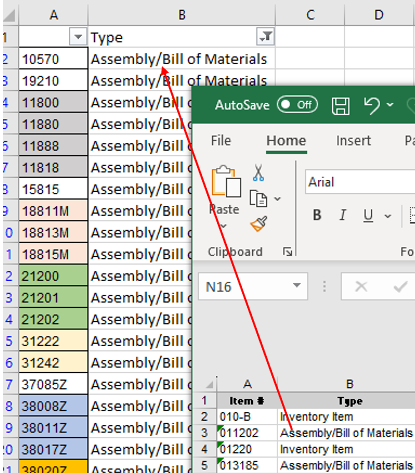
4. In NetSuite, go to the Projects & Items tab, then select Scripted Imports, and finally click on Marketing Field Item Update: Inventory.
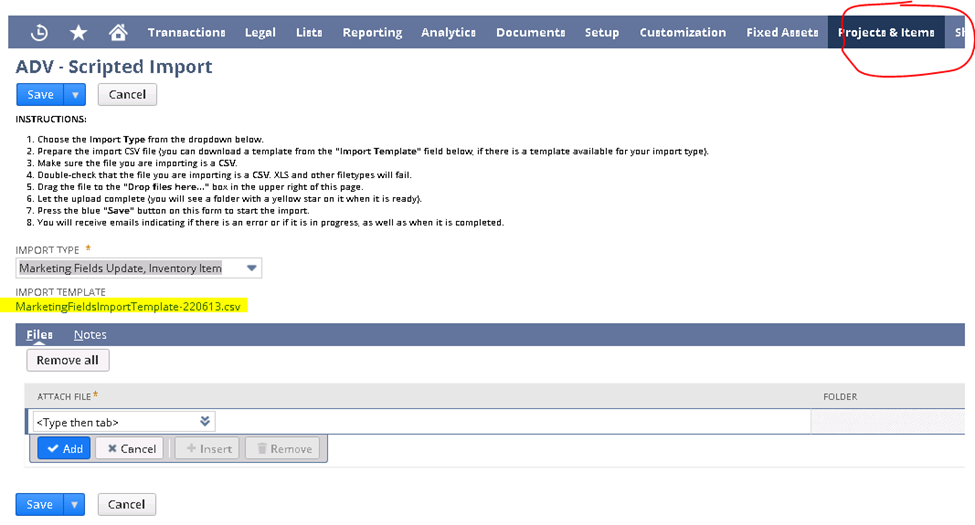
5. Click on the hyperlink URL under Import Template – then click Download.

6. Fill in all the applicable fields on the spreadsheet and save.
****NOTE: REMOVE ANY COLUMNS THAT WILL NOT BE IMPORTED. BLANK COLUMNS WILL WIPE OUT ANY INFORMATION ALREADY IN THAT FIELD IN NETSUITE THE ONLY REASON TO LEAVE THE VERIFY COLUMN IS FOR ASSEMBLED DIMENSIONS. ****
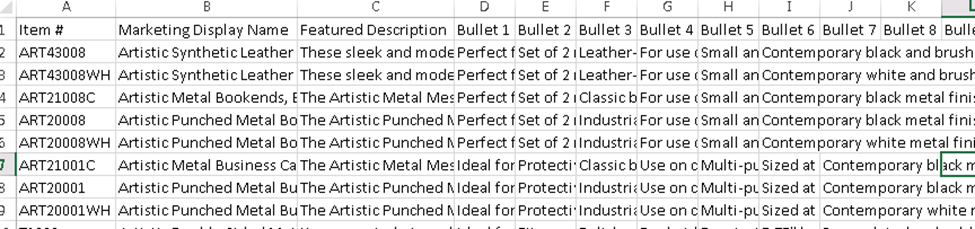
7. In NetSuite, go to the Projects & Items tab, then select Scripted Imports, and choose either Marketing Item Field Update: Inventory Item or Marketing Item Field Update: Assembly Item.
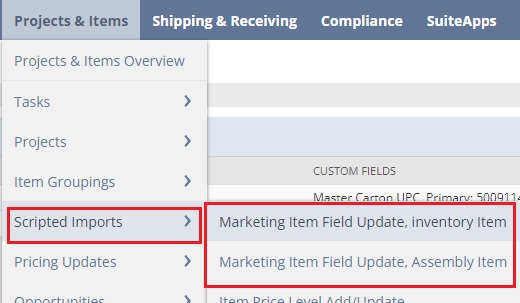
8. Drag and drop your file in the top right hand corner. Once it appears here, click Save.
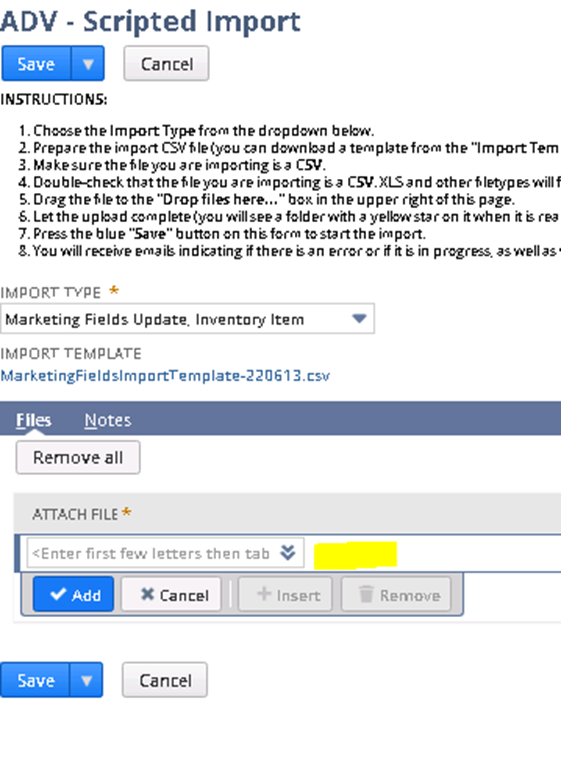
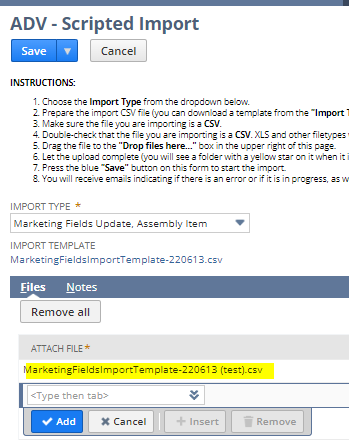
9. You will receive an email stating that your file has been submitted.
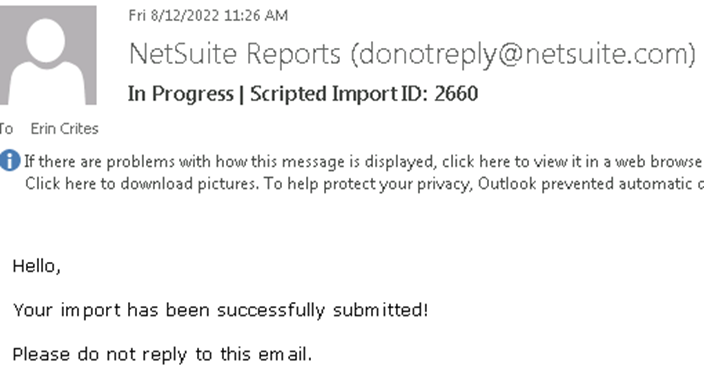
10. Check email for an additional notification of any errors. If you receive errors, download the .csv file provided in the email and make corrections. If you need any assistance, reach out to IT. Once the file is corrected, follow the steps above and re-upload.