Process Overview: After stock counts are completed, they must be approved. This is to ensure all counts are accurate and the appropriate amount of research has been done. The below process should be used when approving stock counts.
Step 1: Navigate to the RF-Smart Stock Count Header List to view the open stock counts. (Path: RF-Smart tab > Stock Count > View Counts) The user may also have access via a Shortcut or Quick Link if it has been set up.)
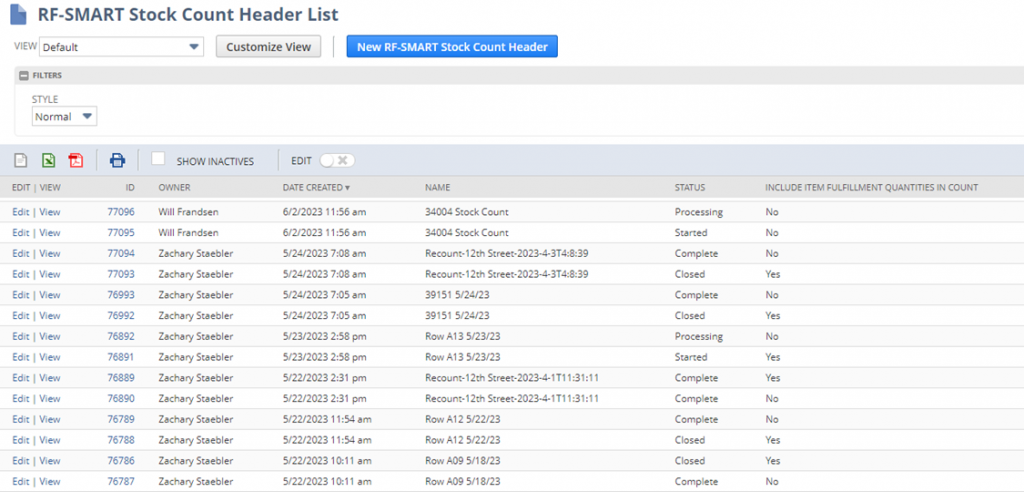
Step 2: Click the View link to view the Stock Count to be approved.

Step 3: Select all lines that do not have a variance (0 in the Variance column) and click the blue Approve button.
- *Note– This step is not required. For longer stock counts, this will help reduce the size of the stock count list so that it is easier to focus on the lines with variances. If all lines are going to be approved at one time, proceed to Step 6.
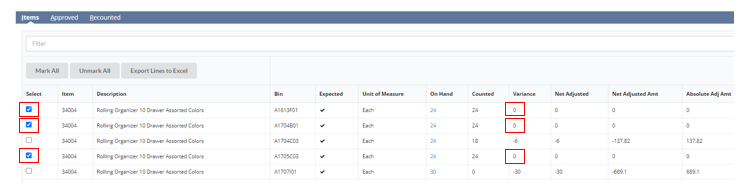
Step 4: As lines are approved, the user will be taken to the Stock Count Approval Form. Update the Account field to the appropriate account and add a memo if applicable. Once finished, click the Submit button.
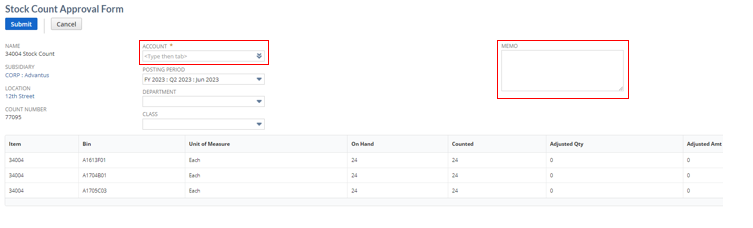
Step 5: Once lines have been approved, the user will be taken back to the Stock Count screen. The only lines that will be left are the lines that have yet to be approved.

- *Note– Any line adjustments over $50 must be sent to the Manager for approval prior to them being approved in the stock count. Click the Export Lines to Excel button to export the lines, select the lines and email them to the Manager for approval. Do not approve until confirmation to do so has been received.
Step 6: Once all lines or the remaining lines are ready to be approved, select the lines and click the Blue Approve button to be taken to the Stock Count Approval Form.
- *Note– If there are lines that we want to be counted again, before approving these specific lines, select the lines and click the Create Recount from Selected button to create a new stock count for the lines. This will create a new count, including only the selected lines. To create a new count that includes all lines that have yet to be approved, click the Create New From Unapproved button before closing the count.
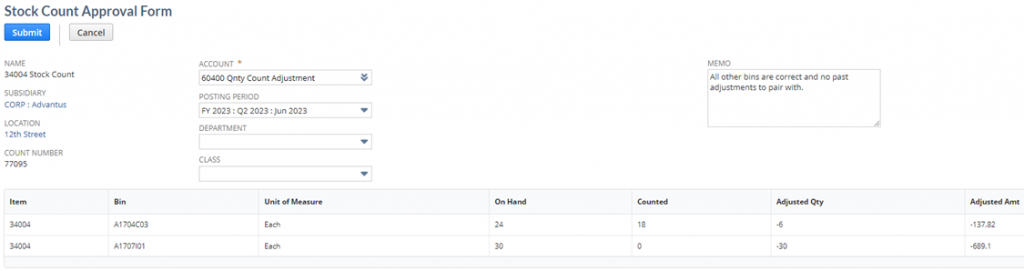
Step 7: Update the Account field to the appropriate account and add a memo if applicable. Once finished, click the blue Submit button. You will then be taken back to the Stock Count screen, and there will be no lines displayed. (Second screenshot below)
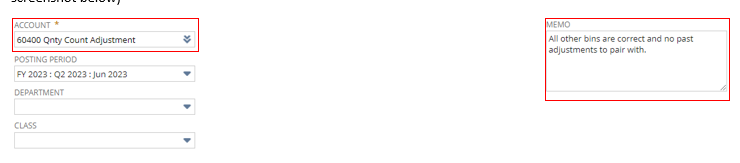
- *Note– Most stock approvals will be submitted under account ‘60400 Qnty Count Adjustment’.
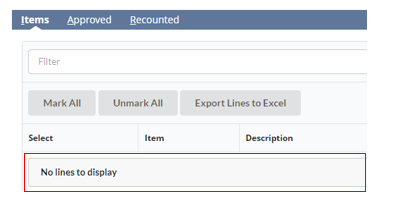
Step 8: Once all lines have been approved, click the Close Count button.

This completes the process for approving stock counts.
