General Details
Customer Number(s): 01AMAZVICDS
Orders Received: ☒ EDI ☐ Email ☐ Portal Import ☐ Fax
Ship From Location: 12th Street
Planned Ship Date: ☐ From Order Date* ☐ From Customer Ship Date*
☐ From Cancel Date* ☐ Day(s) of Week
☒ EDI Mapped Directly
*If “From” logic: ☒ Add # days ☐ Subtract # days
Same Day Shipping: ☒ Yes Cutoff Time: 11am ☐ No
Ship Via: UPS
Freight Code: Third Party Billing
Order Processing Schedule: Orders Received On: As received
Orders Released On: As received
Orders Shipped On: As received
Customer Contacts: Amazon portal
Damaged & Defective Terms: N/A
Backorder/Partial Line Handling: N/A
Order Confirmation Requirements: N/A
Changes/Cancellations to PO: N/A
Holiday Schedule/Requirements: N/A
Sales Order Processing
Approval Method: ☒ Auto ☐ Manual
Release Method: ☒ Auto ☐ Manual
Release Email Required: ☐ Yes ☒ No
Orders Must be Released together for pick jobs: ☐ Yes ☒ No
Validation Failure: Please list any common validation failure reasons and how to resolve.
None.
Customer Portal Process: If customer has portal, please detail when and how it is used in the order process.
Please see below for portal info.
Customer Specific Process: Please outline any unique processes performed for this customer by Advantus. (Examples: Optional fields valued with specific data,
N/A
Return Authorizations
Returns Allowed: ☐ Yes ☐ No
If so, please explain any existing customer specific details to the Return Authorization process.
N/A
Order Process
- Update the portal daily.
- You can do this any time after 3pm since all orders being shipped for that day will already have tracking numbers assigned.
- Log into the portal – https://vendorcentral.amazon.ca
- Username: wfrandsen@advantus.com
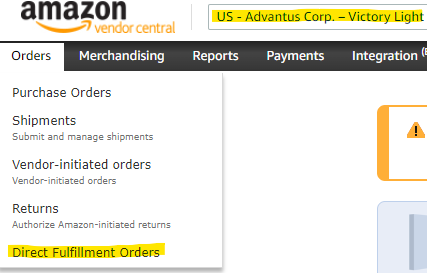 Password: 77william77
Password: 77william77- You will need to wait for authentication code.
- Once in the portal make sure you are in the correct account.
- In the top left make sure you are in ‘US – Advantus Corp. – Victory Light’
- Under ‘Orders’ select ‘Direct Fulfillment Orders’
- Copy the PO# and open the order in NS
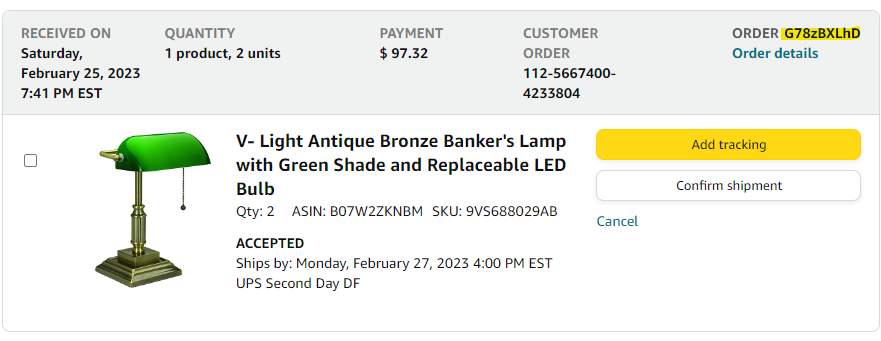 If the first task is ‘Print packing slip’ all you have to do is click it and it will download the slip and make the next task available.
If the first task is ‘Print packing slip’ all you have to do is click it and it will download the slip and make the next task available.
- At this time we are doing nothing with these slips.
- If tracking info has been added to the order in NS then copy the tracking# and click ‘Add tracking’
- Once tracking has been added you will be able to ‘Confirm shipment’
- Repeat for all orders in the portal.
