
General Details
Customer Number(s): 01AMAZ, 01AMAZVIC, 01AMZL, 01AMCA, 44AMAZ, 44AMCA, 04AMZCL
Orders Received: ☒ EDI ☐ Email ☐ Portal Import ☐ Fax
Ship From Location: Shawland H-I, PBG, 12th Street
Planned Ship Date: ☐ From Order Date* ☒ From Customer Ship Date*
☐ From Cancel Date* ☐ Day(s) of Week
☐ EDI Mapped Directly
*If “From” logic: ☐ Add # days ☒ Subtract 1 # days
Same Day Shipping: ☐ Yes Cutoff Time: Click or tap here to enter text. ☐ No
Ship Via: Customer Routing Guide-Parcel
Freight Code: Third Party Billing
Order Processing Schedule: Orders Received On: Typically Mon-Wed, though sometimes Thursday and Friday as well
Orders Released On: Orders released 3 days before the CSD
Orders Shipped On: Customer is routed so customer determines shipping.
Customer Contacts: Reach out to marketing; customer uses Portal tickets for communication.
Damaged & Defective Terms: Yes
Backorder/Partial Line Handling: BO lines are closed in NS and portal
Order Confirmation Requirements: Orders have to be confirmed in Vendor Central withing 24 hours of order receipt.
Changes/Cancellations to PO: All cancelled line items must be cancelled in portal within 24 hrs of order processing
Holiday Schedule/Requirements: Click or tap here to enter text.
Sales Order Processing
Approval Method: ☐ Auto ☒ Manual
Release Method: ☐ Auto ☒ Manual
Release Email Required: ☒ Yes ☐ No
Orders Must be Released together for pick jobs: ☒ Yes ☐ No
Validation Failure: Please list any common validation failure reasons and how to resolve.
Restricted item, out of multiples, PV, BO
Once order is approved, close any lines that are BO, restricted, or out of multiples. If PV comes back to enforce system price, close the line. Make sure to close the lines in the portal as well
Customer Portal Process: If customer has portal, please detail when and how it is used in the order process.
Identify any items not ordered in the proper order multiple and cancel those items off POs in Vendor Central and close on NetSuite SOs
Resolve price variances. Any items that Amazon has the incorrect price, close line on NetSuite SOs. Cancel item in Vendor Central using reason code “Invalid product data”.
Identify any items on backorder, enter the expected available date in Vendor Central. Amazon will choose to cancel the item or wait for the backorder. Take action based on Amazon’s answer.
Approve remaining items on POs in Vendor Central.
Using the Amazon Validation Failures search you can identify items the meet the following concerns. Filter by Planned Ship Date. Export to Excel, make a column for comments on the actions to take in NetSuite and in Vendor Central.
Restriction
There are many items we do not want to sell to Amazon, these will fail the Exclusivity/Restriction test
Price variances
If the action to take is Enforce System Price, cancel the item in Vendor Central
Out of order multiples
If the quantity ordered can be rounded down to the next lowest order multiple, adjust the quantity ordered
If the quantity ordered is below the lowest order multiple, cancel the line
After these failures are addressed. Re-validate the Sales Orders. If a line is closed and still has a validation failure, you will need to Override the failure so the order can pass validation. Go to the Sales Order, Validation tab.

Click Edit on the line with the failure that is closed, and change the status from Failed to Override in the applicable section.
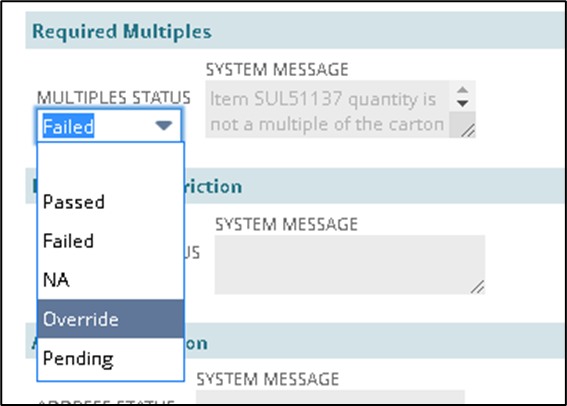
Save the record, it will return you to the SO record. Validate the SO.
Using the Open Sales Order Detail, Amazon search you can identify the following concerns to close these lines
Obsolete Items
Anything product lifecycle status Obsolete
Before moving to the next step, use SO Line Manager Suitelet to close the lines that you will be cancelling in Vendor Central. You will have your Excel export with comments so you can cancel all the lines at one time in Vendor Central. It is important to close the lines now so that the allocation schedule does not commit inventory to lines we do not want to ship.
Approve the Sales Orders. Wait 10 minutes for the allocation schedule to run. Refresh the Open Sales Order Detail, Amazon search to look for partially filled or unfilled lines.
If there is not a next available date, mark to cancel the item.
If the next available date is more than 30 days from now, mark to cancel the item.
If the next available date is within 30 days from now but not within 10 days of the PSD, accept the line choose the following Wednesday as the date to give Amazon in Vendor Central.
If the item is marked manually commit, ask the appropriate divisional contact if the Amazon order can get inventory. Then manually commit in the Commit Orders Suitelet.
Anything product lifecycle status Liquidate, Closeout or Discontinued that didn’t commit in full and has no next available date, mark to cancel the item
After you have closed all applicable lines, you can use Closed Lines on Amazon Orders and filter by PSD to see a comprehensive list of all lines closed.
Approve POs in Vendor Central
At this point, any items meeting the following criteria should be marked to cancel in Vendor Central on your export from the Open Sales Order Detail, Amazon search.
Incorrect price
Backordered with next available date more than 30 days away
Backordered with no next available date
Obsolete items
Out of order multiple where order multiple is below lowest multiple quantity
Items that have been marked Restricted meaning we do not want to ship them to Amazon because we will get fined.
The remaining items need to be approved in Vendor Central. Handle POs one customer number at a time (example all 01AMAZ POs, then all 44AMAZ POs).
Log in to Vendor Central
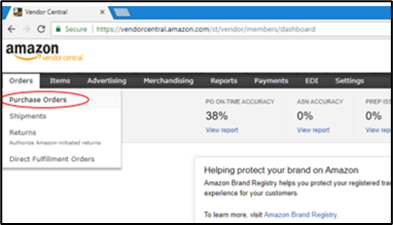
Select all the POs for that customer number and click “Open Selected POs” button.
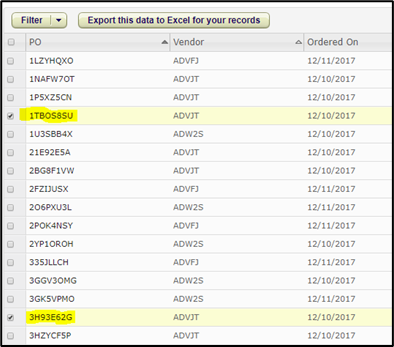
This will open all the items on the selected POs.
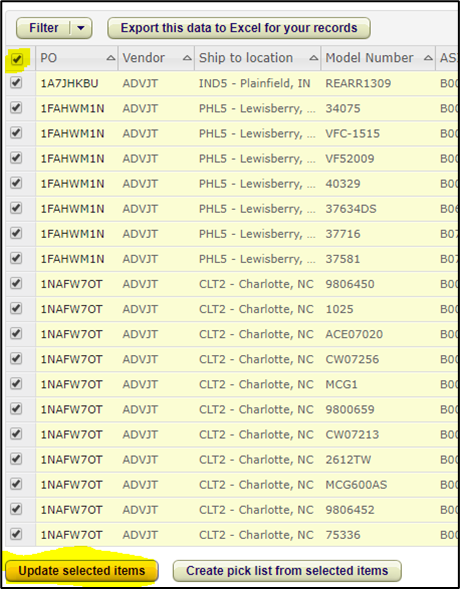
Sort by model number.
Find the items that need to cancelled for reason “Invalid Product Information” and check the box to Bulk Edit and mark as shown below in the Availability column:
Price variances where Amazon has the incorrect price
Out of sales order multiple, but quantity cannot be revised
Restricted items
![]()
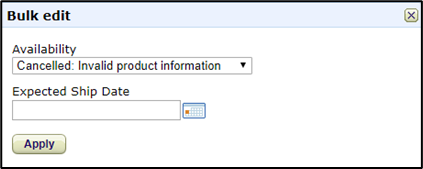
Find the items that need to be cancelled for reason “Out of Stock” and mark as shown below in Availability column. These are the items that did not commit in full and there is no next available date or the next available date is more than 30 days away
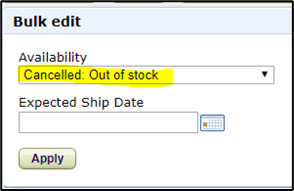
Find the items that need to be cancelled because they are “Obsolete” and mark as shown below in Availability column
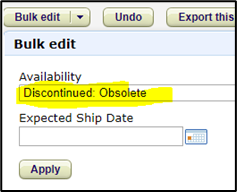
Find the items that need to be Backordered and mark as shown below in Availability column and enter the determined next available date
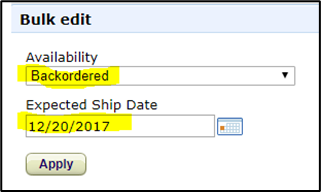
Edit items that need to be edited.
Find the line item that needs to be updated and Change the “Accepted Quantity” to the number you determined earlier. This will highlight the changed number so it will be easier to find when you have to change it again before submitting.

Accept the remaining items by sorting by the Availability column. Only check the boxes for the items you have not already changed the availability status for.
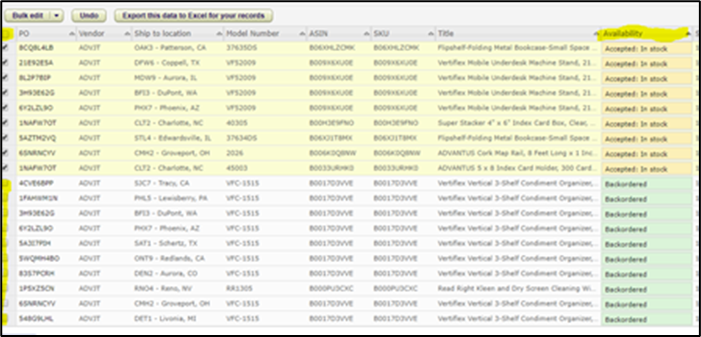
Click “Bulk edit.”
Under “Availability” Choose “Accepted: In stock.”
Enter the “Expected Ship Date” and Click “Apply.”
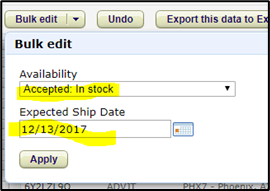
Check Edited Quantities:
If you updated an accepted item quantity in Vendor Central, Scroll through to find it highlighted in green under “Accepted Quantity”. **Notice it changed back to the original quantity**
Change it back to the quantity you previously determined.

Submit Changes:
Check box to select all and Click “Submit”.
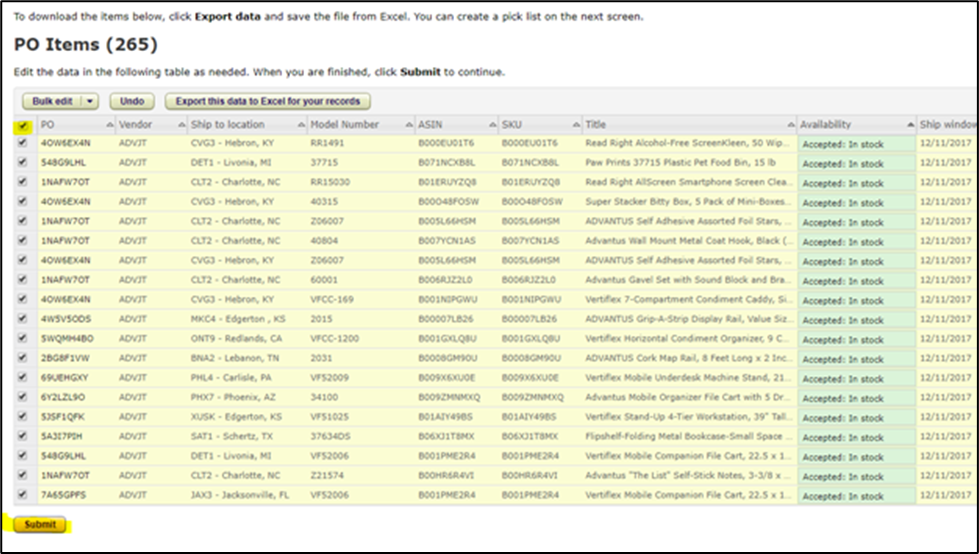
Repeat these steps for all accounts.
NetSuite Actions for Line Changes
Use SO Line Manager Suitelet to close all the lines you cancelled in Vendor Central and to edit any quantities to match the required multiples. Submit changes.
Order Release
Using Sales Order Manager-C/S filter by customer number and Release Status=Hold. Look for all SOs in Pending Fulfillment and Partially Fulfilled status (that have inventory to ship lines in full) and release. Make sure the PSD for any Partially Fulfilled SOs is updated to match the PSD of the new orders you are releasing. Repeat for all accounts. You should only have backordered lines remaining. You can release all orders in advance of ship date, Order Management routes 2 days before ship date. If Partially Fulfilled SOs have lines filled in full, release when you can, OM will consolidate.
Release backorders as they fill. Order Management will handle consolidation.
Customer Specific Process: Please outline any unique processes performed for this customer by Advantus. (Examples: Optional fields valued with specific data,
Once orders are passed and full, release orders set to ship with a CSD 3 days from present. From SOM, export to excel. Delete lines A-B, F-I, G-I, J-L, L-O
Line items canceled email: sometimes an email comes in saying line items have been canceled. Pull up PO in NS. If items have already shipped, nothing needs to be done. If the order has not shipped yet, cancel the items to match what amazon expects
Return Authorizations
Returns Allowed: ☐ Yes ☒ No
If so, please explain any existing customer specific details to the Return Authorization process.
N/A
