Process Overview: When orders don’t ship on or before their Planned Ship Date (PSD), the reasoning should be logged on the Outbound Shipment record. This allows us to easily review what happened and may help in disputing fines and/or chargebacks. The following process should be used when adding notes to late orders.
Step 1: In Outbound Shipment Manager, navigate to the shipment that is late and click on the Shipment # link. Late shipments must have notes added to them by 9:00 AM the day after the Planned Ship Date (PSD) is missed.
- *Note–
- Shipments highlighted in red are past the PSD.
- Shipments highlighted in yellow have a PSD of the day they are being viewed.
- Shipments with no highlight have a future PSD.

Step 2: On the Outbound Shipment record, click on the Carrier Info subtab.
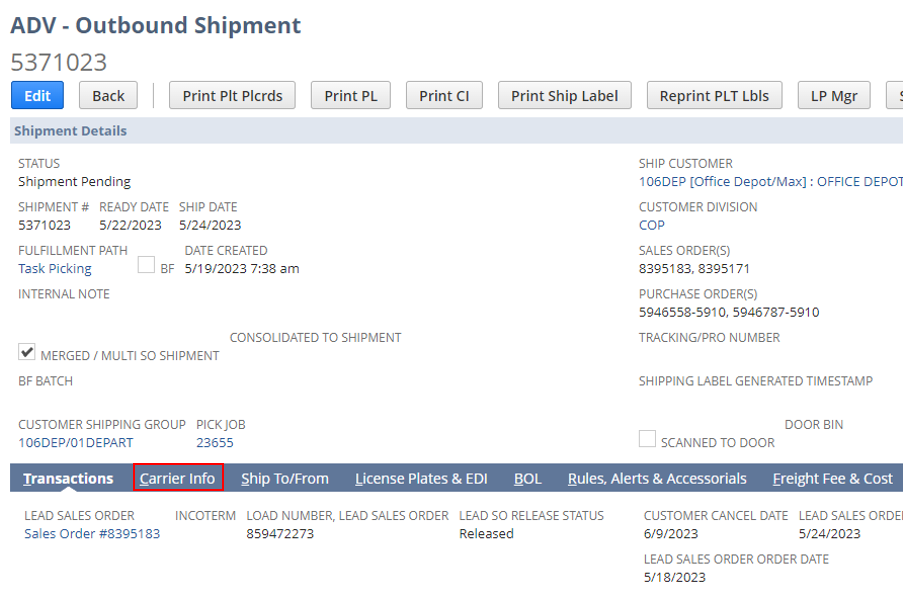
Step 3: On the Carrier Info subtab, click the New ADV – Pickup Issue Log button to create a new pickup issue.
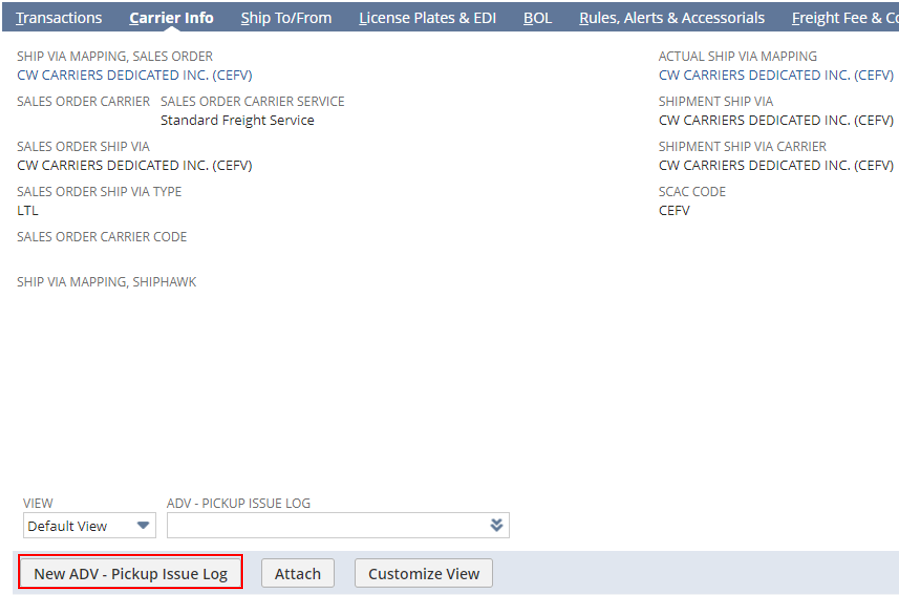
Step 4: On the Pickup Issue Log, update the 3 fields outlined below. If there is a Late Shipment Reason that can be added, update this field as well. If there isn’t a reason that aligns with the issue, this field can be left blank. After making the necessary updates, click the Save button.

Step 5: Once the Pickup Issue Log has been saved, the user will return to the Outbound Shipment record. The added issue can then be seen at the bottom of the screen under the Carrier Info subtab.
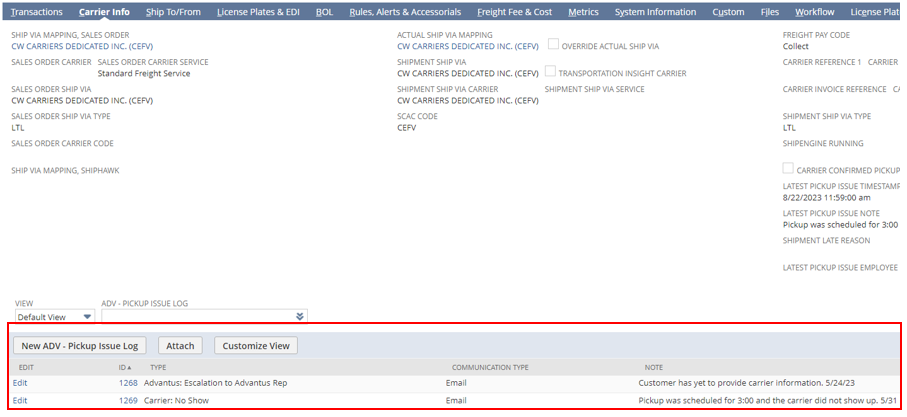
- *Note– If the Pickup Issue changes, a new Pickup Issue should be added. If the original issue has an update that needs to be made but the issue is the same, the original issue should be updated.
This completes the process of adding notes to late orders.
