Adding Items to an Inventory Feed from the Customer Record
Open the Customer Record. Click ‘Sales & Marketing’ and then ‘Customer Item Details’—if the item is not already listed in the chart below, click ‘New ADV-Customer Item Detail’. If the item is already listed click ‘Edit’ next to the item
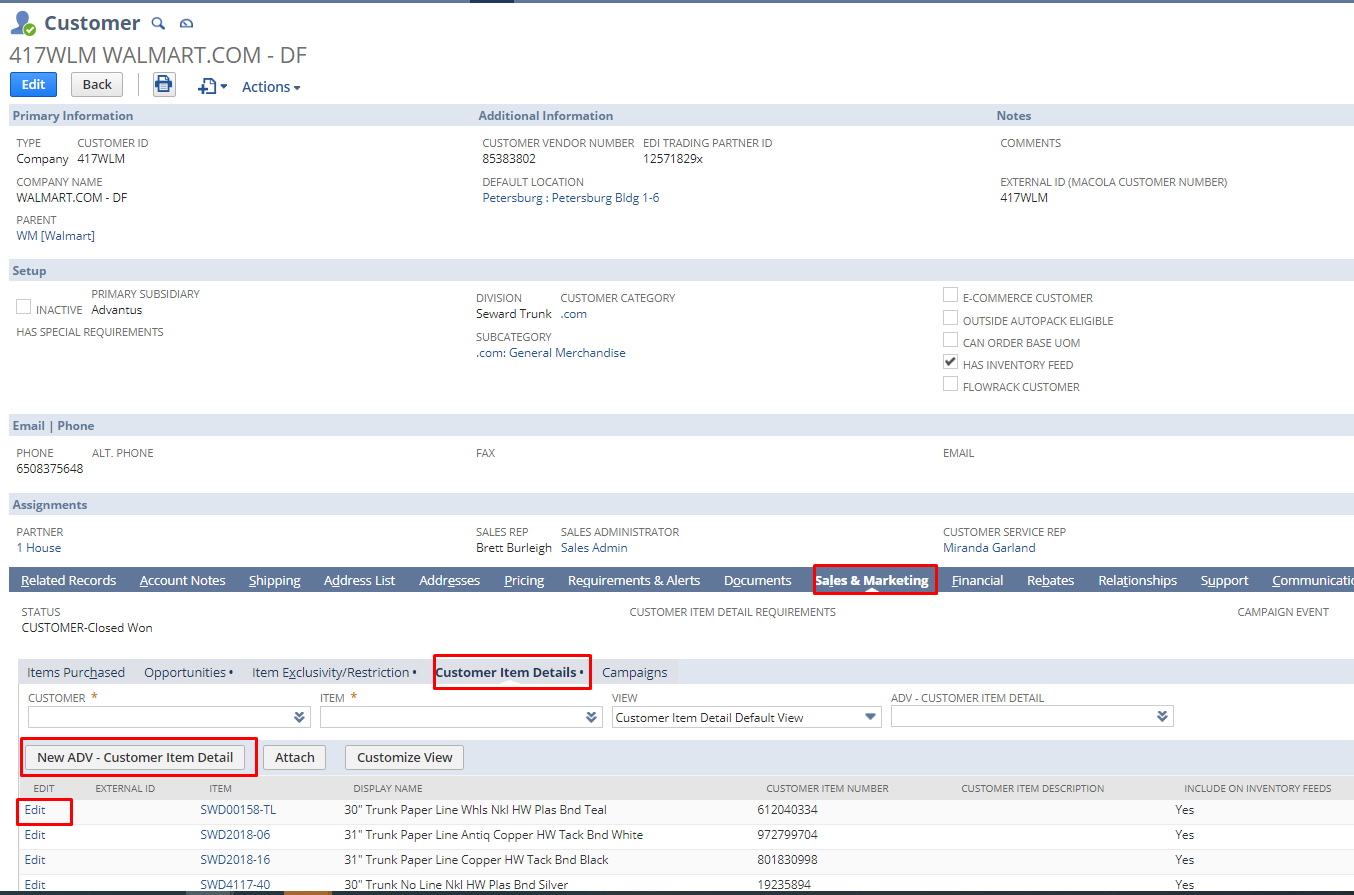
This will open the next screen. The customer will already be populated. Add info under ‘Item Details’
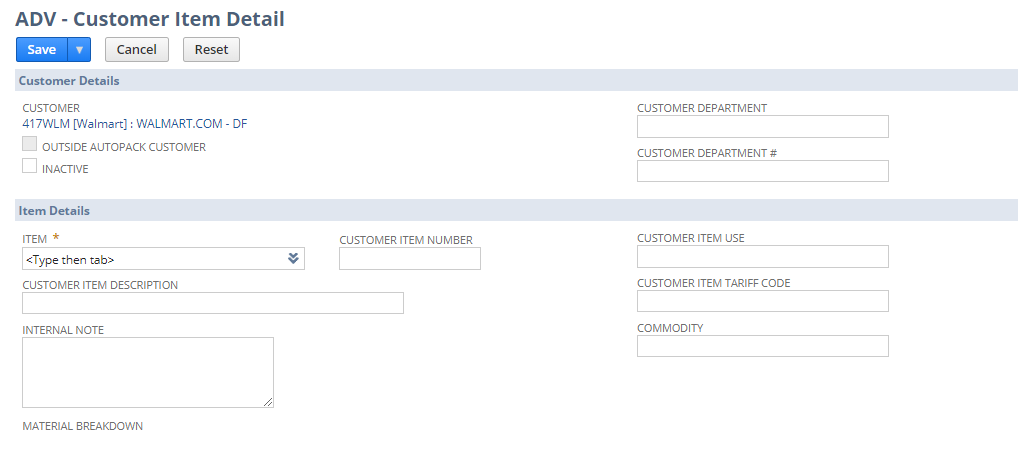
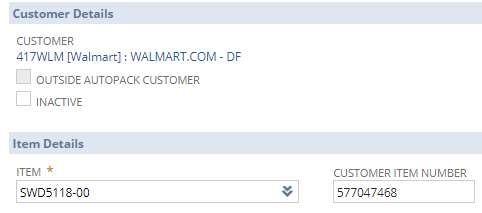
Then scroll down the ‘Inventory Feed Control’ section and check the box next to ‘Include on Inventory Feeds’
Anything greyed out is controlled by the item record.
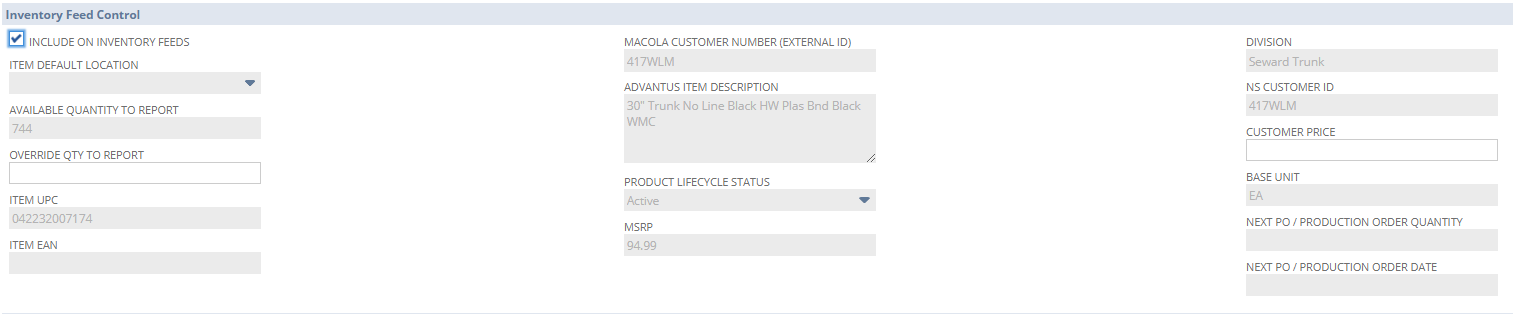
Scroll to the bottom and click ‘Save’.
Adding Items to an Inventory Feed from the Item Record
Click ‘Sales & Marketing’ and then scroll down to ‘Customer Item Details’—if the item is not already listed in the chart below, click ‘New ADV-Customer Item Detail’. If the item is already listed click ‘Edit’ next to the item.
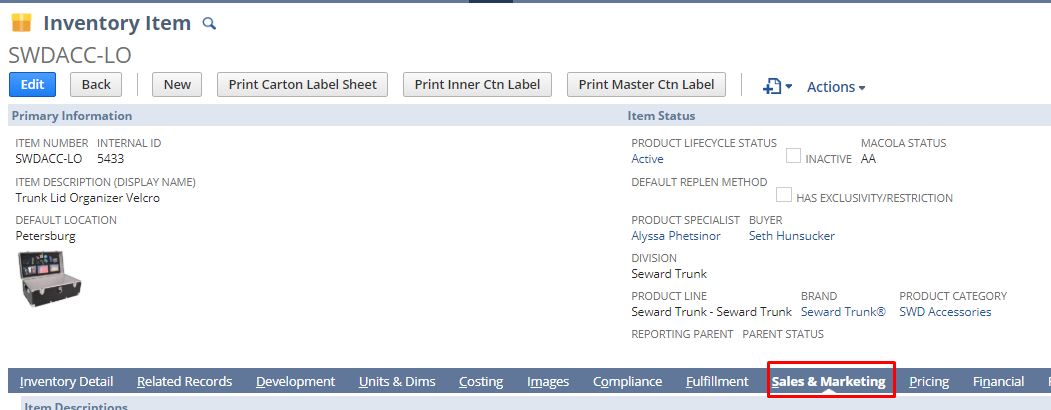
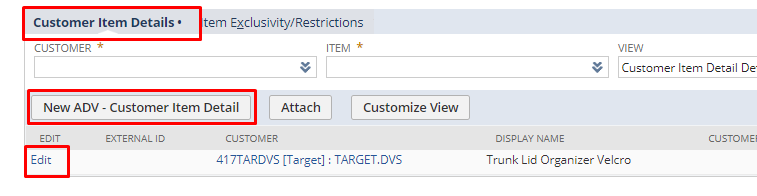
This will open the next screen. The item will already be populated. Add info under ‘Customer Details’
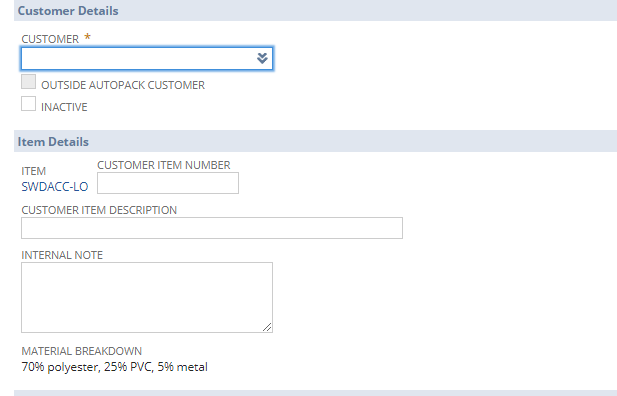
Then scroll down the ‘Inventory Feed Control’ section and check the box next to ‘Include on Inventory Feeds’.
Anything greyed out is controlled by the item record. If the customer requires their price on the feed, add it to ‘Customer Price’
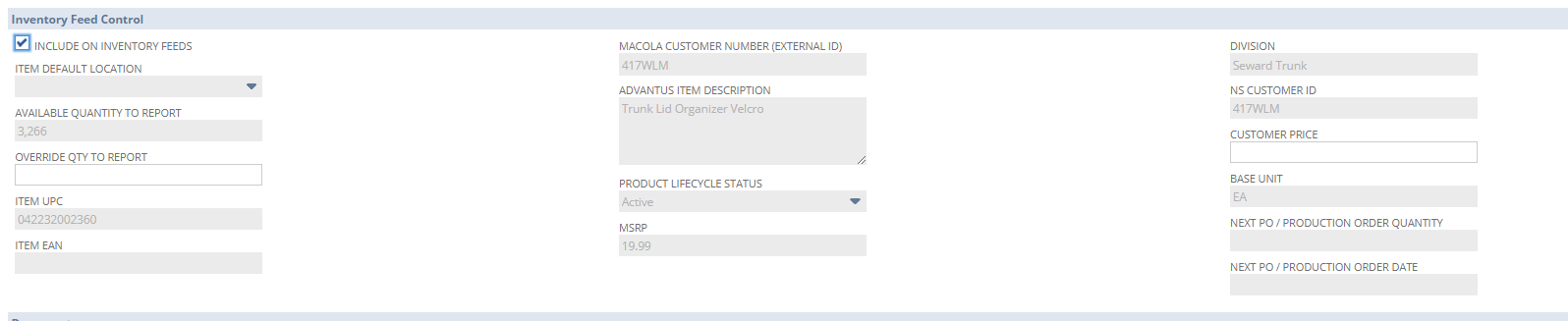
Scroll to the bottom and click ‘Save’.
