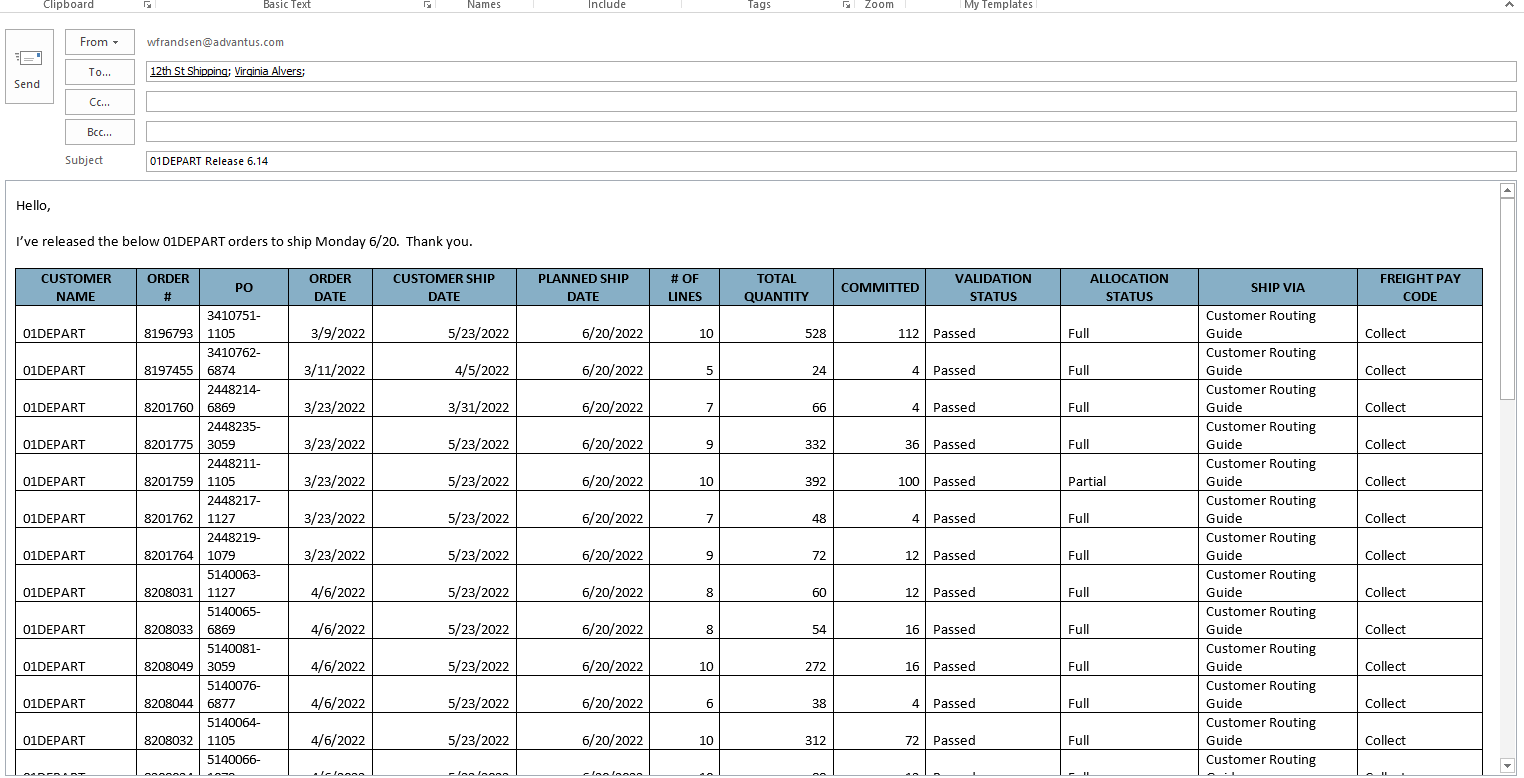General Details
Customer Number(s): 01DEPART
Orders Received: ☒ EDI ☐ Email ☐ Portal Import ☐ Fax
Ship From Location: Gun Club Road
Planned Ship Date: ☐ From Order Date* ☐ From Customer Ship Date*
☐ From Cancel Date* ☒ Day(s) of Week Mon, Tues, Wed
☐ EDI Mapped Directly
*If “From” logic: ☐ Add # days ☐ Subtract # days
Same Day Shipping: ☐ Yes Cutoff Time: Click or tap here to enter text. ☒ No
Ship Via: Customer Routing Guide
Freight Code: Collect
Order Processing Schedule: Orders Received On: Tues, Wed, Thurs
Orders Released On: Tues, Wed, Thurs
Orders Shipped On: Shipping Schedule 6 days from release day.
Customer Contacts: Internal contact: Miranda Freeman
Damaged & Defective Terms: N/A
Backorder/Partial Line Handling: Line in full: Commit entire line or not at all; release when committed.
Order Confirmation Requirements: Auto via EDI
Changes/Cancellations to PO: N/A
Holiday Schedule/Requirements: They will send notifications.
Sales Order Processing
Approval Method: ☒ Auto ☐ Manual
Release Method: ☐ Auto ☒ Manual
Release Email Required: ☒ Yes ☐ No
Orders Must be Released together for pick jobs: ☒ Yes ☐ No
Validation Failure: Please list any common validation failure reasons and how to resolve.
Had some pricing issues when prices change. Also had some issues with being on credit hold.
Customer Portal Process: If customer has portal, please detail when and how it is used in the order process.
N/A
Customer Specific Process: Please outline any unique processes performed for this customer by Advantus. (Examples: Optional fields valued with specific data,
N/A
Return Authorizations
Returns Allowed: ☐ Yes ☐ No
If so, please explain any existing customer specific details to the Return Authorization process.
N/A
Ordering/Shipping Schedule
- Orders are typically placed on a weekly basis in accordance with the schedule below.
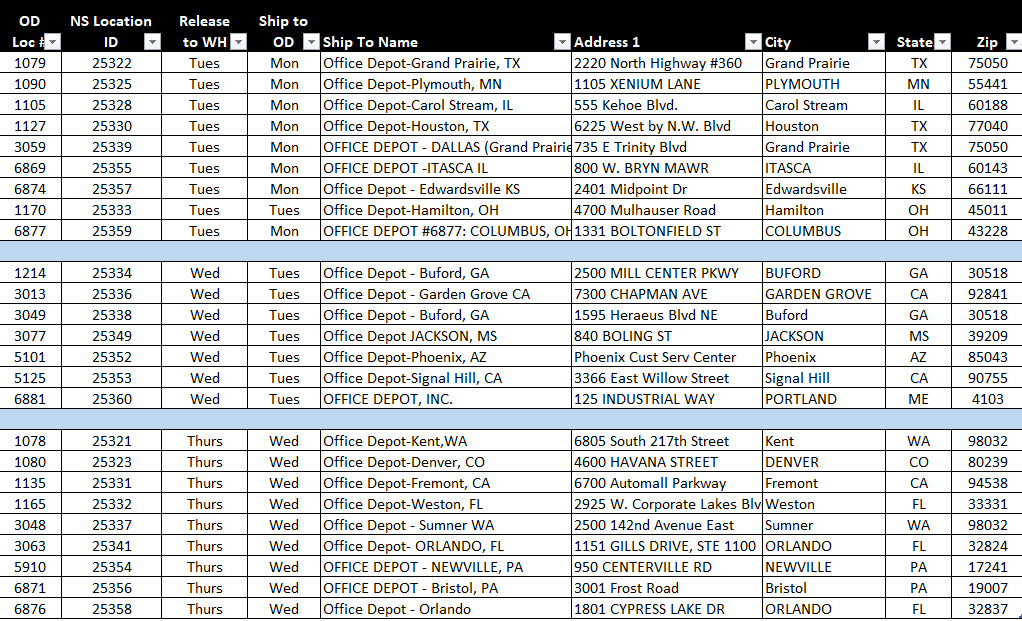
- Tues Locations: 25322, 25325, 25328, 25330, 25339, 25355, 25357, 25359, 25333
- Wed Locations: 25334, 25336, 25338, 25349, 25352, 25353, 25360
- Thurs Locations: 25321, 25323, 25331, 25332, 25337, 25341, 25354, 25356, 25358
Process
- 01DEPART orders will show up on the EDI Order Range once integrated.
- Open Sales Order Manager – Customer Service. (Transactions > Custom > Sales Order Manager – Customer Service)
- Orders are released/ship in accordance with the schedule below. To pull up the orders that need to be released for the particular day, update the following filters:
- Customer: 01DEPART
- Put Location to GCR
- Has Committed?: Yes
- Release Status: Hold
- Ship To Address: Enter the ‘NS Location ID’ from the chart on the first page, separated by commas.
- The combination of these filters will pull all orders currently on hold for the locations to be released that particular day. (Screenshot example below)

- Click the Apply Filters button.
- All orders that populate will be what we are releasing.
- Check for validation failures.
- This can be done by checking the Validation Status for all orders OR, you can update the Validation Status field to ‘Failed’, filter for those particular orders and then change the field back once completed.
- Any issues that need to be addressed and/or can’t be resolved prior to release can be sent to Miranda F to advise on. (Ex: Price variances where we are advised to Enforce System Price)
- Prior to releasing orders but once they are ready to be released, export the list of orders by clicking the Export to Excel button at the top of the page. This information will be used in the release email sent to Order Management.
- Next, release the orders.
- *Note, only 25 orders can be updated/released at a time. If there are more than 25 orders to release, open additional tabs with the same filters so all orders can be released at once.
- Click the ‘Update’ checkbox on all (or max 25) orders.
- Update the Planned Ship Date ‘Mass Update Field’ in accordance with the schedule listed.
- While older orders are being cleaned up, update the ship via field to Customer Routing Guide.
- Update the ‘Release Status ‘Mass Update Field’ to Released.
- Click the ‘Apply Mass Updates’ box to the above 2 updates are made to the orders being released.
- Click the Submit Changes blue checkbox at the top of the page.
- Repeat on additional tabs for additional orders over the initial 25 as needed.
Release Email
Next, we’ll use the data on the spreadsheet we previously exported in our release email to Order Management.
- Columns to leave: Customer Name, Order #, PO, Order Date, CSD, PSD, # Of Lines, Total Qty, Committed, Validation Status, Allocation Status, Ship Via, Freight Pay Code.
- Compose an email to GCR Shipping. Virginia Alvers. Amanda Acala
- Subject Line: 01DEPART Release 6.14 (Day of Release)
- Copy and Paste the information from the spreadsheet into the email.
- Send. (Example below)