Purpose: To provide a clear process for requesting and processing order changes or cancellations for orders shipped by our 3PL partners.
3PL Contacts
- Expeditors
- McKenzie Strickland, Distribution Agent McKenzie.Strickland@Expeditors.com
- DFW-FlowerMound, Shared Expeditors Mailbox DFW-FlowerMound@expeditors.com
- Josh Smith, Distributions Operations Supervisor Josh.Smith@Expeditors.com
- Note: CC Heather Slice and Christina Doose with Art101 on all Expeditors-related issues.
- Wagner
- Roxanne Webb, Div 0181 Fulfillment LeadRoxanne.Webb@wagnerlogistics.com
- Nick Buntjer, Div 0181 Supervisor Nick.Buntjer@wagnerlogistics.com
- Suzie Honeycutt, EDI Integration suzie.honeycutt@wagnerlogistics.com
- Top Shelf
- Ross LaCasse, EDI Integration ross@topshelfstorage.ca
- Amanda Boutilier, Shipping Contact shipping@topshelfstorage.ca
Determining the Status of a Sales Order
- Review in NetSuite:
- Check if a 940 has been sent or if a 945 has been received.
- In the 940 Readiness subtab under the Item tab, verify the Next Batch Creation field to confirm transmission.

-
- In the 945 Fulfillment Notice subtab, confirm if a 945 has been received. Tracking information will appear in the Tracking Number field.

- In the 945 Fulfillment Notice subtab, confirm if a 945 has been received. Tracking information will appear in the Tracking Number field.
- Wagner Orders:
- Use the Ramp portal to check order status. Credentials are available in Bitwarden.
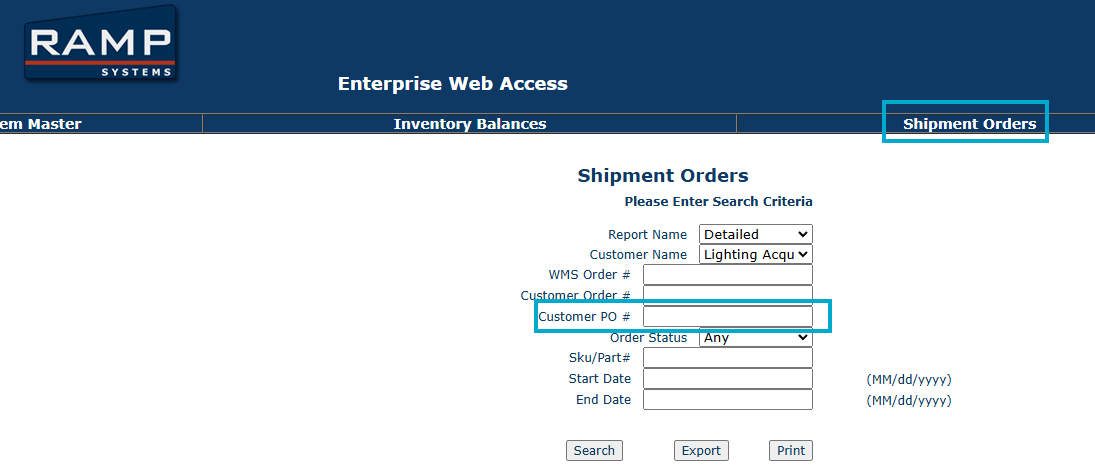
Closing a Released Sales Order
- Customer Cancellation Requests:
- Confirm the order’s status in the fulfillment process before proceeding.
- Contact the 3PL to request closure:
- Example Email:
- “Good day,[Customer Name] has requested the cancellation of PO [PO #]. Could you confirm if the order can be closed in your system?”
- Do not use internal terms (e.g., “Rollbacks”) as they are specific to internal processes.
- Example Email:
- Steps to Close an Order:
- Await email confirmation from the 3PL that the order has been closed in their system.
- Attach the confirmation email to the Sales Order in NetSuite.
- Close the order in NetSuite and notify the customer.
- Transmitted Orders: Uncheck the EDI 940/850 Sent checkbox in the Admin tab of the Sales Order, save, and then close the order.
- If the 3PL Cannot Close the Order:
- Inform the customer that cancellation is not possible.
Closing a Line on a Released Sales Order due to Customer Request
- Customer Requests:
- Request email confirmation for the closure of specific line items.
- Example Email:
- “Good day, [Customer Name] has requested the closure of item [Item Number] on PO [PO #]. Could you confirm if this line can be closed in your system?”
- Example Email:
- Request email confirmation for the closure of specific line items.
- Steps to Proceed:
- Await confirmation from the 3PL.
- Attach the confirmation email to the Sales Order in NetSuite.
- Close the specific line in NetSuite and notify the customer.
- Editing Restrictions:
- If unable to edit the Sales Order, escalate to Customer Service management.
Closing a Line/Sales Order on a Released Sales Order due to 3PL Inventory Discrepancy
- 3PL Inventory Discrepancies
- 3PL will send an email notating the order, item and quantity short.
- If there is any information missing from the initial email, please request this information from the 3PL.
- 3PL will send an email notating the order, item and quantity short.
- Steps to Address the Discrepancy:
- Attach inventory discrepancy email to the Sales Order.
- Update the quantity for the affected line item in NetSuite.
- If the customer needs to be informed of any changes, notify them before making edits to the Sales Order.
- Editing Restrictions
- If unable to edit the Sales Order, escalate to Customer Service management.
Resending 940s
To avoid duplicate orders, follow these steps before resending a 940:
- Orders Shipping from Wagner:
- Confirm in NetSuite that the 940 was sent.
- Search for the PO in Ramp to verify if it’s visible.
- If not visible, contact Suzie at Wagner.
- If Suzie cannot locate the data file, escalate to Customer Service management.
- Orders Shipping from Top Shelf:
- Confirm in NetSuite that the 940 was sent.
- Contact Ross at Top Shelf.
- If Ross cannot locate the data file, escalate to Customer Service management.
- Orders Shipping from Expeditors:
- Confirm in NetSuite that the 940 was sent.
- Contact McKenzie and Josh at Expeditors.
- If Expeditors cannot locate the data file, escalate to Customer Service management.
