Purpose: To outline the steps required for BOL creation for 45EDU shipments out of Expeditors.
Prerequisites
- Ensure access to the corresponding Sales Order and the BOL template for Educators Resource shipments.
Update the BOL Header
Edit the following fields in the Header section of the BOL
- Date: Enter the date the BOL is created.
- Ship To: Confirm this matches the “Ship To Address” listed on the Sales Order.
- PO: Enter the Educators Resource Purchase Order (PO) number.
- Art101USA Order #: Enter the NetSuite Sales Order number.
- Carrier Name: List the carrier from the Sales Order that was selected by using the Get Rates button on the Sales Order
- SCAC: Enter the 4-letter SCAC code for the carrier.
- If the SCAC code is not provided:
- Search for the code by carrier name at SCAC Code Lookup.
- If no results are found, leave the SCAC field blank.
- If the SCAC code is not provided:
- Special Instructions: If the carrier has special instructions, list them in the blank box under the Bill Freight Charges To box.
- Not all carriers will have special instructions.
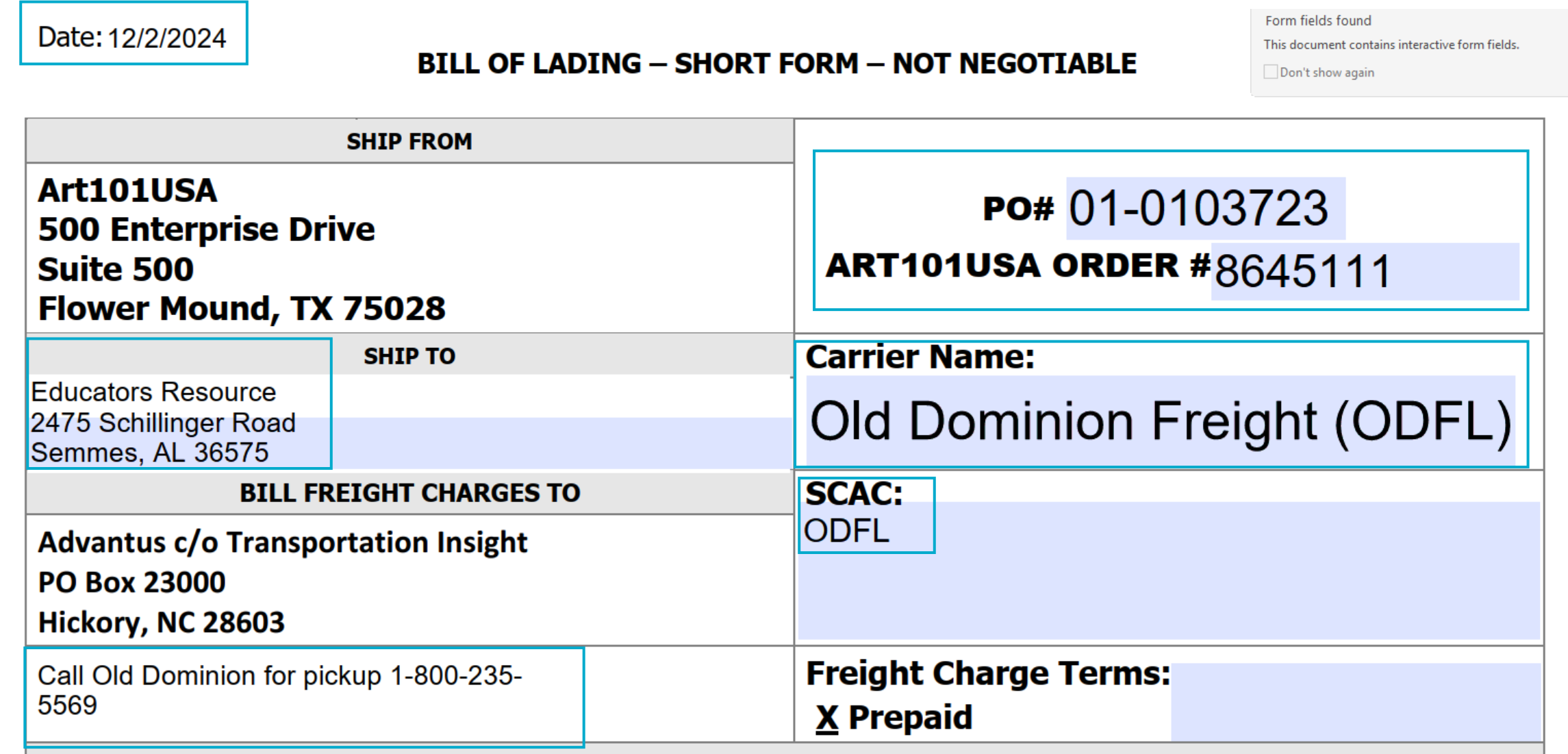
Update the Customer Order Information
Edit the following fields in the Customer Order Information section
- Qty: Enter the total number of pallets shipping.
- Type: Enter “Pallets.”
- Weight: Specify the total weight of the shipment.
- Commodity Description: Enter “Crates, Kits, Crafting Supplies” as the NMFC type for the shipment items.
- NMFC No.: Enter the NMFC code for the shipment items:
- Typically 014535-06 for Art101 items.
- Verify by checking the Fulfillment tab of an Item Record in NetSuite.
- Class: Enter the highest NMFC class assigned to an item on the shipment:
- Most Art101 items are Class 100.
- Verify by checking the Fulfillment tab of an Item Record.
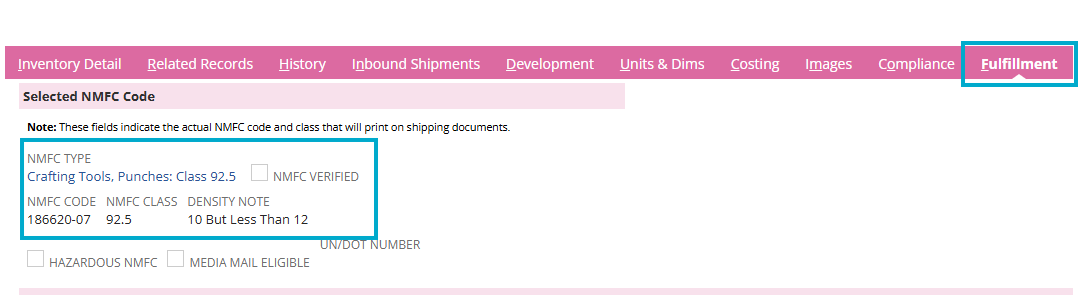
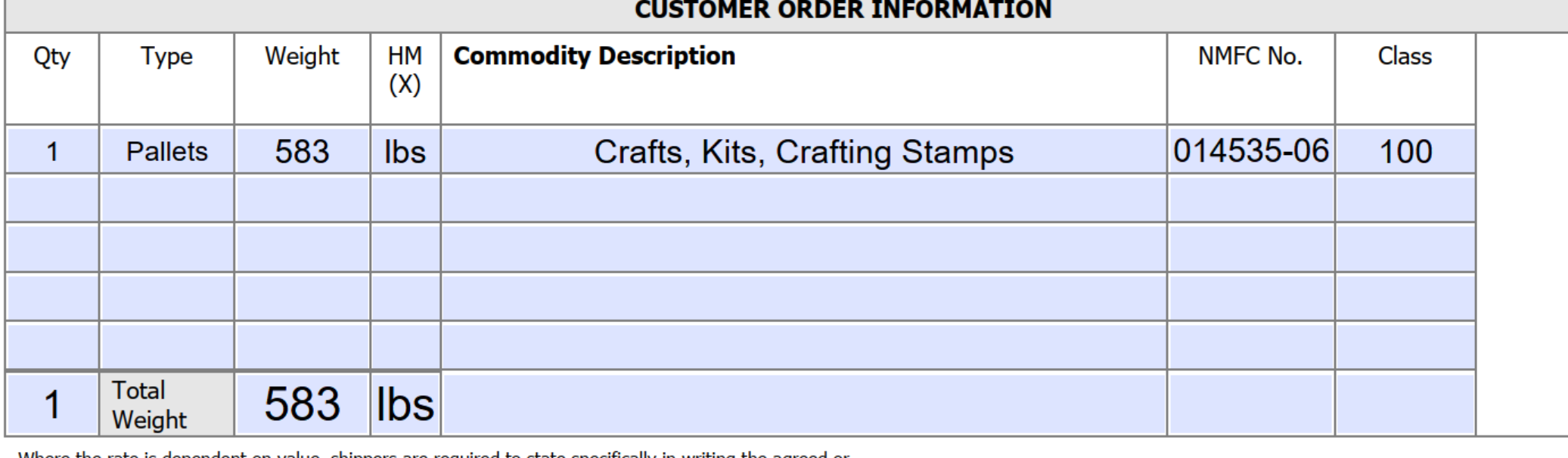
Save and Send the BOL
Save the BOL
- Use Save As and name the file in the following format: 45EDU PO (PO #) Prepaid BOL.
Send the BOL
- Email the completed BOL to the Expeditors team.
