Process Overview: Over time, the movement of media across the printhead wears through the protective ceramic coating, exposing and eventually damaging the print elements (dots). Keeping the printheads clean can help prevent damage and inconsistent print quality such as voids in the barcode or graphics. The below schedules/processes should be used when cleaning the printheads on the Zebra thermal label printers. The first process is specific to Zebra ZD400 Series desktop printers. The second is specific to Zebra ZT400 Series industrial printers.
Zebra ZD400 Series Desktop Printers
Recommended Cleaning Schedule: Clean the printhead after printing every five rolls of media printed.
Step 1: Rub the cleaning pen across the dark area of the printhead. (99% min pure isopropyl alcohol) Clean from the middle to the outside.
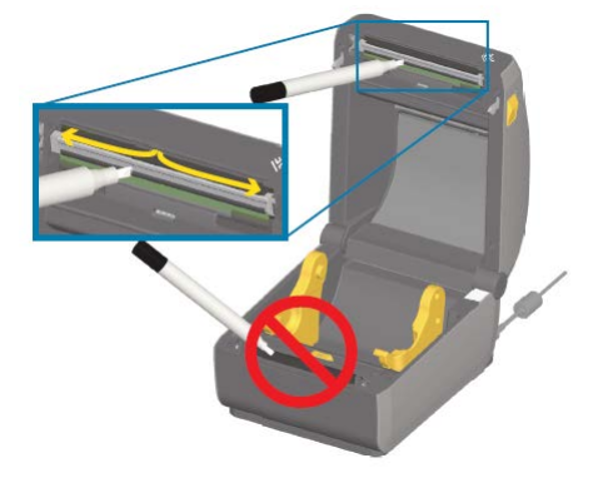
Step 2: Wait one minute before you close the printer to allow the wet areas to dry fully.
Zebra ZT400 Series Industrial Printers
Recommended Cleaning Schedule: Clean after every roll of media (labels).
Step 1: Raise the media door.
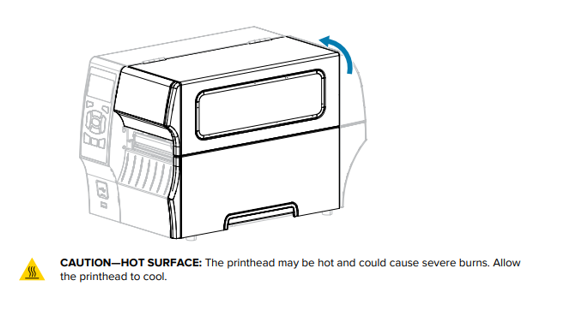
Step 2: Open the printhead assembly by rotating the printhead-open lever upward.
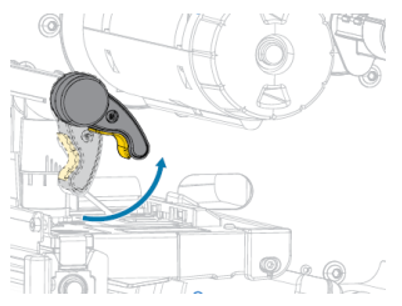
Step 3: Remove the media (labels).
Step 4: Using the swab from a Zebra Preventive Maintenance Kit, wipe along the brown strip on the printhead assembly from end to end. In place of the Preventive Maintenance Kit, you may use a clean swab dipped in 99.7% isopropyl alcohol. Allow the solvent to evaporate.
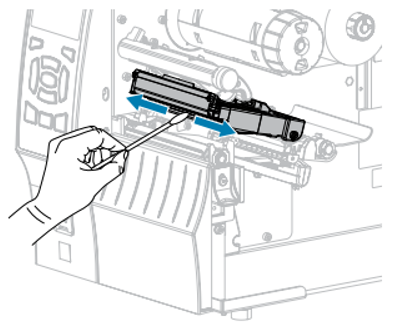
Step 5: While manually rotating the platen roller, clean it thoroughly with the swab. Allow the solvent to evaporate.
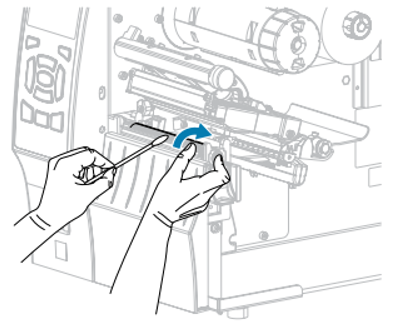
Step 6: Reload the media.
Step 7: Rotate the printhead-open lever downward until it locks the printhead into place.

Step 8: Close the media door.
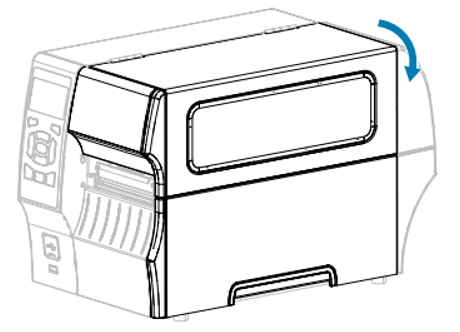
Step 9: Press PAUSE to exit pause mode and enable printing. The printer may perform a label calibration or feed a label(s), depending on the settings.
This completes the process(es) of cleaning the thermal label printheads.
