C/S Contact: Charles Crowe
Sales Contact: Teresa Carlson
Navy Contact: Nex.Traffic.Management.Group@NEXWEB.ORG & Joseph.Etheridge@NEXWEB.ORG
General Info
Release/ship date logic: ship date is set to 2 days after date of order release
Confirmations on portal usually not available before Monday morning, the week of shipment
Routing submitted & confirmations obtained through customer portal
Always 3rd party billing – majority of shipments confirmed as LTL (even if routed as small pack, due to consolidations to DCs), no 3rd party acct #; small pack confirmation in portal has 3rd party acct # listed
Routing
Updating Orders in the Sales Order Manager Suitelet
Update the ship via based on the below Customer Guidelines for Parcel/Pallet cutoff to allow for Pick Task creation:
- Customer Routing Guide – Pallet: weight w/o pallet is GREATER THAN OR EQUAL TO 200 lbs. or the cubes w/o pallet is GREATER THAN OR EQUAL TO 20 cubes.
- Customer Routing Guide – Parcel: weight w/o pallet is LESS THAN 200 lbs. or cubes w/o pallet is LESS THAN 20 cubes.
Exporting/Formatting Routing Data
Export the information from the Sales Order Manager Suitelet to a CSV.
Remove the following columns that are not necessary for routing:
- Columns H-S (Mark For – Quantity)
- Columns Z-AE (Routing Hold Date – Release Status)

Customer Routing Portal
1. Select Order Base Ship Unit under the Vendor-Distributor column on the left side of the page.
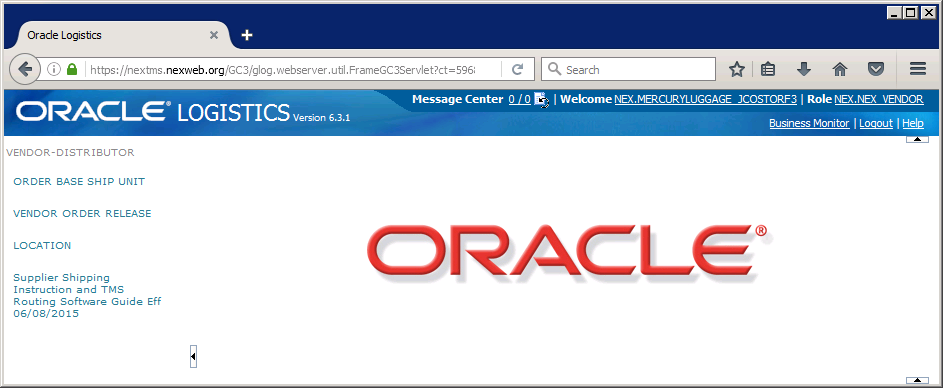
- Enter PO number WITHOUT leading zeros into the Order Base Ship Unit ID field and select Search.
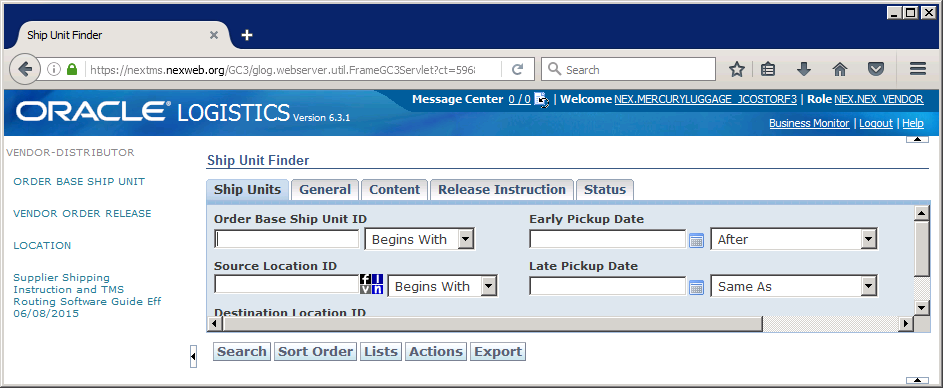
- Check the box to left of PO # and select NEX Ready to Ship.
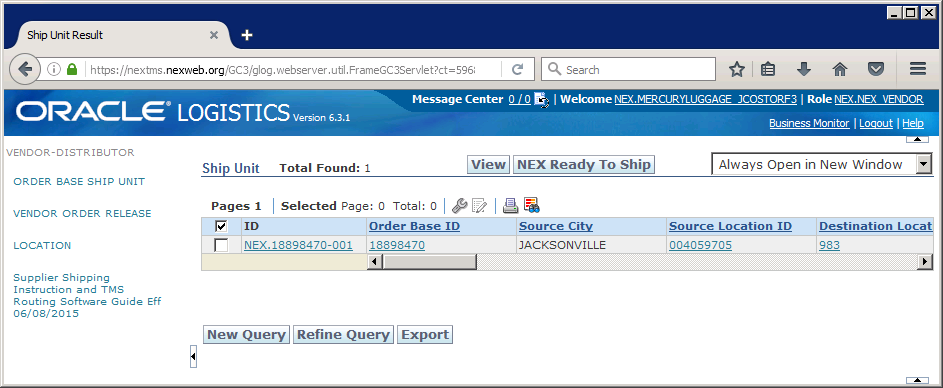
- Enter the Planned Ship Date in the Early Pickup Date box (Must be 48 hours out from date/time routing).
- If the Planned Ship Date is after the Late Pickup Date listed, contact Candace so the PO can be extended before routing can continue.
- Change the location listed in the Ship From box (004059705) to the correct location code for Advantus/Mercury Luggage.
- Mercury Luggage: 01306
- Enter the shipment weight into the Weight box.
- Use Weight w/out Pallet for Parcel shipments and Weight w/Pallet for LTL/FTL shipments
- Enter the shipment volume/cube into the Volume box.
- Use Cube w/out Pallet for Parcel shipments and Cube w/Pallet for LTL/FTL shipments.
- Enter information in the Reference Numbers section based on whether the shipment is parcel or pallet.
- Parcel Shipments – Enter Carton in the Reference Number Qualifier ID box, the Carton Count in the Reference Number box and click Save.
- Palletized Shipments – Enter Pallet in the Reference Number Qualifier ID box, the Pallet Count in the Reference Number box and click Save.
- Once all fields have been completed, select SAVE in the lower left corner of the screen.
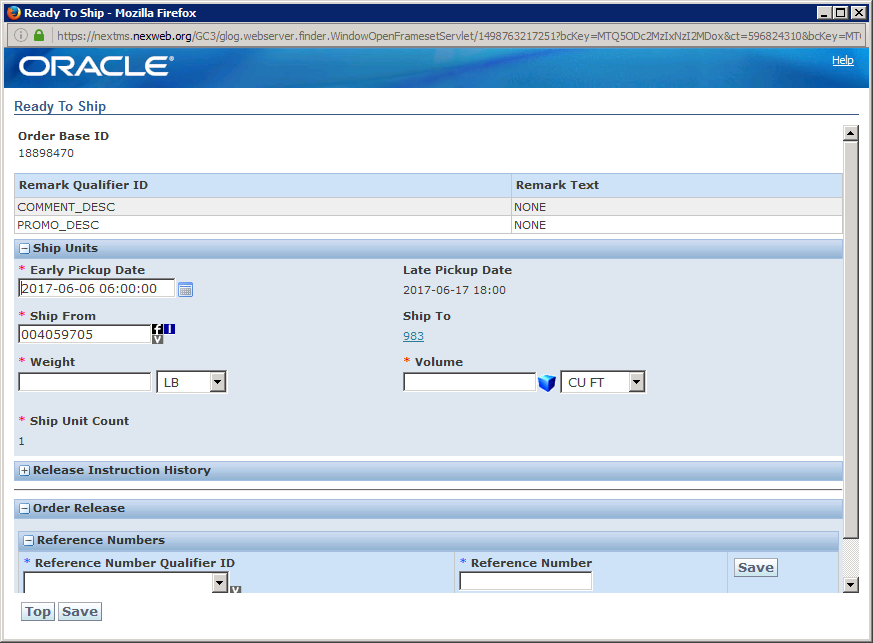
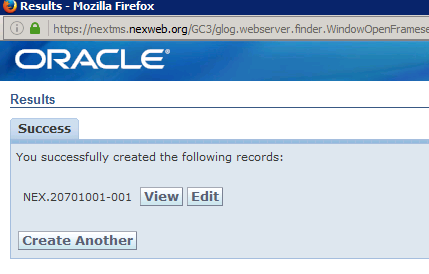
If routing is submitted incorrectly, duplicated, or needs to be deleted for any reason:
- Go to VENDOR ORDER RELEASE on the left-hand side of the main screen.
- Enter PO (with no leading 0s) in Order Release ID & click Search at the bottom of the screen.
- If carrier is already confirmed, email Navy contacts to delete the routing.
- If Carrier has not been confirmed, check the box to the left of the PO & click Delete at the top of the screen.
- If deleting to modify/correct routing, use above instructions to submit routing again

Sales Order Manager Suitelet
Select all orders marked as Routing Needed that routing was just submitted for.
Change Routing Status to Submitted and click Submit to save changes.
Updating Routing
*NEXCOM will not send emails to notify that a carrier/load has been assigned to the PO. You must check this daily leading up to the PSD.
Customer Routing Portal
The day before the Planned Ship Date, check portal for carrier/load assignments.
- Check ALL open POs, as they will consolidate POs even if we routed for different dates.
Login to the NEXCOM portal and click Vendor Order Release on the left side of the screen.
In the Order Release ID box enter the PO, without leading zeroes, and click the Search button.
Check the Status and the Order Release Tender Status fields.
- If the Status is PLANNING_EXECTUTED – FINAL & the Order Release Tender Status is CARRIER_CONFIRMED, this means the PO is confirmed and can be updated in Netsuite with carrier/load information.
- If the Status and Order Release Tender Status does not show the above, then the PO is not confirmed. You will need to check back the next day to see if the PO has been confirmed.

Click on the hyperlink ID (ex: “NEX.20673261-001”) and a new window will open. This information will be used to update the PO in Netsuite.
Sales Order Manager Suitelet:
Update the following fields with information from the NEXCOM portal
- Ship Via: Carrier listed in the Shipment Info line in the NEXCOM information.
- Freight Pay Code: ALWAYS is Third Party Billing. If the Freight Pay Code is not Third-Party Billing, this needs to be changed. (Should be released by Customer Service as Third-Party Billing)
- Routing Status: Confirmed
- Pickup Date
- If the carrier requires an appointment, leave this field blank.
- If the carrier is one that the shipping dock calls to set appt. (YRC, XPO, etc.), match the Planned Date listed in the NEXCOM Stop Info field.
- Customer Load #: Enter the Shipment ID from the Shipment Info line in the NEXCOM information.
- Other Ref #: Enter the number from the Call In Number line in the NEXCOM information.
- Shipping Account (only if the order is shipping parcel): The Shipping Account # will be listed on NEXCOM portal confirmation as Tender Number on the Tender Statement line.
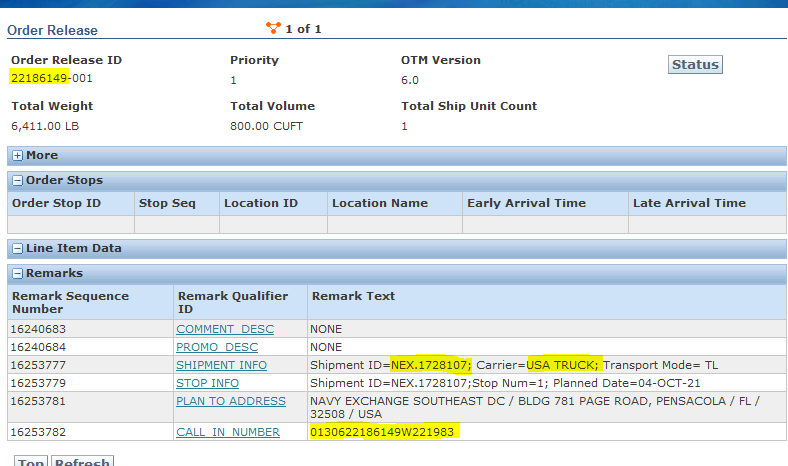
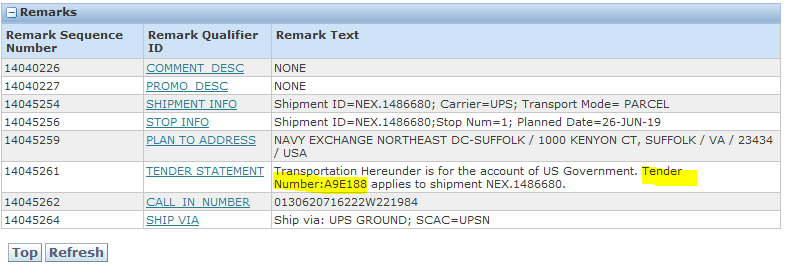
If the Pickup Date listed in the NEXCOM portal is for the same day, check with the warehouse/shipping desk to see if they can ship same day. If not, change the Pickup Date to the next business day.
