C/S Contact: Charles Crowe
AAFES: LGTServ@aafes.com, Joseph Huey (214)312-3123
General Info:
Size guidelines:
– Small pack: < 200 lbs & 15 cubes
– LTL: >= 200 lbs or 15 cubes
– FTL: > 5,000 lbs & 700 cubes (rarely/never)
Small pack & LTL orders must be routed through the OTM portal (if portal is down, use FTL method)
FTL orders that are going overseas require a manual routing form to be filled out & emailed to LGTServ@aafes.com
FTL orders that must be manually routed need to be released twice if weight or cubes is >45,000lbs or 3,000cuft on a single PO. Shipping has to send pallet count and cubes for each shipment. To find the weight of each shipment, go into the order#>related records>scroll down>click into each shipment#>click BOL>scroll down.
If there are any issues on orders or with the portal, use AAFES’s support ticket site at https://aafes.service-now.com/csm (see how to)
Routing:
Order Release Notification:
AAFES email from C/S to SHW Shipping email
Orders will show in NetSuite (Order Management Grid & Sales Order Manager – O.M. suitelet)

Sales Order Manager – Order Management suitelet:
Filter for “Routing Needed”; Verify the amount of orders per release email

Filter for location = “Shawland Bldg K” (all BlueLounge orders – update per AAFES’s generic guidelines)

- Update orders under 200 lbs & 15 cubes to:
- Ship via Fedex Ground
- Freight pay code Collect
- Routing status Confirmed
- Pickup date to match Planned Ship date
- Customer load # (leave blank or “N/A”)
- Update orders 200 lbs or more, or 15 cubes or more to:
- Ship via UPS Freight
- Freight pay code Third Party (no acct #)
- Routing status Confirmed
- Pickup date to match Planned Ship date
- Customer load # (leave blank or “N/A”)
- Click Submit Changes button at top to save
Filter for location = “Shawland Bldg L” (or remove filter – all remaining orders should be Bldg L)

Click “Address Code” header to sort by location (changing to Ship Via allows pickers to pick orders)
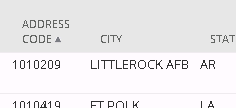
- Update any orders 200 lbs or more, or 15 cubes or more to:
- Ship via Customer Routing Guide – Pallet
- Freight pay code Third Party
- Update any orders below 200 lbs & 15 cubes (that do not share address code with the above) to:
- Ship via Customer Routing Guide – Parcel
- Freight pay code Collect (should already be selected)
- Note, when editing orders in NetSuite on the suitelet, no more than 10 at a time
Click Export to Excel button at the top & open spreadsheet
Excel:
For reference & instruction on reformatting spreadsheet, open 1. AAFES OTM routing template.xls
Save reformatted spreadsheet to the S: S:\Warehouse\SHIPPING\1. ORDER MANAGEMENT\3. SHW OPS\1. AAFES\1. Routing Data\
Routing Portal:
Log into portal using login spreadsheet info (first domain, submit, then username/password, submit)
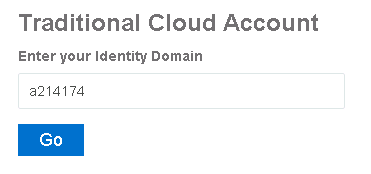

Choose “otmgtm” (not test) option on initial login page (opens new tab)
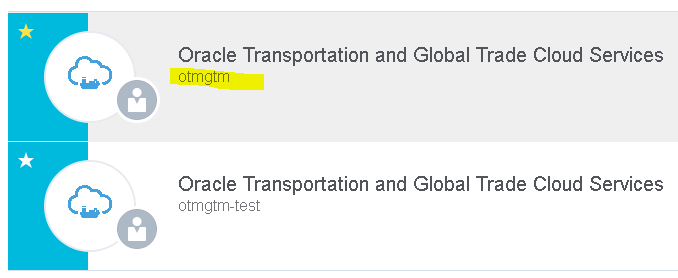
Click on Release Ship Unit icon at top
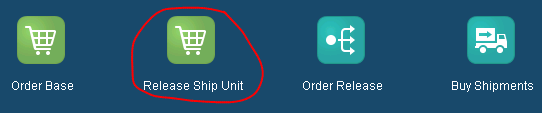
Copy & paste PO into Order Base Ship Unit ID at top & press enter or Search at bottom
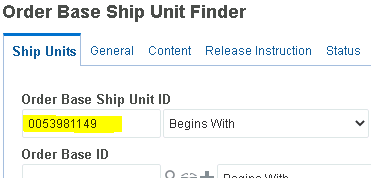
Check box next to PO & click Release Product at top (opens new window)
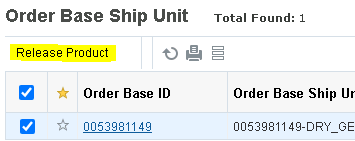
Check if any info shows in Release Instructions section under column headers; if any info shows, exit (already routed, screenshot example below); if not, proceed
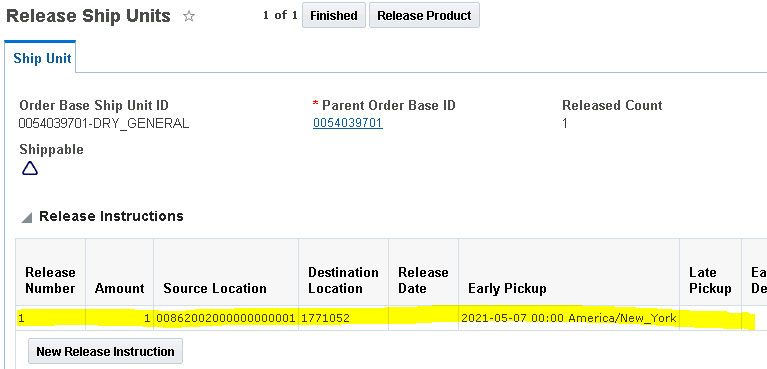
Click New Release Instruction button
![]()
Verify Release Number is 1 (has not been routed yet)
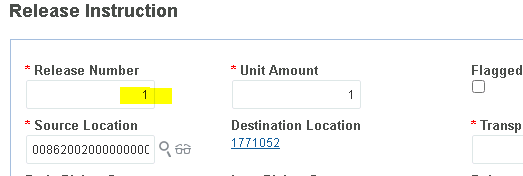
Enter all fields from spreadsheet in order (fields in portal that aren’t on spreadsheet can be skipped)
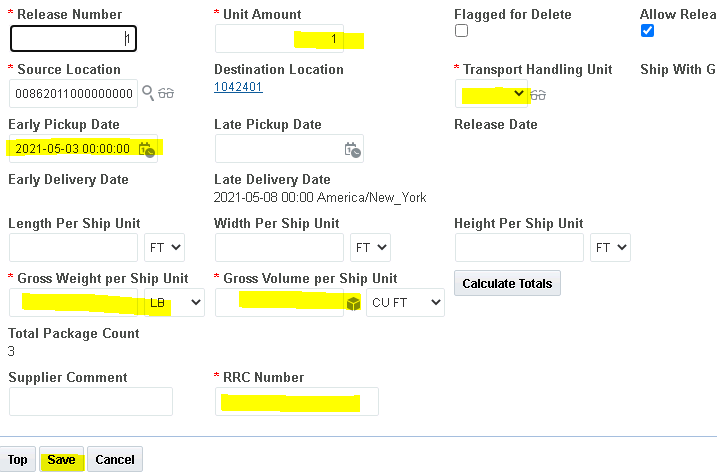
Click Save at bottom, then click Finished at top; close window & click New Query at bottom & repeat for all POs

Sales Order Manager – Order Management suitelet:
Select all POs (batches of 10 or less) & change routing status to Submitted in Mass Update Fields; click Apply Mass Update (wait for the change to apply to the line orders), then click Submit Changes at top
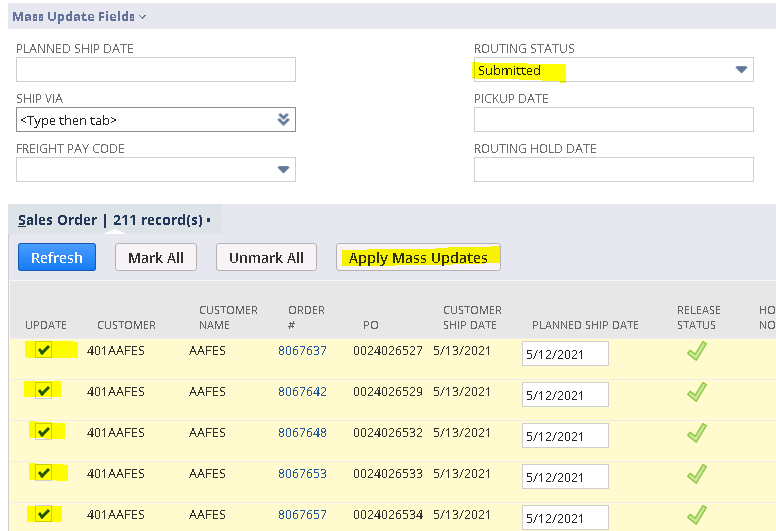
![]()
Update Routing:
Email: (screenshots at end of doc)
AAFES sends 1 confirmation email per load (not per PO/order) to SHW Shipping
Emails will automatically go to the AAFES OTM folder
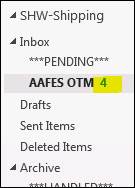
Open email (examples of both small parcel & LTL):
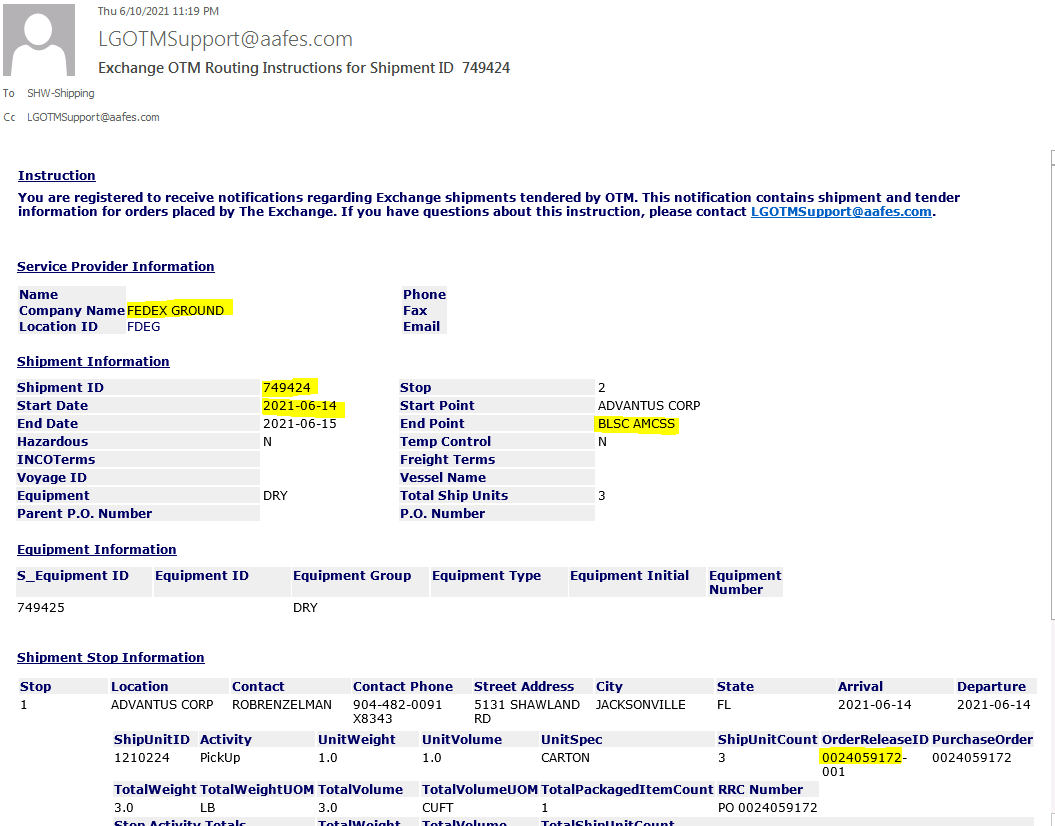
Carrier name (small pack is always Fedex Ground)
Load #
Ship Date
Ship to location (abbreviated, city is listed further down in the email if needed)
POs (sometimes multiples listed here, make sure to update all with the same info)
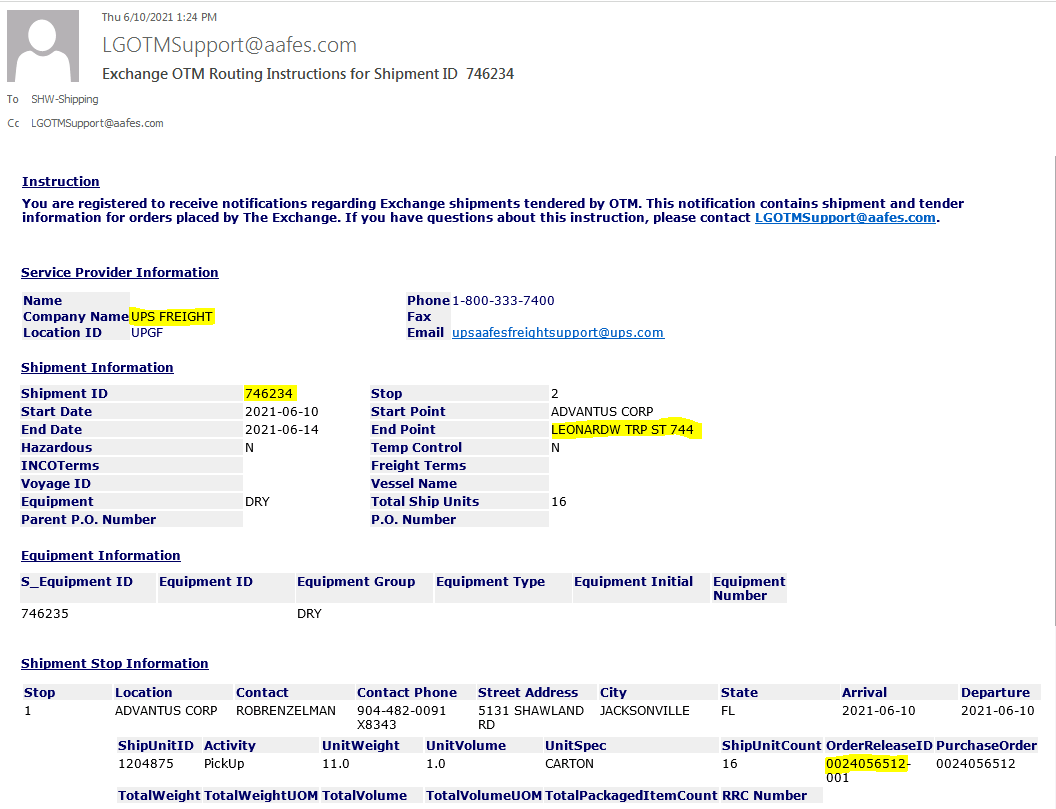
Carrier name (LTL is anything other than Fedex Ground)
Sales Order Manager – Order Management suitelet (link):
Locate all PO(s) from email in the suitelet & select the check boxes
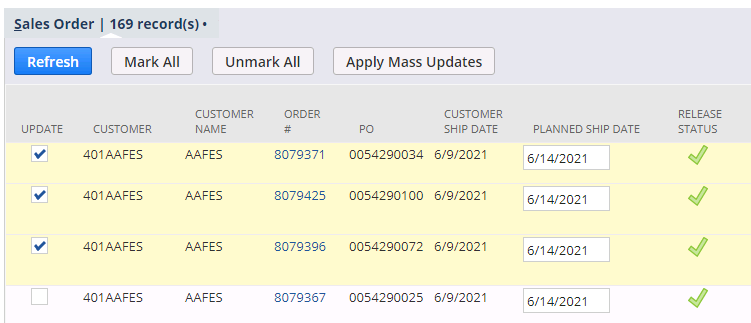
Update:
- Ship via to match carrier in email
*If carrier is DHL or TranMazon –
- Update order per below (status = In Progress), & fill out the form on DHL’s site / TranMazon’s site
- They will send a BOL within 48 hours, listing a different carrier. Keep ship via sales order as DHL, click Shipment Number and update Actual Ship Via Mapping to carrier on BOL.
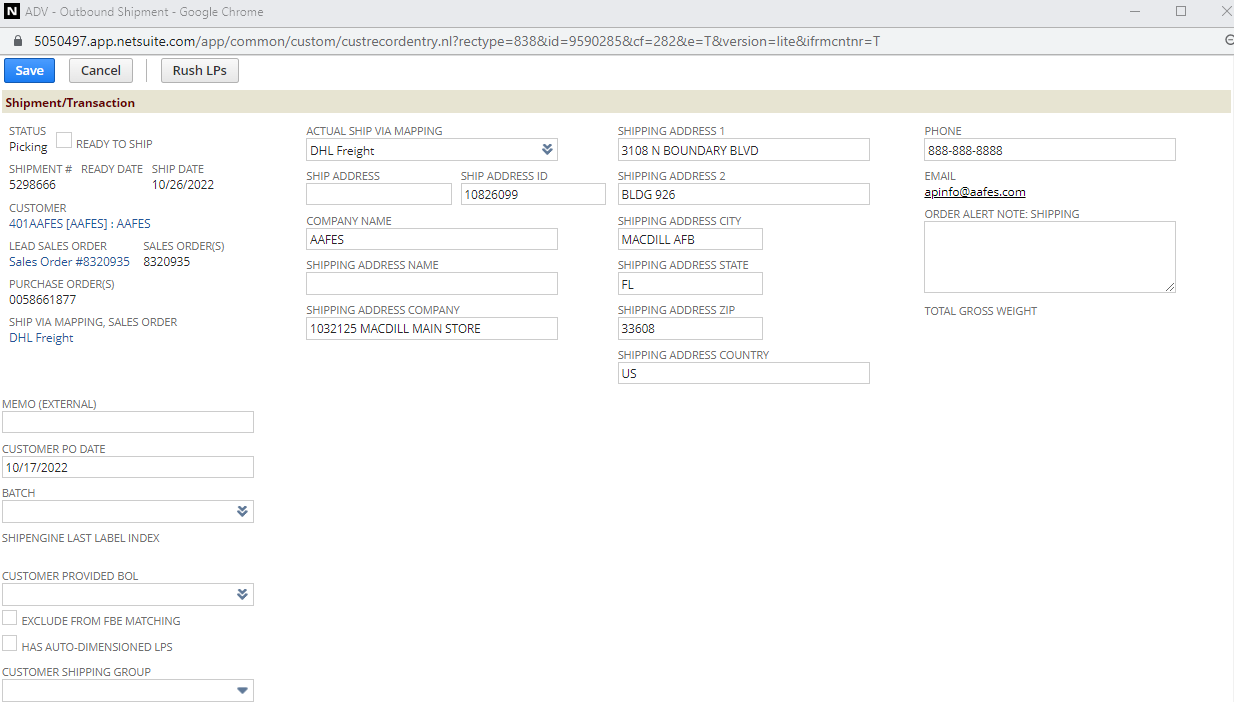
- To determine Freight Class& NMFC for DHL request, in NetSuite go to SO record, select item with the largest quantity/size, to go item record, Class & NMFC are on the Fulfillment tab
- Single PO orders will go on 1 pallet and Chello won’t send pallet height. To calculate height take the Cube w/Pallet and minus 2.
- Do no resubmit request form if BOL has not been received after 48 hours. Email DHL to prevent double pickup.
- They will send a BOL within 48 hours, listing a different carrier. Keep ship via sales order as DHL, click Shipment Number and update Actual Ship Via Mapping to carrier on BOL.
- Freight pay code based on ship via (small pack (Fedex Ground) is Collect, LTL is Third Party)
- Routing Status to Confirmed (if carrier requires appointment or BOL, change to In Progress – any carrier other than Fedex Ground or UPS Freight)
- Pickup Date to match email
- Don’t change dates on In Progress orders – change this when appt is set or BOL comes in
- If email is received too late in the day to ship, but the email ship date is set to ship same day, change the ship date to the following business day (usually “too late in the day” is after 1300, check with warehouse)
- Appointment time only if carrier schedules a pickup appointment with time
- Customer load # to match Shipment ID in email
- Routing Comment – add notes for In Progress orders, such as “no appointment yet”, or once In Progress orders are confirmed, such as “use BOL sent in email”
- 3rd Party Acct #: If BOL has this information, add to the Shipping account field.
* If PO is late in being confirmed, double check that a load confirmation email has not been sent/overlooked
- Search for PO in email (if found, update per above, and change date to earliest/best)
- Check portal under the Release Ship Unit icon & search for PO as if submitting routing. Make sure there is info under Release Instructions section (has been submitted for routing)
- If so, go back to home, click Buy Shipments, enter PO (+ “-001”) under Order Release ID & click Search; if info is available, update with best/earliest date (see screenshot below)
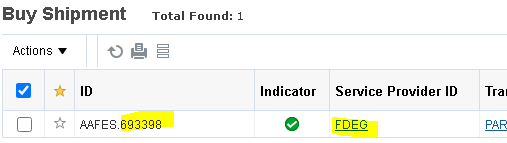
- If no shipping instructions are available, send support ticket to AAFES
Manual Routing Request Form:
Only submit a routing request using this form if PO(s) is in excess of 5,000 lbs and 700 cubes OR if the portal is having issues that prevent routing through OTM
Open of either:
Save a copy & rename per the ship date as “MM.DD.YY – manual” under:
- S:\Warehouse\SHIPPING\1. ORDER MANAGEMENT\3. SHW OPS\1. AAFES\1. Routing Data
Fill out form, using the same info from Sales Order Manager suitelet/exported spreadsheet as above
- Under Destination, only city/state is needed
- If palletized, include pallet weight & cubes (spreadsheet should have the included in calculation)
- “Dry/Protect/Chill/Freeze” – leave as “Dry”
- “Temp” – leave blank
Send attached form via email to LGTServ@aafes.com, from shwshipping@advantus.com, and copy C/S (Candace Mickler). Once confirmation is received (may be either via reply email or auto-email) update same as above.
