Step 1: Create a new Audit using the ADV – Compliance Event shortcut on the homepage or typing in “ADV – Compliance Event” in the search bar.
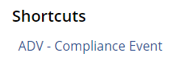
Or
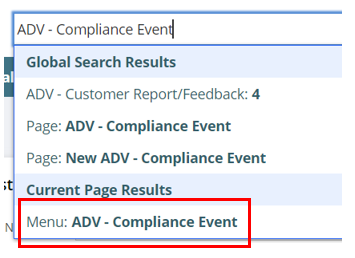
Step 2: Complete the following fields in the Events section.
Sub-Type
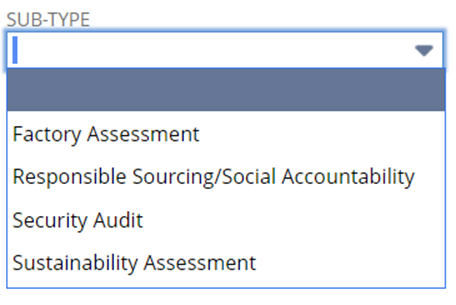
Name
- Factory, Type of Audit, Requiring Customer, Year
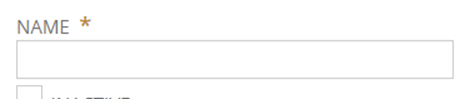
Vendor
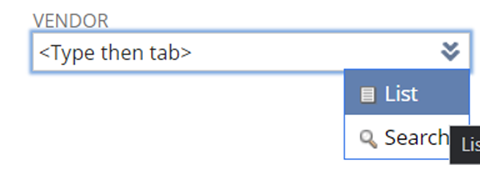
Date
- When you were notified or entering the audit info
Window Start
- When the audit is scheduled or when the audit window of an unannounced audit begins.
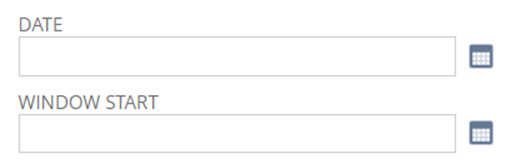
Status
- Completed
- In Progress
- On Hold
- Scheduled
Renewal Status
- This drives the “vendor audit in progress” and “vendor audits expiring within 90 days” reminders
- Current – after audit is complete
- Expired – after audit expires
- In Progress – when audit is in the works
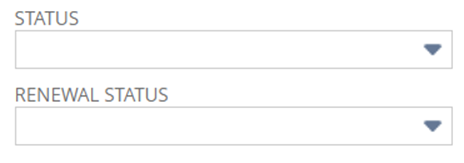
Note
- If necessary
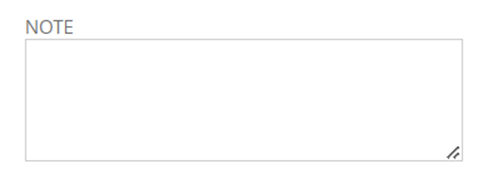
Step 3: Complete the following fields in the Details section
Factory Name
- This drives the factory name in the “vendor audits in progress” reminder results.
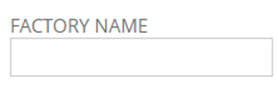
Requiring Party
- If listed
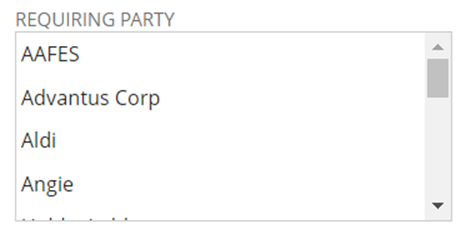
Requesting Customers(s)
- If different than Requiring Party or necessary information
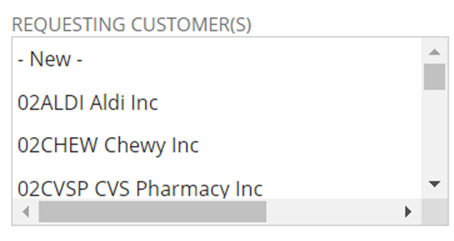
Audit Company
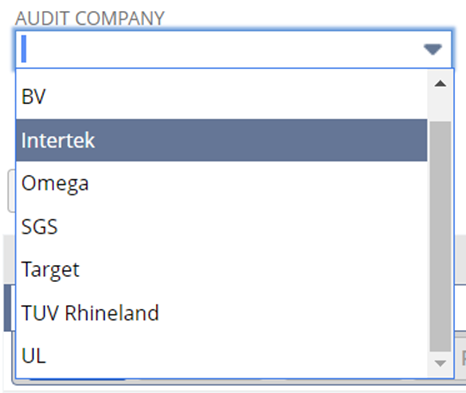
Audit Membership
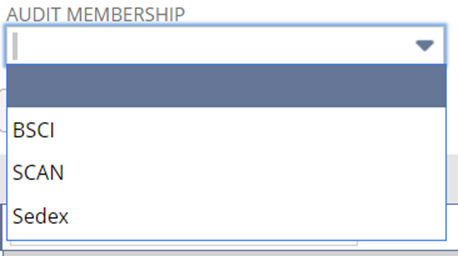
Frequency
- If known at the time

Step 4: Click Save
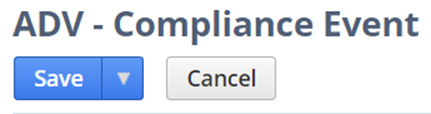
Step 5: Utilize the Drag & Drop feature to upload any documents, emails, etc.
