The Office Admin will be Responsible for preparing and approving expense reports for Kevin Carpenter and/or other executives each month.
- Accounting will send an email informing the monthly credit card statement period has closed and is now available on Concur.
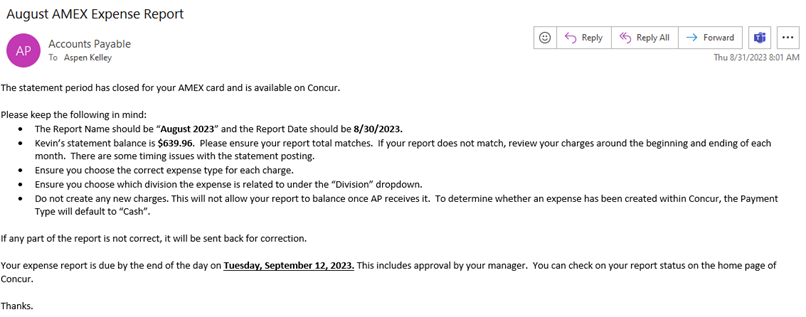
2. Login to Sign in to Concur | Concur Solutions
3. Click the Profile option
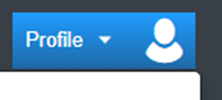
4. Select Act as: “A Delegate for Another User.”
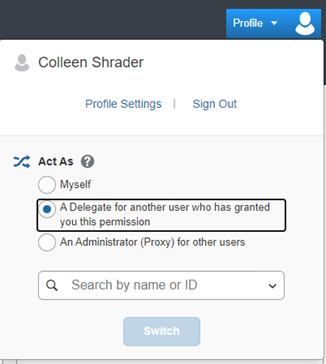
5. Select the person would like to act as (ie, Kevin or Charlie)
6. Click Switch.
7. Click Start a Report.
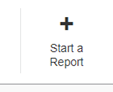
8. Enter the Report Name. The Report Name will be indicated in the notification from Accounting. Example: August 2021.
9. Enter the Report Date. The Report Date will be indicated in the notification from Accounting. Example: 08/31/2021.
10. Click Create Report.
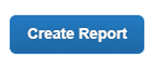
11. Click Add Expenses.
12. Select the check-box next to the expenses to be included on the report.
13. Click Add to Report
14. Address the alerts for each notification.
- Enter business purpose as “KC Fuel” for gas or “KC” for all other expenses.
- Upload or drag and drop a receipt if the executive has provided one.
- If no receipt has been provided, attach a “No Receipt on File” document to the expense charge.
15. Click the Save button after completing each expense line item.
16. Before submitting the report, double check the reports total $ amount matches the total $ amount in Accounting’s email.
23. Click the Submit Report button to complete the expense report.
