Process Overview: When carriers arrive to pick up outbound shipments, they must be assigned to a specific door both physically and within NetSuite. Doing so allows us to see what carriers we currently have in-house and ensures that we don’t double-book any doors. The below process should be followed when assigning carriers to doors.
Step 1: Once the carrier arrives, open the Carrier Door Assignment page. (Path: Shipping & Receiving tab > Shipping Tools > Assign Carrier to Door : Location)
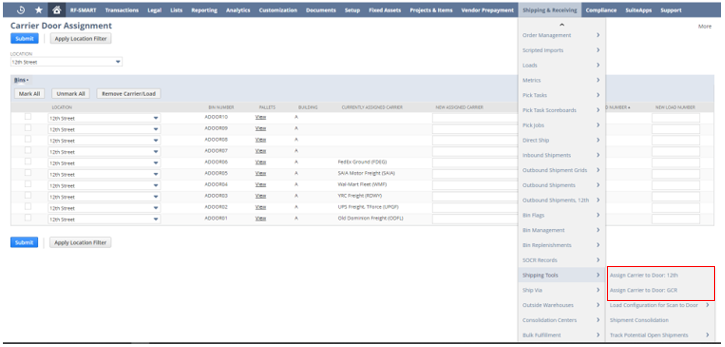
Step 2: Under the New Assigned Carrier column, click the dropdown menu that corresponds with the door that the carrier will be assigned to and select the carrier.
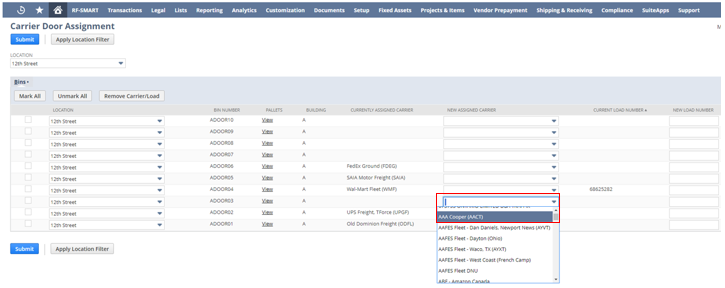
- *Note– If a door is not available, the carrier must wait for one to become available.
Step 3: After the carrier has been chosen, click the blue Submit button.
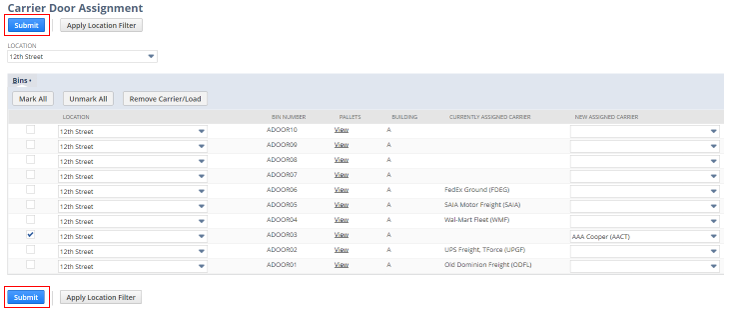
Step 4: Once the Submit button has been clicked, the page will refresh the Currently Assigned Carrier should then be updated to the appropriate carrier.
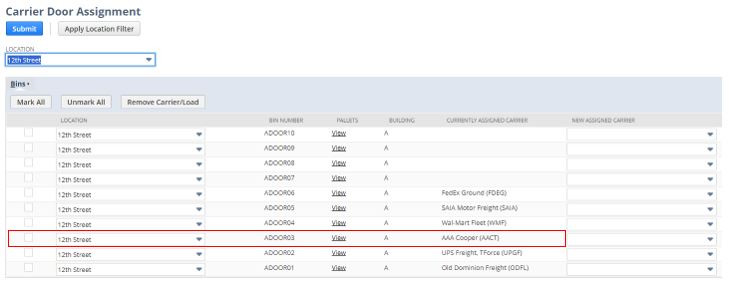
- *Note– When a carrier leaves, it is not removed from the Carrier Door Assignment page. A New Assigned Carrier will need to be updated on the door line or the New Assigned Carrier must be updated to the blank option on the dropdown menu.
This completes the process of assigning carriers to doors.
