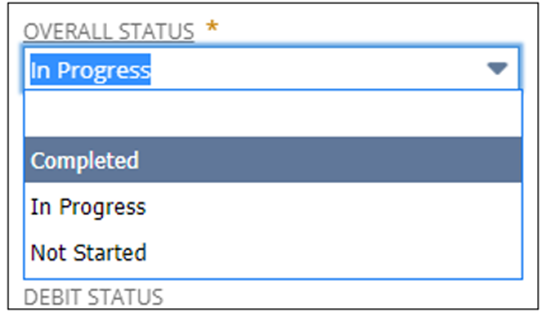Click on My/Team Open Item Audits
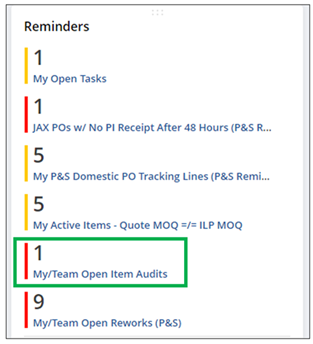
The reminder will show all open item audits.
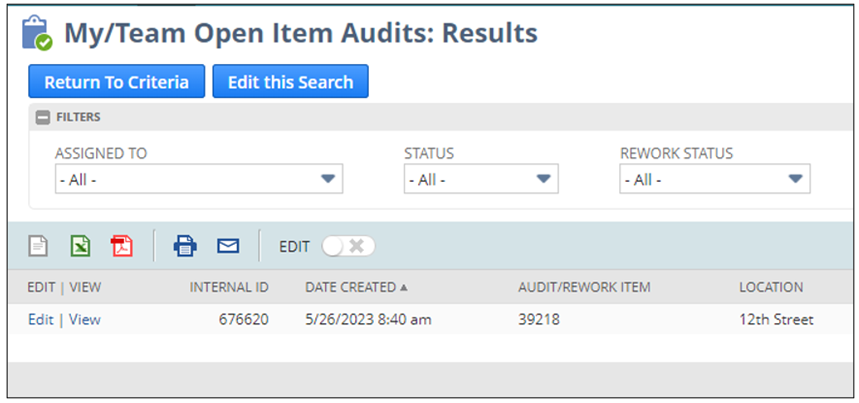
Look for items assigned to you or where you are the requestor.

Open the task you want to review by selecting either edit or view.
Main Header Information
The main header and task status will give you a summary of the audit status.
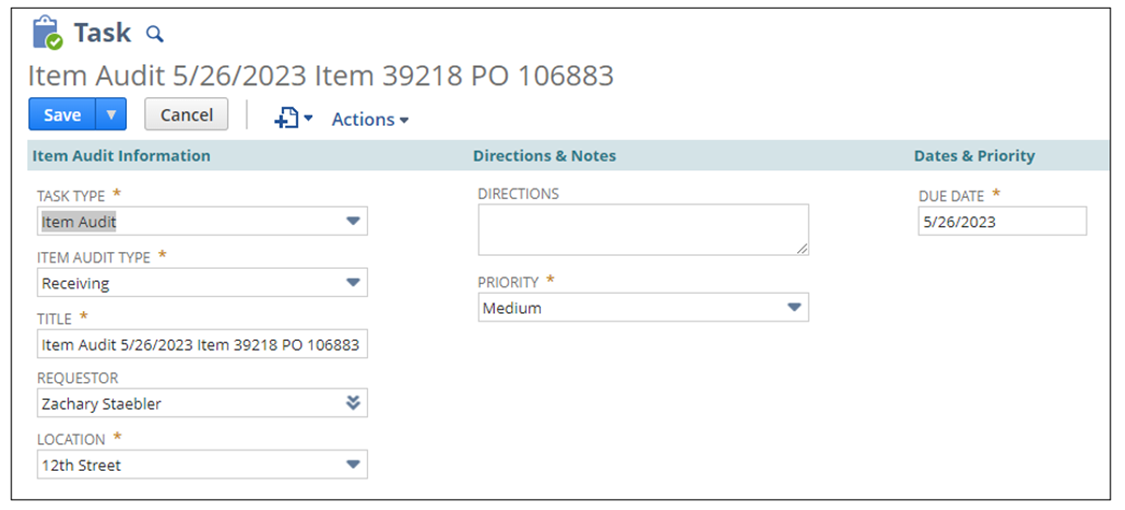
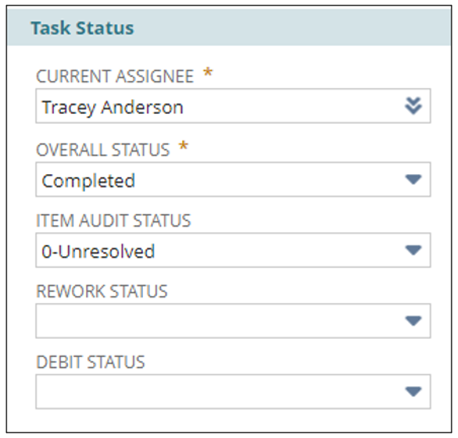
Audit Summary
The audit summary will show you what aspects of the audit passed or failed.

Measurements Sections
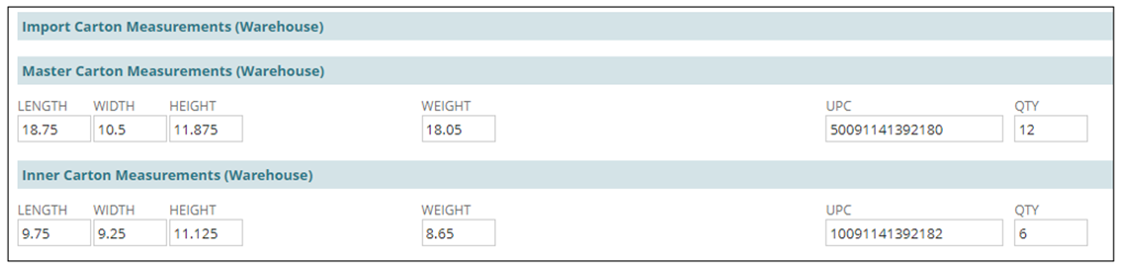
- The warehouse enters the carton level measurements.
- NOTE: The warehouse does not see the expected dimensions to ensure they are not swayed when measuring.
- NOTE: The warehouse will not audit UPCA unless the item is marked as a “ships individually.”
- NOTE: The warehouse is using these Measuring Guidelines.
- If the dimensions or weight pass, they are within the allowed tolerance.
- Tolerances:
- Weight = +/- 1 pound
- Dimensions = +/- .75” in a single direction
- Tolerances:
You will review the failures to determine what you want to do next. All item audits must be resolved within 2 business days.
Do the failures make sense? No- Follow This Process
- Are you the requestor?
- No: change the requestor to your name.
- Yes: leave it alone.
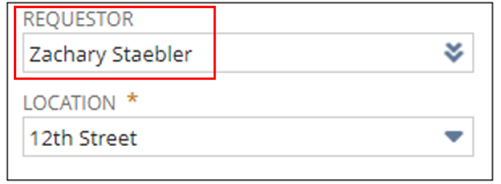
- Enter your question or suggest directions in the Directions section.
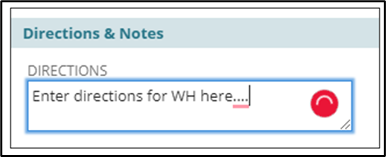
- Change the Current Assignee to the correct Item Audit Team.
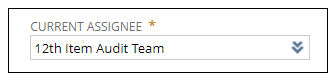
- Change Overall Status to “In Progress”
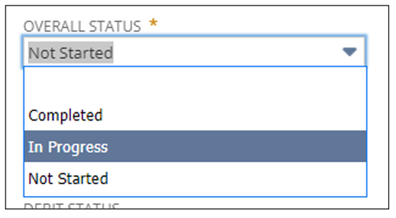
- Change the Item Audit Status to “1-Direction Given”
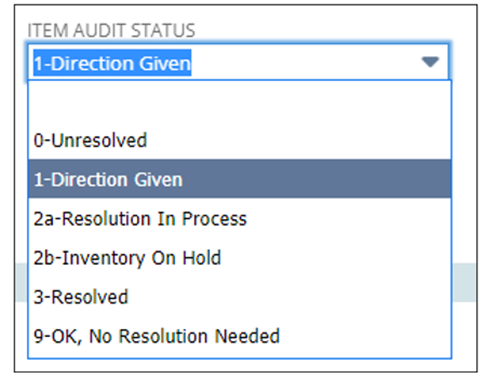
- Change Failure Action to “Failure Rejected, Direction Given”
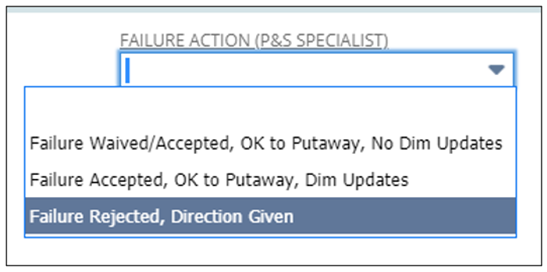
- Then save the record. The audit will go back to the current assignee to review.
- You must continue to monitor the open audit reminders for updates until everything is resolved.
Do the failures make sense? Yes- Follow This Process
Determine what you want to do with the information.
- If you agree with the new information but choose not to update the information, select “Failure Waived/Accepted, Ok to Put Away, No Dim Updates.”
- For example, the new dimensions must be put in an Unavailable location to avoid carton fines. See Task Creation: Inventory Transfer for more information.
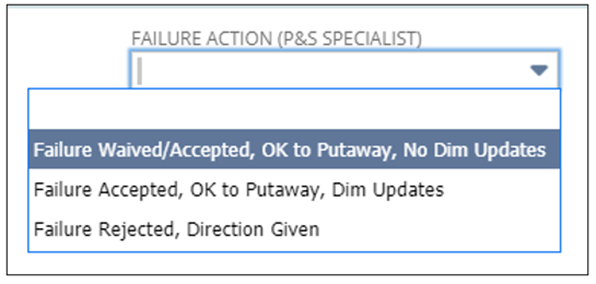
- If you agree with the new information and want to update the information, choose “Failure Accepted, Ok to Putaway, Dim Updates.”
- NOTE: You will have to update the information on the Units & Dims subtab manually.
- NOTE: After the Units & Dims have been updated, if you come back to the audit, it will show everything passing. If you need to know what the previous information was, use the Item Record’s System Information.
- IMPORTANT: You must select one of these three options to get the Item Audit Status to stay on a status that will allow the reminder to fall off your dashboard.
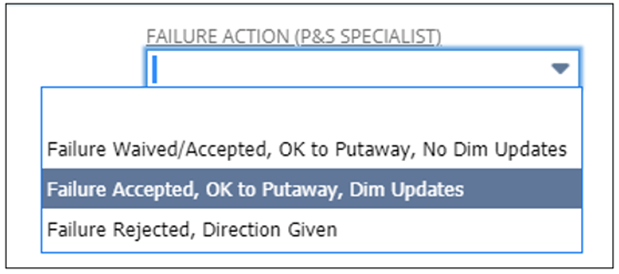
- Select the appropriate answers for “Requires Rework” and “Debit Vendor.”
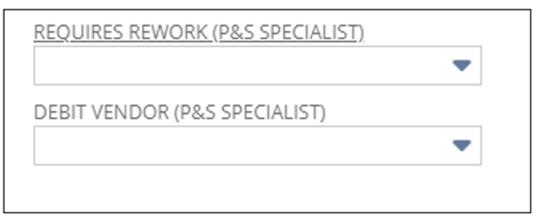
- Change the Item Audit Status to 3-Resolved.
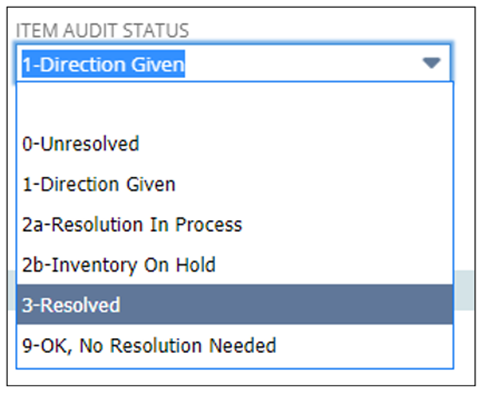
- Change the Overall Status to Completed and Save. The audit will now be completed, and drop off your reminders.