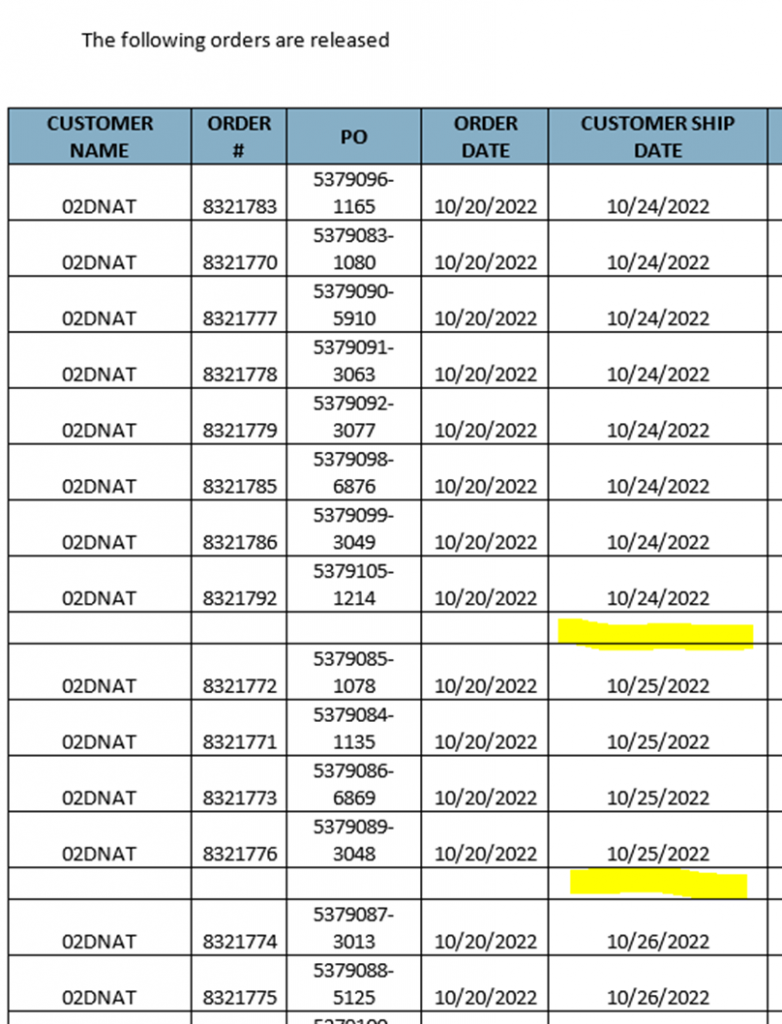- Confirm the orders passed validation and are filled.
- Go to the customer record, select Open SO Lines Only and export that to excel.
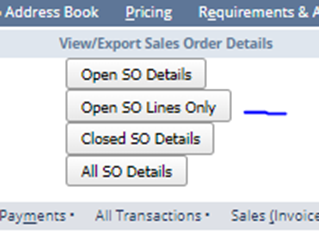
3. Filter for any orders still on hold.
4. Send report to Tiffany K. She will advise on how to release.
- Usually you will just have to change lines to “complete” quantity so all items will ship or keep the item on backorder.
- Some orders will require a split. See Extra Notes section for more information.
5. Update any lines and release to the warehouse.
Extra Notes
- Orders are received on Thursday, but ship on various days.
- There are multiple locations that ship on different days, so when releasing a backorder the PSD needs to match for the location ship date.
- When releasing, sort the release email by PSD. I just insert an additional line between the different ship dates. See below for example.
- Occasionally the lines will need to be split. This happens when there is a large order and due to the customers shipping / routing guidelines, the lines will need to be split to a separate order.
- Tiffany K will advise what lines to split based off the report sent.
- In the example below, the two highlighted lines will need to be split to a new order.
- Open the SO, click on Split Line(s) button.
- Update the reason to “too large/exceeds trailer.”
- Set the approver to Tiffany K.
- Locate the line with the item number you need to split. Fill in the “quantity to split” and check mark the box “split to new order” (see highlight below for areas to update).
- Once all lines are updated, click save.
- The next screen will show a green button “approve and process”, click that to save the changes of the split.
- NS will automatically create a new order with the split lines. The original order and new order will both have an internal note automatically generated that says “split to or from order # _______ ,”
- Wait for these to approve and commit before releasing.