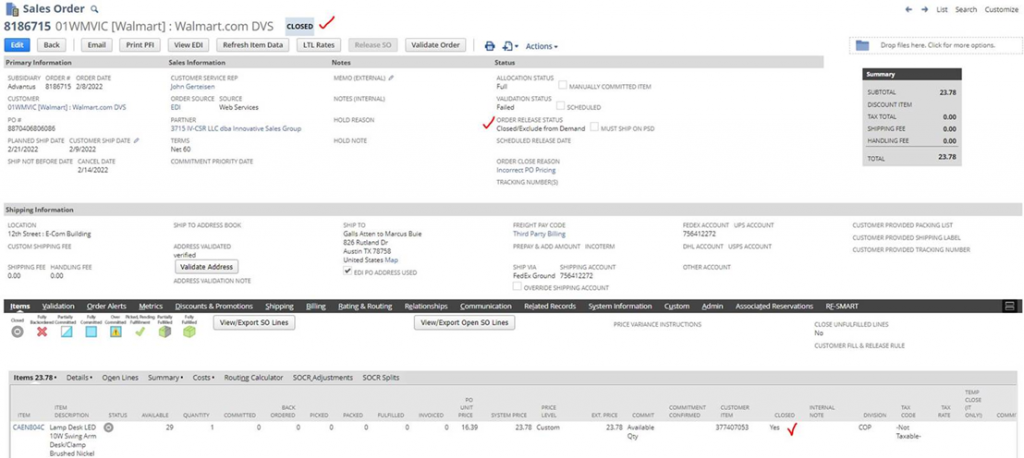- On your NetSuite dashboard, click on the Quick Link “+ Scripted Import: Close Orders.” You should see the screen below.
2. Under “Import Type,” select “Sales Order Update: Close Order.”
- A link will appear that will allow you to download the latest template.
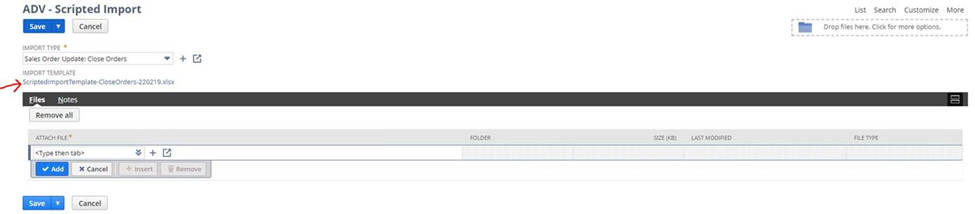
3. Fill out the template and save the first tab as a CSV file. It must be a CSV file. XLS files will fail.
4. Drag the saved CSV file above from your folder onto the drop file zone, and let it upload completely. The folder will have a yellow star when it is uploaded completely.
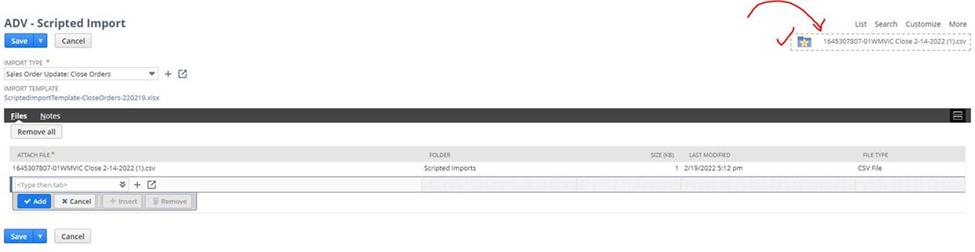
5. Note that if you are uploading a CSV file with the same name as one you uploaded previously, you will get a prompt about the file being overwritten. Click “Yes” if you receive this prompt, or rename your current file and upload again.
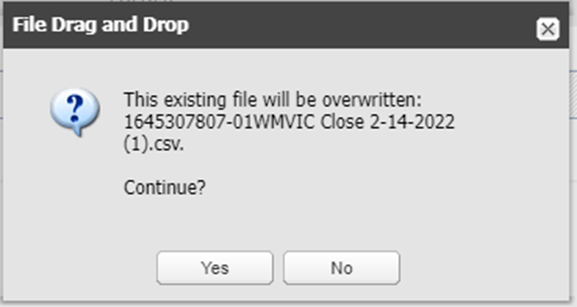
6. Press the Save button. When the screen reloads after the save, it will calculate the Expected Total Lines in the spreadsheet, and you will see a re-formatted version of the CSV attached.
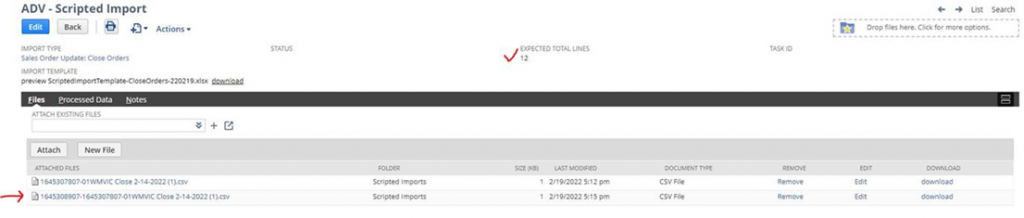
7. You will receive an email with either a subject line of “Failed Import….” Indicating there was a problem with the import or “In Progress…” which means the import was successful and proceeding.
- In the case of a failed import, read the email and it will tell you what the issue is. If you still don’t understand, talk to your manager and if they can’t help solve the problem then send in an IT ticket.
8. When the import is complete, you will receive an email with the subject line of “NetSuite CSV Import…” and in the email it will tell you how many records were imported vs not.
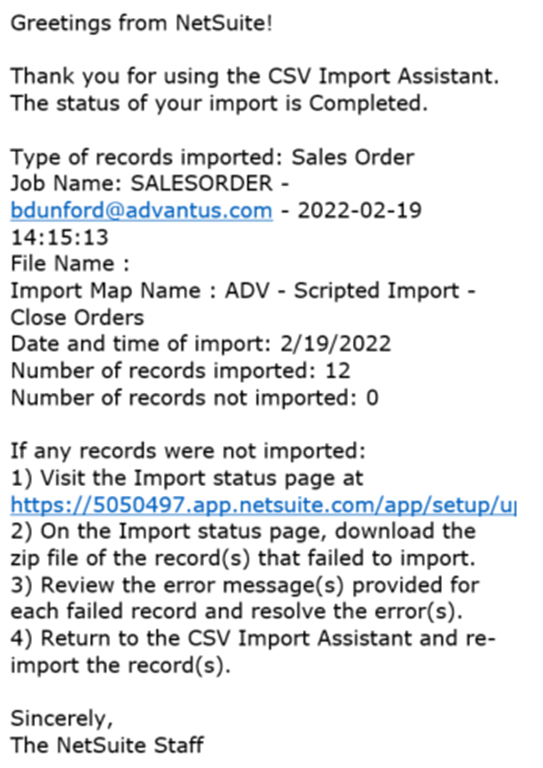
9. If any records did not import, you can click on the link in 1) and it will take you to a screen below. You will see the stats under the Message column, and you can click on the CSV Response column to download the results that didn’t import.

10. The Error will be listed in column A. In this case, I used “Incorrect Pricing” as the option instead of the correct choice “Incorrect PO Pricing”. So, I would fix my CSV file and start this process again to import it correctly.
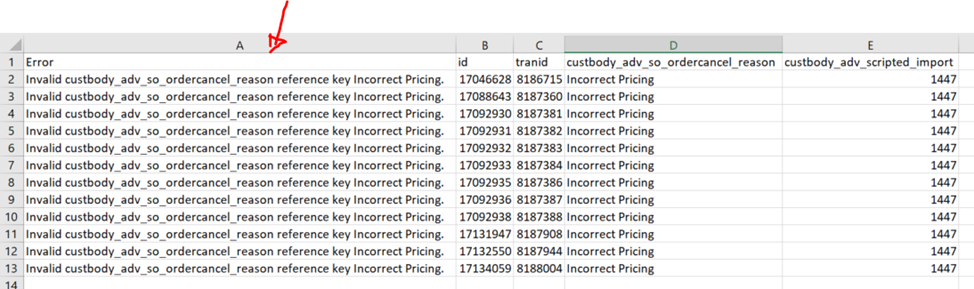
11. On the SOs imported, you will see that the status moved back to Pending Approval, and the Order Release Status is Hold, and the Order Close Reason is now listed as Incorrect PO Pricing.
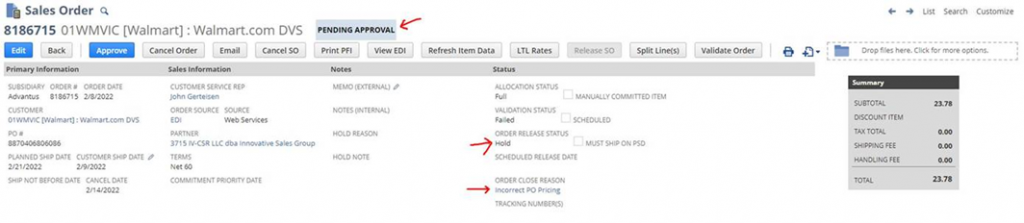
12. The order will not immediately move to Closed. We have a scheduled script that runs every 30 minutes that closes lines/sales orders as needed, and it will move
13. When it moves the order to Closed, it closes the lines and also marks the order lines as “Exclude from Demand” as dictated by the Close Reason. For example, for Incorrect PO Pricing, because the PO/SO will likely be replaced with a corrected PO/SO, we exclude orders with that Close Reason from being calculated in our demand planning calculations. The current full listing is below:
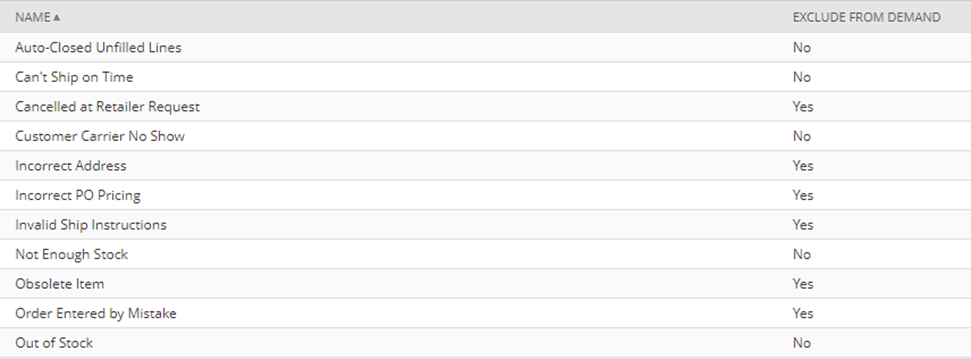
14. After the schedule runs, the Sales Orders will be updated and will be Closed and the Order Release Status will indicate the closure as well.